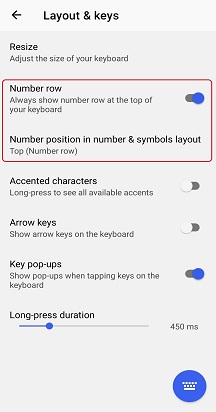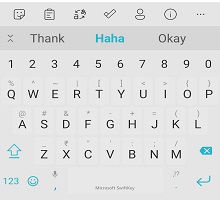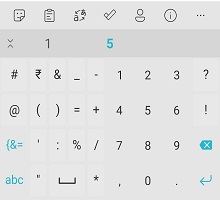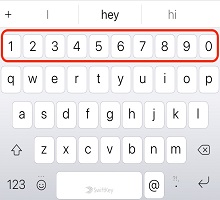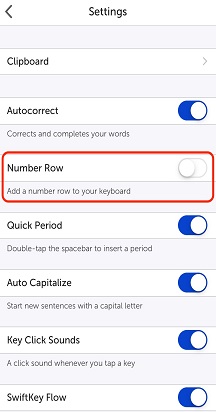To turn your Microsoft SwiftKey Keyboard number row on / off:
-
1. Open your SwiftKey app 2. Tap 'Layout & keys' 3. Check/uncheck ‘Number Row’
Your keyboard will then look like this:
We show the number row at the top of your Microsoft SwiftKey Keyboard. But when you tap the 123 key to access your second keyboard pane the number row is also present.
On this second keyboard pane it's possible to customise the position of the number row. To do this, simply:
-
1. Open your SwiftKey app 2. Tap 'Layout & keys' 3. Tap 'Number position in number & symbols layout' 4. Choose between 'Top', 'Left' (Numpad), or 'Right' (Numpad).
Numpad shown in right position below:
How do I turn the number row on/off on Microsoft SwiftKey Keyboard for iOS?
To turn the Microsoft SwiftKey number row on or off:
-
Open your Microsoft SwiftKey app
-
Tap 'Settings'
-
Tap 'Number row' to turn the feature on or off
Note: The number row will be off by default.
Contact Us For more help, Contact Support at Microsoft SwiftKey Support - Contact us