Summary
This article describes how to add the Microsoft System Center 2012 Endpoint Protection for Mac icon to the Dock in Mac OS X.
Note By default, the System Center 2012 Endpoint Protection for Mac icon does not appear in the Dock.
More Information
To add the System Center 2012 Endpoint Protection for Mac icon to the Dock in Mac OS X, follow these steps:
-
Open System Center 2012 Endpoint Protection for Mac. To do this, click the System Center Endpoint Protection for Mac icon in the menu bar, and then click Open System Center 2012 Endpoint Protection.
-
Click Activate advanced mode.
-
Click Setup, and then click Enter application preferences.
-
In the menu bar, click User.
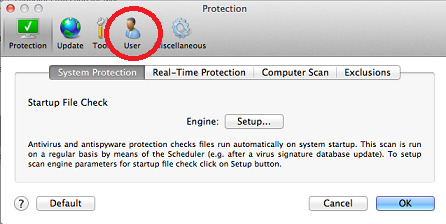
-
On the Interface tab, click to select the Present application in Dock check box.
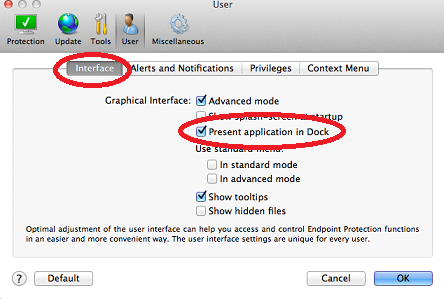
-
Click OK.
-
Restart System Center 2012 Endpoint Protection for Mac. To do this, follow these steps:
-
Hold down the Shift key, and then click the red letter x in the upper-left corner of the System Center 2012 Endpoint Protection window.
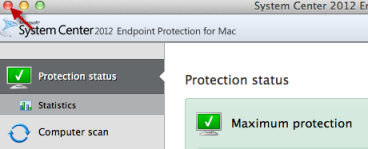
-
On the Go menu, click Applications.
-
Double-click System Center 2012 Endpoint Protection.
-










