Note: The screenshots in this article are from Clipchamp's personal version. The same principles apply to Clipchamp for work accounts.
When you add an image to the timeline of a video editing project in Clipchamp, the default duration is set to 5 seconds. You can change this duration as shown below.
Option 1 - trim the image to the desired length
Select the image on the timeline so that it is highlighted.
Then, select the green handlebar on the left or right of the image.
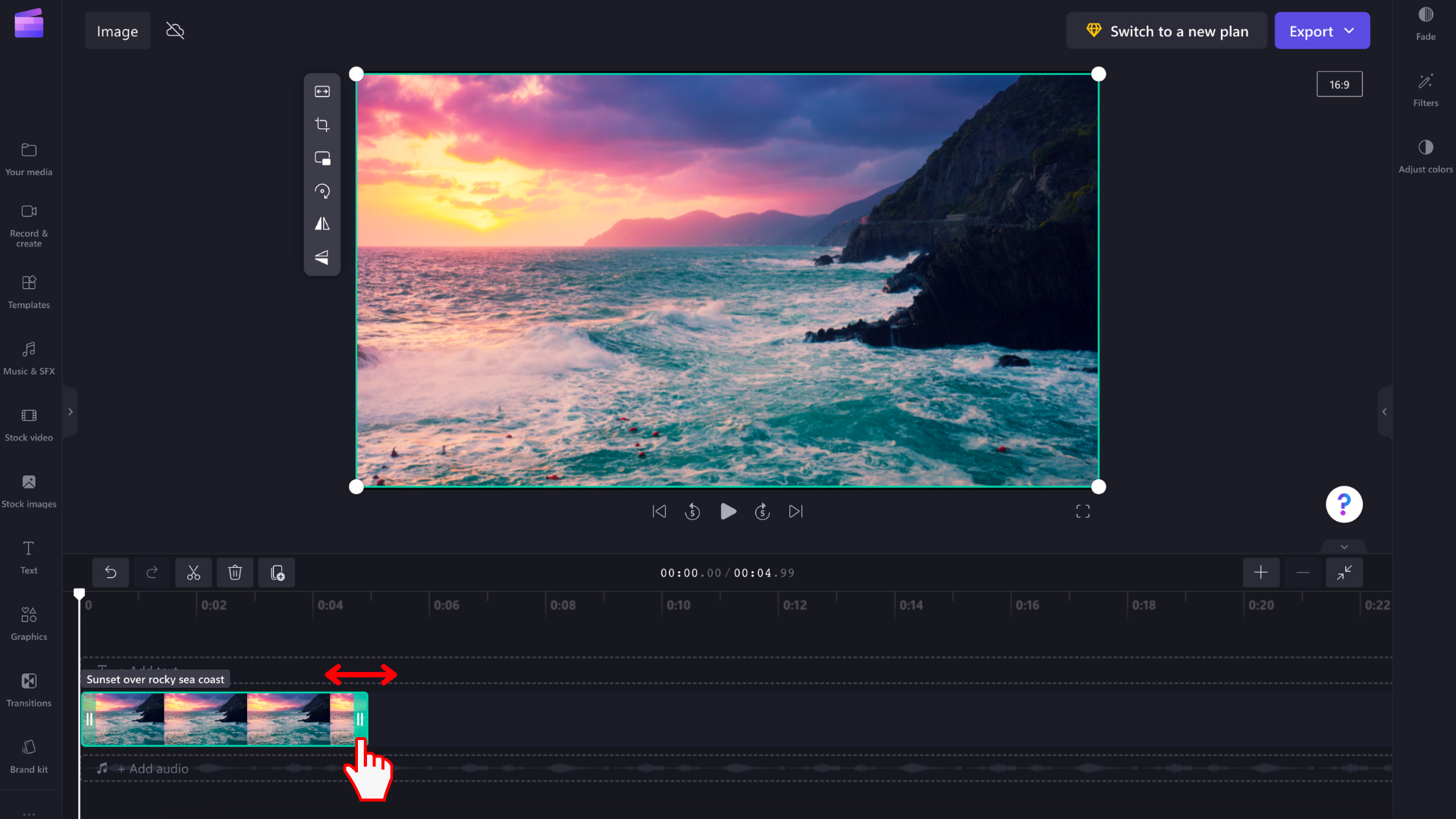
Drag it sideways, which will edit the duration of the image. Dragging the left handle to the left will make the time duration longer, dragging it to the right will make the time duration shorter. The opposite applies to the handle on the right. You'll see how the image length gets adjusted as you drag each handle.
For more precise adjustments at short time intervals, you can change the zoom level of the timeline. Use the plus and minus icons in the top right corner of the timeline to zoom in and out.
Option 2 - use the Split and Delete tools
To decrease the duration of your image to a specific time stamp, you can use the Split and Delete tools. Drag the seeker to the exact spot you'd like your image's duration to end. Then, select the split icon (scissors) to cut the image at this spot, which will split it in 2 parts.
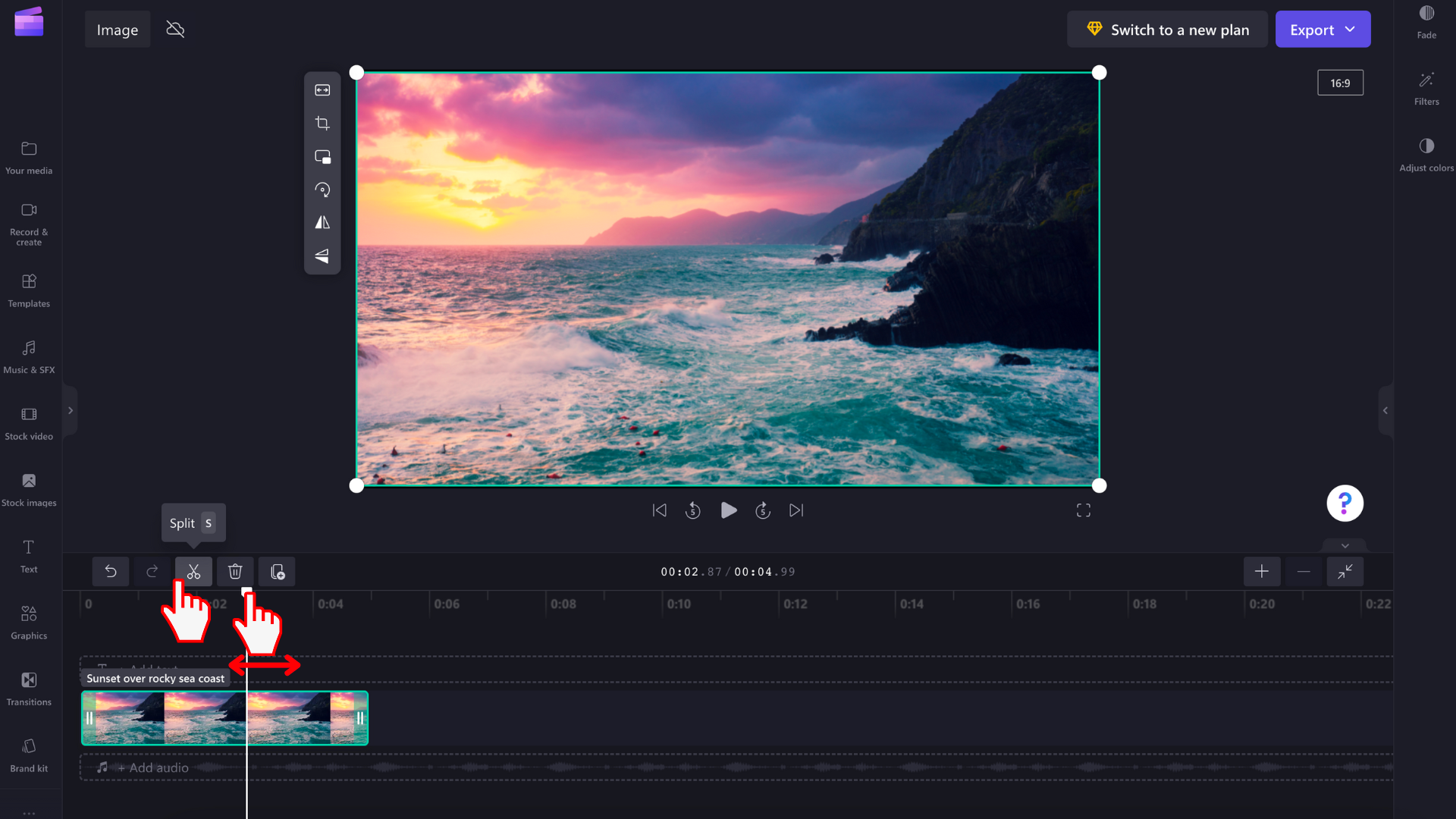
Next, select the part you would like to remove and select the trash can icon.










