Want to repurpose ready-made video content for different platforms? Is your video in the incorrect format?
If your video isn't in a compatible format to a particular platform or device, simply edit the aspect ratio in Clipchamp iOS app.
By default, all videos made from scratch in Clipchamp iOS app will be a 9:16 aspect ratio. Suitable for smartphone devices and social media uploads.
Follow our steps below to learn how to change the aspect ratio or reformat your video.
Step 1. Tap the icon with the rounded corners in the top left of your screen.
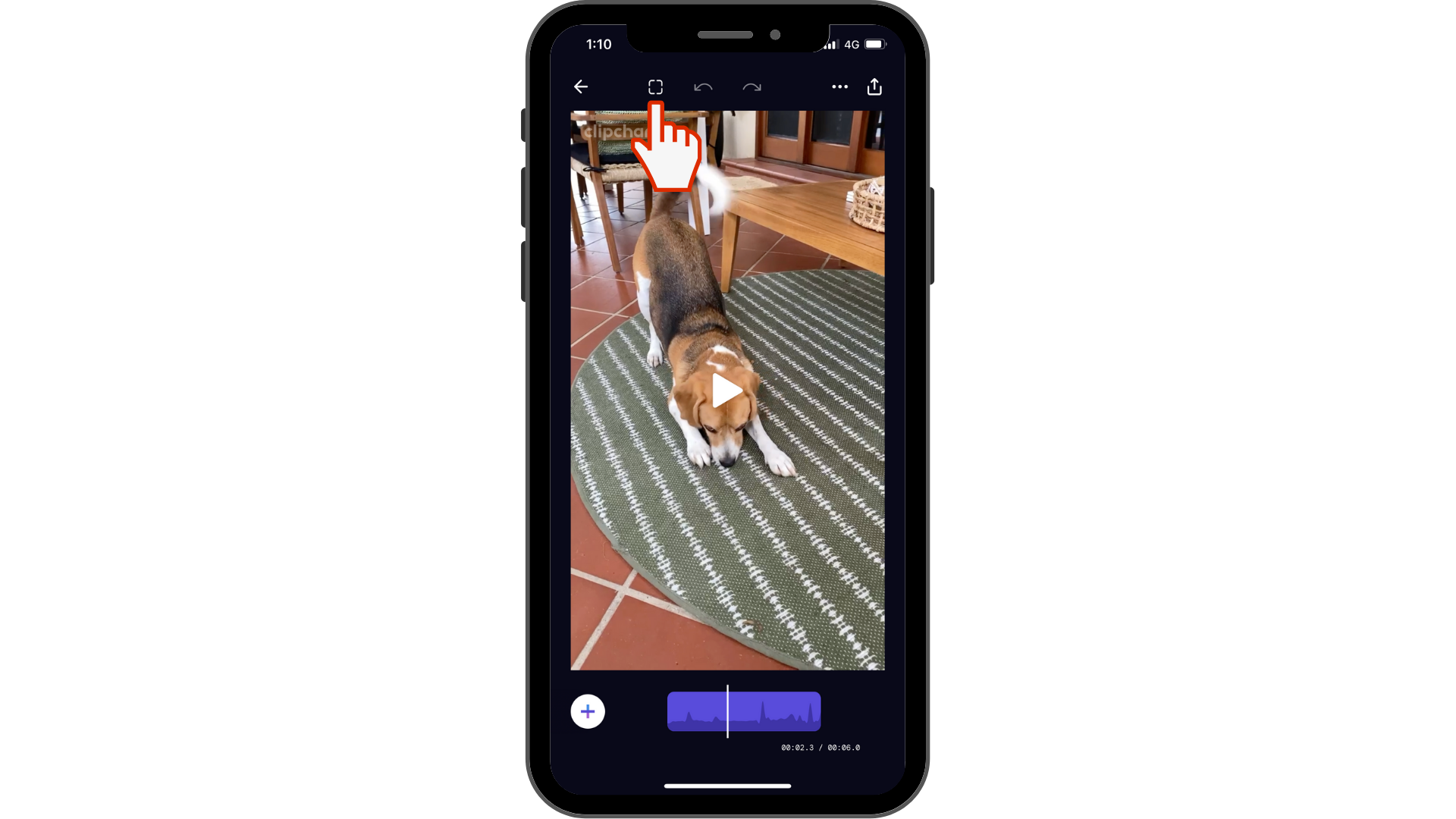
Step 2. Select your aspect ratio of choice, then tap done.
You will be presented with a range of aspect ratios. Select your ratio of choice, then tap Done. This aspect ratio will apply to the entire video, not just the current clip.

Step 3. Edit your videos zoom or cropping after changing the aspect ratio.
You might require to edit your videos by zoom or crop. Use two fingers to pinch your video preview to zoom in or zoom out your video. Move the video preview around the screen freely to recentre the video.
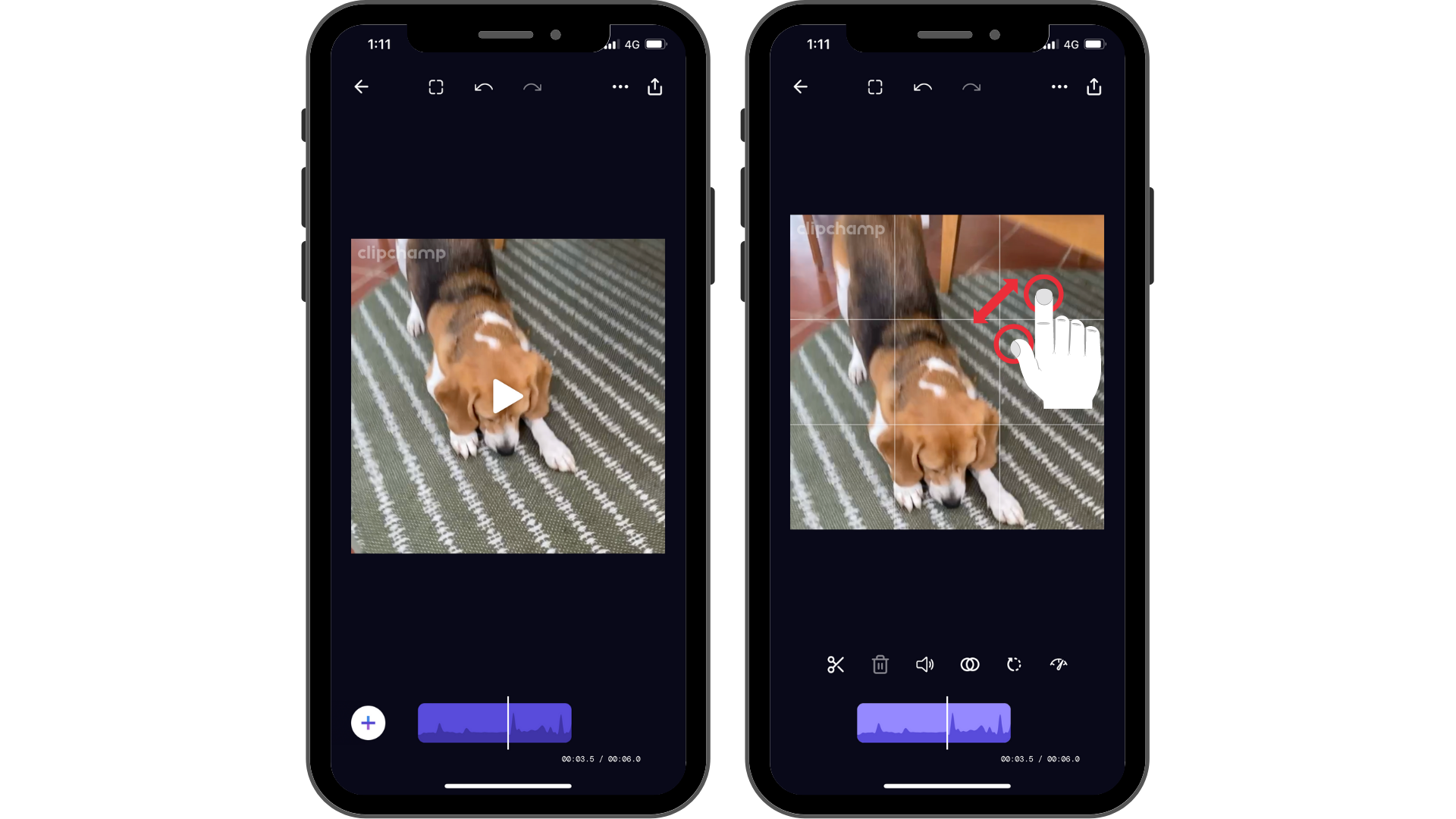
Try our iOS app.
Download the free Clipchamp iOS app to get started.










