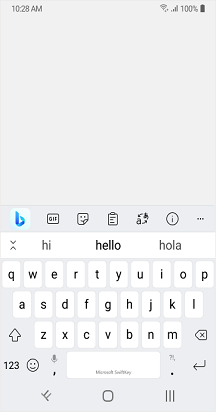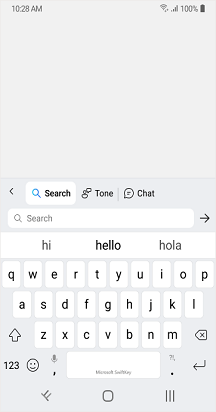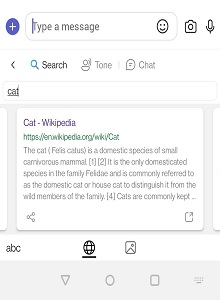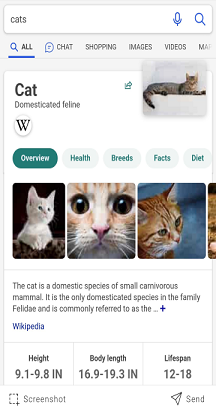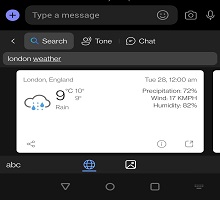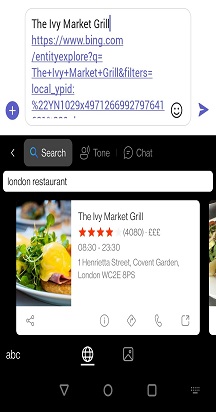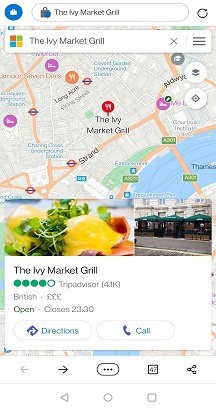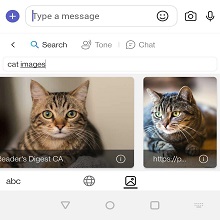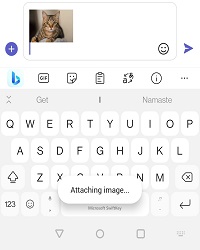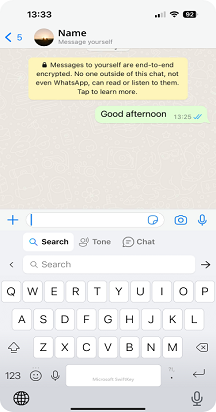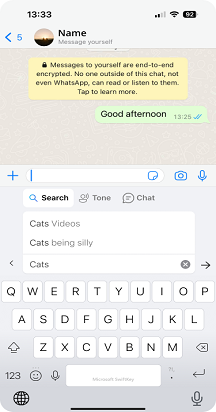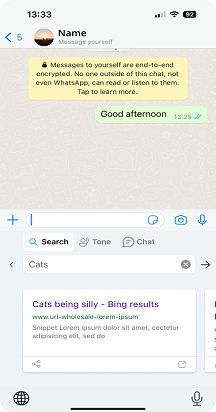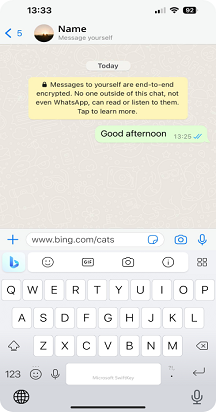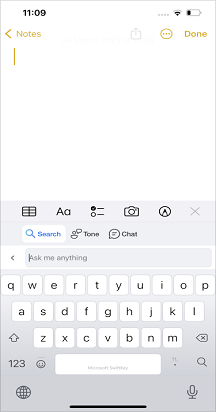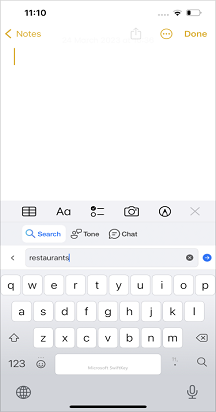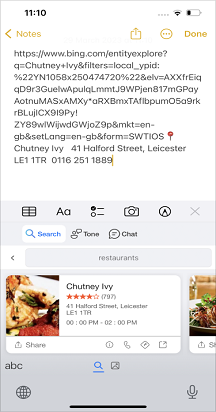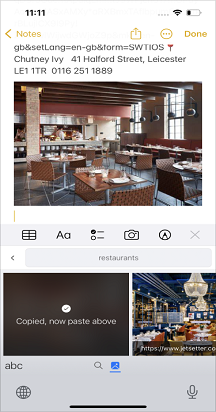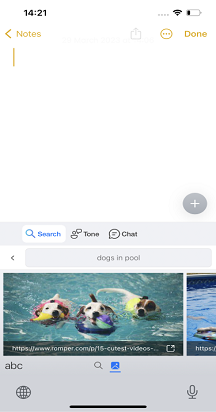We are excited to introduce our Bing hub Search feature on the Microsoft SwiftKey keyboard. Bing Search is a web search engine developed by Microsoft. It provides a platform to search for information, news, images, videos, maps, and other online content. For more information and updates on Bing you can visit: https://www.bing.com/
Bing Search:
Our Bing search feature allows you to search and share directly from your Microsoft SwiftKey keyboard. Bing aims to provide a better search experience to users by using AI technologies to understand user intent and provide relevant results. 1. What is Bing search for Microsoft SwiftKey keyboard?
With Bing Search, you can find and share anything from the web right from your keyboard. There's no app-switching so you don't have to leave the conversation.
Micrsoft SwiftKey uses Bing search results, and you can share the links or information from the web.
2. How to use Bing search?
Follow these steps to Bing search and share in just a few quick clicks:
-
Open SwiftKey keyboard.
-
Tap on Bing icon in the upper left corner of the toolbar (For first time, please Tap on "I Agree")
-
Type the words or phrases that you want to Search for.
-
For Example: Search for "Cats" and tap on icon .
-
The Search results would show up on your SwiftKey keyboard.
-
You can share the link directly by tapping on the card or "Share" option on the bottom left.
-
You can tap on expand option on bottom Right corner and search on web.
For Example: You can search for "Cats".
Now you will be able to share the results by tapping on the card.
If you go to "See more results" then you will notice a "Screenshot" option in the bottom left corner and a "Send" option in the bottom right corner.
Bing search provides specific cards for weather and places. For more information, please follow the below steps.
For weather
-
Open SwiftKey keyboard.
-
Tap on Bing icon > Tap on "Search" option.
-
For Example: Search for "London weather" and tap on the icon .
-
Now you can see different card results and swipe to the right to see more cards.
-
You can share the link directly by tapping on the card or "Share" option on the bottom left.
-
You can tap on expand option on bottom Right corner and search on web.
For places
-
Open SwiftKey keyboard.
-
Tap on Bing search icon > Search.
-
For Example: Search for "London Restaurant" and tap on enter Icon .
-
Now you will see the results with Restaurant located near you.
-
And you can choose the card by swiping right.
-
You can share link by tapping on the card.
-
Tap on the direction symbol to find the Restaurant location in Bing maps.
-
The Bing map shows the Restaurant details in the Bing Web browser.
-
Tap on phone icon to make a call to the Restaurant.
Bing Image search: You can use Bing search to find images and share them instantly.
-
Open SwiftKey keyboard.
-
Tap on Bing search icon > Search.
-
For Example: Type "cat images" > and tap .
-
Choose image icon > and tap on the selected image.
-
Tap Send.
-
*If you have any issues while loading the results, we request you to please close and reopen or tap on "Try again"*.
Note: If you are using this service for the first time, tap on the Bing icon and we request you to Tap on "I Agree" and to proceed further. For Local results, the location should be turned on.Note: The new Bing features are available to download from the Google Play Store. If SwiftKey came pre-installed on your device the new features might not work. Please contact your phone manufacturer. Apologies for the inconvenience.
We are excited to introduce our Bing Hub Search feature on the Microsoft SwiftKey keyboard. Bing Search is a web search engine developed by Microsoft. It provides a platform to search for information, news, images, videos, maps, and other online content. For more information and updates on Bing you can visit: https://www.bing.com/
Bing Search Our Bing search feature allows you to search and share directly from your Microsoft SwiftKey keyboard. Bing aims to provide a better search experience to users by using AI technologies to understand user intent and provide relevant results.
1. What is Bing search for Microsoft SwiftKey keyboard? With Bing Search, you can find and share anything from the web right from your keyboard. There's no app-switching so you don't have to leave the conversation.
Micrsoft SwiftKey uses Bing search results, and you can share the links or information from the web.
2. How to use Bing search?
Follow these steps to Bing search and share in just a few quick clicks:
-
Open SwiftKey keyboard.
-
Tap the Bing icon in the upper left corner of the toolbar (For first time, please Tap on "I Agree")
-
Type the words or phrases that you want to Search for.
-
For Example: Search for "Cats" and tap .
-
Now you can see different card results and swipe to right to see more cards.
-
You can share the link directly by tapping on the card or "Share" option on the bottom left.
-
You can tap on expand option on bottom Right corner and search on web.
Bing search provides specific cards for places and weather. For more information, please follow the below steps.
-
Open SwiftKey keyboard.
-
Tap on Bing search icon > Search.
-
For Example: Search for "Restaurants" and tap .
-
Now you will see the results with Restaurant located near you.
-
You can choose the card by swiping right.
-
You can share link by tapping on the card.
-
Tap on the direction symbol to find the restaurant location.
-
The Bing map shows the Restaurant details in the Bing Web browser.
-
Click on phone icon to make call the restaurant.
Bing Image search.
You can use Bing search to find images and instantly share them.
-
Open SwiftKey app.
-
Tap on Bing search icon > Search.
-
For Example: Type "dogs in pool" > and tap .
-
Choose image icon > and tap on the selected image.
-
Tap on Send.
*If you have any issues while loading the results, we request you to please close and reopen or tap on try again*.
Note: If you are using this service for the first time, tap on the Bing Icon and we request you to Tap on "I Agree" to proceed further. For local results, the location must be turned on.Note: The new Bing features are available to download from the Apple App Store. If SwiftKey came pre-installed on your device the new features might not work. Please contact your phone manufacturer. Apologies for the inconvenience.
Contact Us For more help, Contact Support at Microsoft SwiftKey Support - Contact us