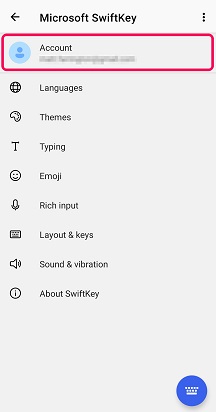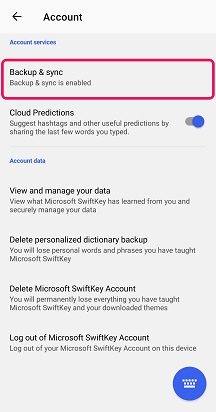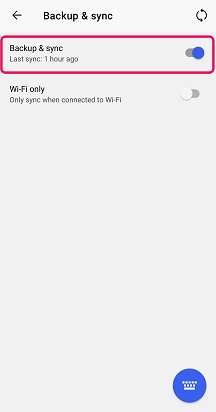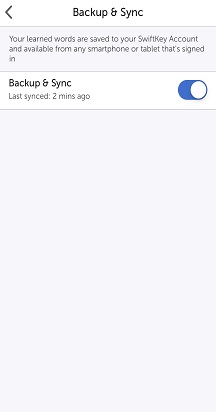There are multiple reasons why your personalization may fail. Sometimes you'll find the problem remedies itself, and works at a later time.
If you continue to encounter problems we'd recommend consulting the guidance outlined below:
Check for synchronization errors
-
Open the Microsoft SwiftKey App and select 'Account'.
-
Tap 'Backup & Sync'.
-
If your backup hasn't synced for a while it might need a refresh. Toggle the button on and off to force a sync.
If there are still errors you might have to log out of your Microsoft SwiftKey Account. Here's how:
Logout of your Microsoft SwiftKey Account
-
Open Microsoft SwiftKey and select 'Account'.
-
Tap 'Account'.
-
Choose 'Logout from this device'.
-
Restart your device.
-
Open Microsoft SwiftKey and log back into your Microsoft SwiftKey Account.
There are multiple reasons why your personalization may fail. Sometimes you'll find the problem remedies itself, and works at a later time.
If you continue to encounter problems we'd recommend consulting the guidance outlined below:
Check for synchronization errors
-
Open Microsoft SwiftKey
-
Tap 'Account'
-
Tap 'Backup & Sync'
If there are still errors you might have to log out of your Microsoft SwiftKey Account. Here's how:
Logout of your Microsoft SwiftKey Account
-
Open your Microsoft SwiftKey app
-
Tap ‘Account’
-
Log out of your account
-
Sign back into your Microsoft SwiftKey Account.
Contact Us For more help, contact support at https://support-form.swiftkey.com/