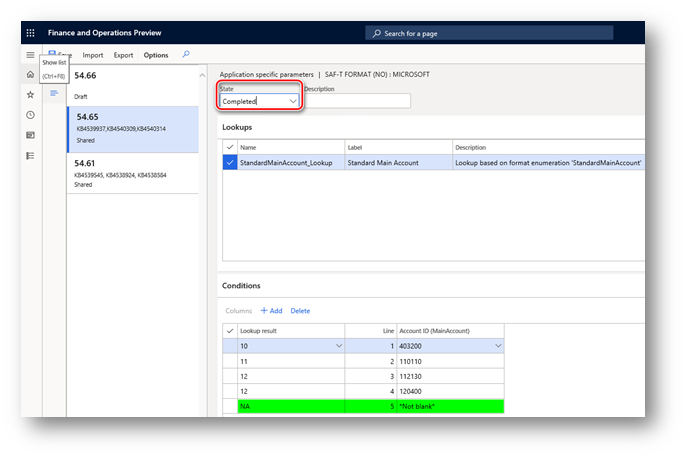Issue description
When chart of main accounts in the system is shared among several Legal entities, only one company can set up “Standard main accounts”.
It is expected that in each company using Norwegian SAF-T report it must be possible to set up “Standard main accounts” for Chart of main accounts of this company non depending whether it is shared or not by several companies.
Solution description
Starting from version 54.61 “SAF-T Format (NO)” electronic reporting format supports setup of Standard accounts for Main accounts of the company via Application specific parameters.
To set up Standard accounts for Main accounts of the company via Application specific parameters do the following steps:
-
Open Electronic reporting workspace, select in the configuration tree “SAF-T Format (NO)” electronic reporting format.
-
Make sure that company you are working is the company you want to do Application specific parameters setup.
-
On the Action Pane, on the Configurations tab, in the Application specific parameters group, select Setup.
-
Select the version of the format that you want to use on the left side of the Application specific parameters page.
-
Select StandardMainAccount_Lookup on the Lookups FastTab, and then specify criteria on the Conditions FastTab by adding lines for each Result value which must be used in the selected company. If several Main accounts in the selected company must result the same Standard account, add separate line for each Main account and specify the same Standard account for each of them.
-
Set up NA value as the last condition in the list. It must be set to *Not blank* in Main account column. Check by the value in the Line column that “NA” is the last condition in the table.
-
When you've finished setting up conditions, change the value of the State field to Completed, save your changes, and close the page.
You can easily export the setup of application-specific parameters from one version of a report and import it into another version by using Export and Import buttons on the Action pane. You can also export the setup from one report and import it into the same report in another company if Main accounts are the same in both companies.
Hotfix information
To resolve the issue, import the following or a higher version of the ER configurations from LCS shared asset library:
- Standard Audit File (SAF-T).version.54
- SAF-T Financial data model mapping.version.54.44
- SAF-T Format (NO).version.54.61
Fix downloading instructions: https://learn.microsoft.com/en-us/dynamics365/unified-operations/dev-itpro/analytics/download-electronic-reporting-configuration-lcs
More information
You can contact technical support for Microsoft Dynamics by phone using these links for country specific phone numbers. To do this, visit one of the following Microsoft websites:
Partners
https://mbs.microsoft.com/partnersource/resources/support/supportinformation/Global+Support+Contacts
Customers
https://mbs.microsoft.com/customersource/northamerica/help/help/contactus
In special cases, charges that are ordinarily incurred for support calls may be canceled if a Technical Support Professional for Microsoft Dynamics and related products determines that a specific update will resolve your problem. The usual support costs will apply to any additional support questions and issues that do not qualify for the specific update in question.
Note This is a "FAST PUBLISH" article created directly from within the Microsoft support organization. The information contained here in is provided as-is in response to emerging issues. As a result of the speed in making it available, the materials may include typographical errors and may be revised at any time without notice. See Terms of Use for other considerations.