General steps
To ensure a successful install, make sure that:
-
You are using the latest installer for Power Automate Desktop
-
You have admin privileges: the installer will ask you for admin privileges and fail if you select no
-
You have restarted your machine: some Windows changes require a reboot to take effect and might be blocking your install
-
Your are running an up to date version of a supported Windows OS: Windows 10 (Home, Pro or Enterprise) or Windows Server 2016 or greater
Known install issues and workarounds
Power Automate service failed to start: No certificate in the machine local store
Cause
The install fails because the machine doesn't allow the certificates required for using Power Automate Desktop with the On-Premise Data Gateway. This error can be found in the Event viewer:
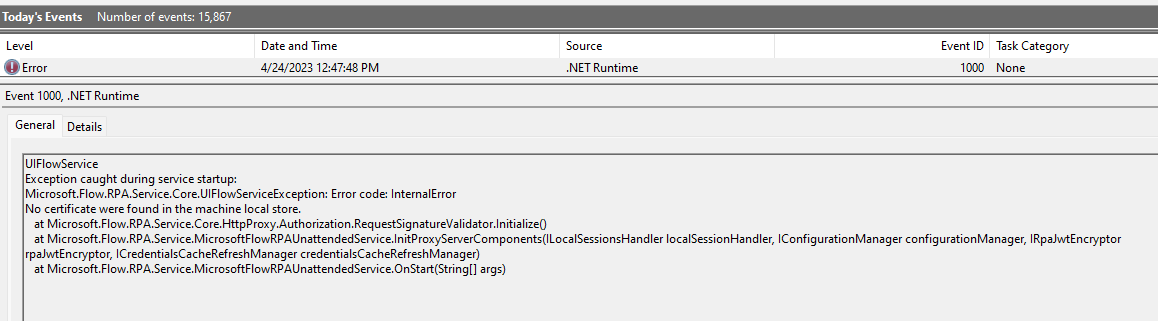
Resolution (installer version 2.32 or greater required)
Starting with the 2023 May release of PAD, it is possible to skip the install steps required for for On-Premise Data Gateway connectivity support by running the install from the command line with the /SkipGatewaySupport parameter.

Power Automate service startup: Unable to load DLL 'uiflowsclient.dll'
Cause
The install fails because the Power Automate Windows service failed to start, and the event viewer logs show that the reason it could not start is "System.DllNotFound Exception: Unable to load DLL 'uiflowsclient.dll'"
Workaround
Uninstall Microsoft Visual C++ 2015-2019 Redistributable
Go to Settings > Apps > Apps & features and uninstall it, then re-install Power Automate Desktop. The Power Automate Desktop installer will reinstall the C++ redistributable.
Power automate service failed to start: failed to enumerate sessions
The install fails because the Power Automate service crashes at startup, with this error in the event viewer:
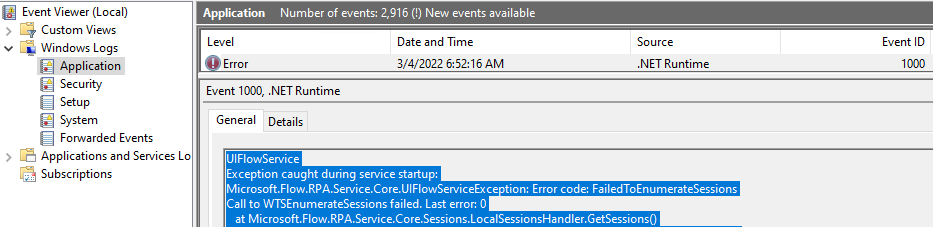
Cause
The installer grants permissions to the Power Automate service to enumerate user sessions on the machine. These permissions may need your machine to be rebooted to take effect.
Resolution (installer version 2.18 or greater required)
This issue can be worked around by skipping starting the Power Automate service during the install, and rebooting the machine right after install. This can be done by passing the /SKIPSTARTINGPOWERAUTOMATESERVICE argument to the installer:

If successful, you will see that the Power Automate Windows service is successfully running after the machine restart, and is no longer crashing and emitting the "failed to enumerate sessions" error seen in the event log.
Power automate service failed to start: Service account error
The install fails because the Power Automate service crashes at startup, and the event viewer shows these two errors:

and

Cause
There is likely an issue with your machine not allowing the Windows account of the Power Automate service (NT Service\UIFlowService) to be created during the install.
This can be confirmed by running the install again, and checking if the account exists while the installer is attempting to start the Power Automate service. The account's profile should be found in the registry here: "HKEY_LOCAL_MACHINE\SOFTWARE\Microsoft\Windows NT\CurrentVersion\ProfileList\S-1-5-80-3017052307-2994996872-1615411526-3164924635-3391446484
If this registry key doesn't exist, your machine isn't allowing the service user account creation. Note that when Power Automate desktop is not installed it is expected that the key doesn't exist, its existence needs to be checked during installation.
Resolution (installer version 2.18 or greater required)
There is a workaround that requires providing a Windows user account that will run the service instead of the default account. This account will need to be a member of the remote desktop user group, and will need to have the "Logon as a service" privilege.
You can run the installer and skip starting the power automate service by running it from the command line and passing it the /SKIPSTARTINGPOWERAUTOMATESERVICE argument

When the install succeeds, run the Power Automate machine runtime app and use the troubleshoot menu to change the service account.
Power automate service failed to start: Verify that you have sufficient privileges to install system services
To confirm that this is the issue you are hitting, look for the following event in the Event Viewer:
As well as the absence of crashes of the Power Automate desktop service, if any error like the capture below is found, the cause of the crash is what is blocking the install:

Cause
The account used to start the Power Automate service is unable to start the service because the "Deny log on as a service" policy prevents it.
By default and during installation, the UIFlowService runs as NT SERVICE\UIFlowService. The account used by UIFlowService can be changed later, but for installation purposes it must not be blocked from logging on.
Resolution
Update the "Deny log on as a service" policy to remove the account or group that prevents NT SERVICE\UIFlowService from logging on as a service.
Example: Everyone
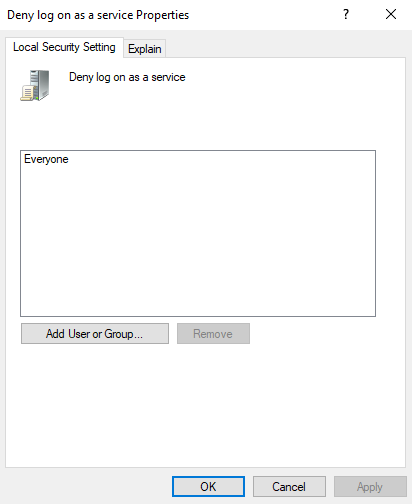
The LanmanServer service cannot be started
In the installer logs (See Gathering diagnostic information section below) this error message can be found:
"Exception thrown while Starting LanmanServer service: System.InvalidOperationException: Cannot start service LanmanServer on computer"
Cause
The Power Automate installer depends on the LanmanServer service and attempts to start it if it isn't already running. If the service cannot be started, installation steps that depend on it will fail and the install will fail too.
Resolution
In the services manager (Windows key + R services.msc or services in the start menu), find the service named "Server", right click it and select properties. In the general tab, make sure that its startup mode isn't disabled (it should be automatic by default). Click "Apply" to update the startup mode.
You can then start the service manually by right clicking it in the services manager tool and selecting "start". Once the service is running you can attempt the installation again.
Failed to bind SSL certificate
To confirm that this is the issue you are hitting, look in the installer logs (See Gathering diagnostic information section below) for "Exception thrown while SetServiceUrlAcl".
Cause
When installing Power Automate binding an SSL certificate to the http port used by Power Automate failed..
Resolution
The SSL cert is only needed for On-Premise Data Gateway connectivity, if youd don't require it, starting with the 2023 May release (ver 2.32 or above), it is possible to skip the install steps required for for On-Premise Data Gateway connectivity support by running the install from the command line with the /SkipGatewaySupport parameter.

If you do require Gateway support, you can get more details as to the root cause, run the following PowerShell commands. One of them should fail with a specific error code which will give more insight on how to mitigate the issue:
$sslport = 4723
$applicationId = [string]::Format("{{{0}}}", "33BEDDD1-E697-4606-B306-C5DFE7AE0AAE")
$serviceUser = "[USER account]" # TODO: fill with domain\alias
$thumb = "[Certificate thumbprint to bind - certificate located in LocalMachine\My cert store]" # TODO: fill certificate thumbprint
function ExitIfError {
if ($LASTEXITCODE -ne 0) {
exit 1
}
}
Write-Host port: $sslport; thumb: applicationId=$applicationId
Write-Host [2] Adding all IP addresses to the IP listen list
netsh http add iplisten ipaddress=0.0.0.0
Write-Host [3] Trying to remove the previous certificate on port $sslPort
netsh http delete sslcert ipport=0.0.0.0:$sslPort
Write-Host [4] Binding port $sslPort to certificate with thumbprint $thumb
netsh http add sslcert ipport=0.0.0.0:$sslPort certhash=$thumb appid=$applicationId verifyclientcertrevocation=disable
& netsh http show sslcert ipport=0.0.0.0:$sslPort # displaying the cert binding
ExitIfError
Write-Host [5] Giving access to https://+:$sslPort/UiFlowDispatcher/ to user $serviceUser
netsh http add urlacl url=https://+:$sslPort/UiFlowDispatcher/ user=$serviceUser
Gathering diagnostic information
To best understand and fix your install, the following data can help:
-
Installer logs: These logs can be found in the %temp% folder of the installing user (type '%temp%' in the address bar of the file explorer and press enter). There are two files to get there with the following formats: Power_Automate_Desktop_*.log and Power_Automate_Desktop_*_*_MicrosoftFlowRPA.log, you can order the files by "Date modified" to make finding them easier.
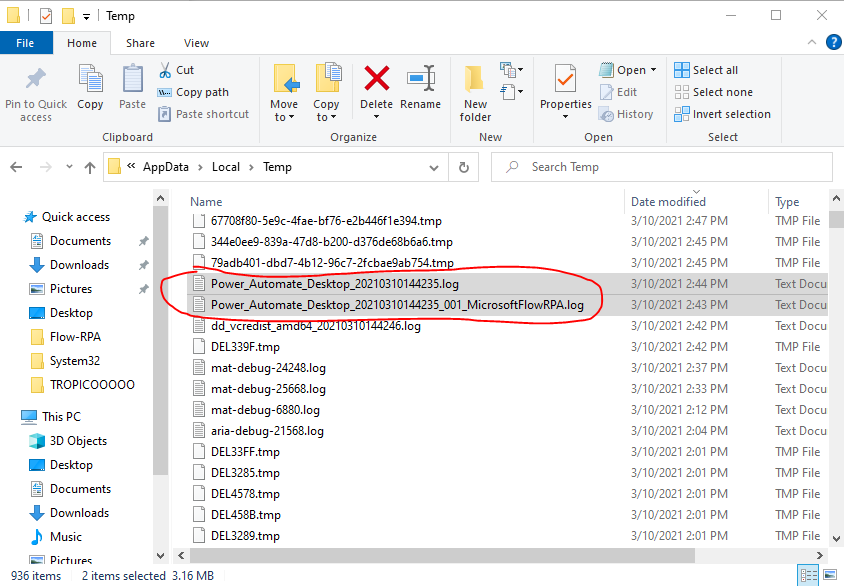
-
Event viewer logs: These logs will be valuable when a Windows service fails to start. Open the Windows event viewer, navigate to Windows Logs > Application, and look for errors
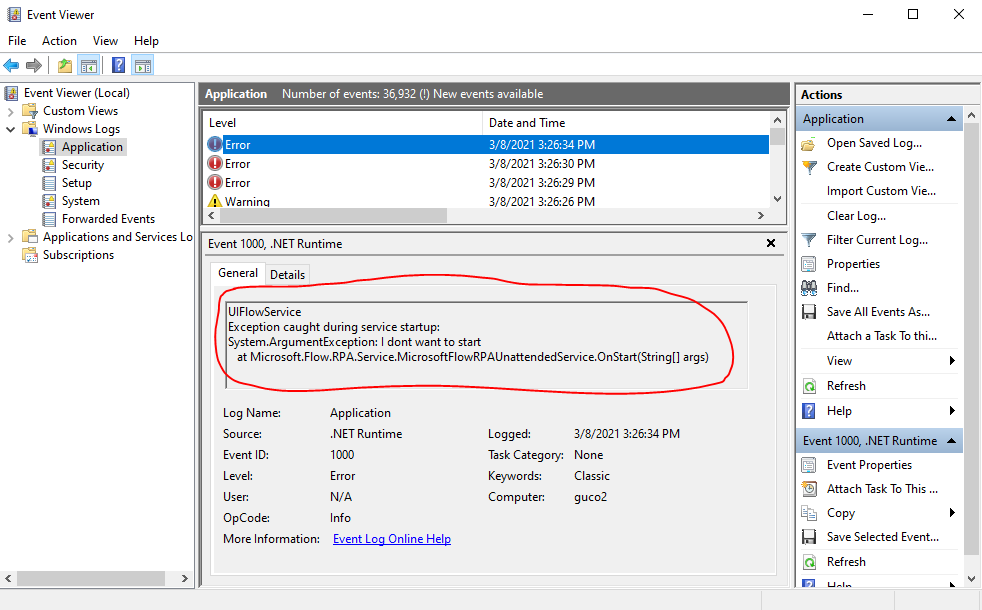
-
Program data logs: There are the logs of the components we install on your machine. You can find them at the following path: %programdata%\Microsoft\Power Automate Desktop\Logs These logs will require admin privileges to be copied to another folder. You will need to copy them before being able to open them, the contents of this folder are write-only.
If you need to contact support, please send these 4 items as a zip file with your ticket:
-
Power_Automate_Desktop_*.log
-
Power_Automate_Desktop_*_*_MicrosoftFlowRPA.log
-
Event viewer logs:
-
select Filter current logs to only catch the right logs (e.g. the last hour)
-
right-click on the selected errors
-
select Save Filtered Log File as and save as evtx file
-
-
%programdata%\Microsoft\Power Automate Desktop\Logs files










