Last reviewed May 2024
Microsoft Copilot in PowerPoint can suggest or generate images, and you can learn more about them in the following frequently asked questions.
Are the images provided by Copilot AI-generated?
AI powers image searches based on your prompt in Copilot. See Add a slide or image to your presentation with Copilot in PowerPoint to learn how to try it for yourself.
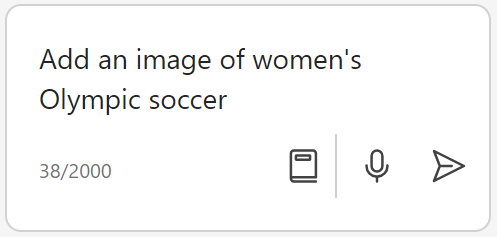
It depends on how you added the image - you can ask Copilot to add a stock image for you, in which case Microsoft utilizes a licensed stock library to provide royalty free images, icons, and illustrations through Copilot. Or you can ask it to use DALL·E to generate an image for you based on the prompt you enter.
You can use any image, icon, or illustration suggested by Copilot within a Microsoft 365 or Microsoft Office app or service for anything permitted by your applicable Microsoft 365 or Office license. Review your End-User License Agreement (EULA) to understand exactly what you can do with your Microsoft 365 or Office license.
As with other stock images, icons, and illustrations provided by Microsoft 365 and Office apps, you can use the creative content as you like within an Office or Microsoft 365 app. For commercial customers, this includes selling PowerPoint presentations, Excel workbooks, or Word documents that include this content, just as you would have sold these files in the past.
This includes exporting the Microsoft 365 file to another format. You can modify the picture, use it in the file forever, and use it anywhere in the world. Basically, do the same things that you would have done with Microsoft 365 documents in the past, but now you can include the stock images, icons, and illustrations suggested by Copilot.
You don’t own a license to the Microsoft 365 images for general use, so you can’t take the images outside of Microsoft 365 or Office and use them in a different context. Copy-pasting into something other than Microsoft 365, or selecting the pictures and using Save as from the right-click context menu, are common examples of actions that take the pictures outside of Microsoft 365.
Designer’s Image Creator has been made available in Microsoft Copilot to help users easily generate images for their slides and documents. Generated images are created with DALL·E 3, an AI model that can create images from text inputs. Given a prompt, Copilot can generate a set of images matching that prompt.
Creating an image works differently than searching for stock images.
Asking Copilot to "add an image" will add a stock image to your presentation. Asking Copilot to "generate an image" will use Dall-E 3 to create a generated image to add to your presentation.
Designer’s Image Creator works best when you’re more descriptive, so get creative and add details like adjectives, locations, or even artistic styles such as ‘digital art’ and ‘photorealistic.’
Here's an example of a how to create a longer, more descriptive prompt:
-
Original prompt: "astronaut"
-
Descriptive prompt: "A close-up photo of an astronaut in a glowing suit made of plasma, as if the galaxy is inside of it, putting on their helmet, but you can't see their face because of the visor, realistic, film stock, bright colors."
Designer’s Image Creator in Copilot was evaluated through extensive manual and automatic testing. More evaluation was performed over custom datasets for offensive and malicious prompts and responses. In addition, Designer’s Image Creator is continuously evaluated with user feedback.
Generated images are available to Copilot Pro users only, and not yet available to Commercial Microsoft 365 Copilot users.
Designer’s Image Creator has controls in place to prevent the generation of harmful images in accordance with our content policy. When our system detects that a potentially harmful image could be generated by a prompt, it automatically blocks the prompt and informs the user. Additionally, when our system detects a potentially harmful generated image, it automatically blocks this image from the set of images delivered to the user.
Designer’s Image Creator has been reviewed by our Responsible AI (RAI) team. We follow Microsoft’s RAI principals and have implemented:
-
Responsible AI handling pipeline to mitigate the risks like harmful, inappropriate content.
-
In-product user feedback with which users can report offensive content back to Microsoft.
We help make it clear that Image Creator's images are generated by AI. We have implemented content credentials, provenance based on the C2PA standard, to help users identify AI generated Images.
We allow living artists, celebrities, and organizations to make requests to limit the creation of images associated with their names and brands via the AI-powered features option on our Report a Concern form.










