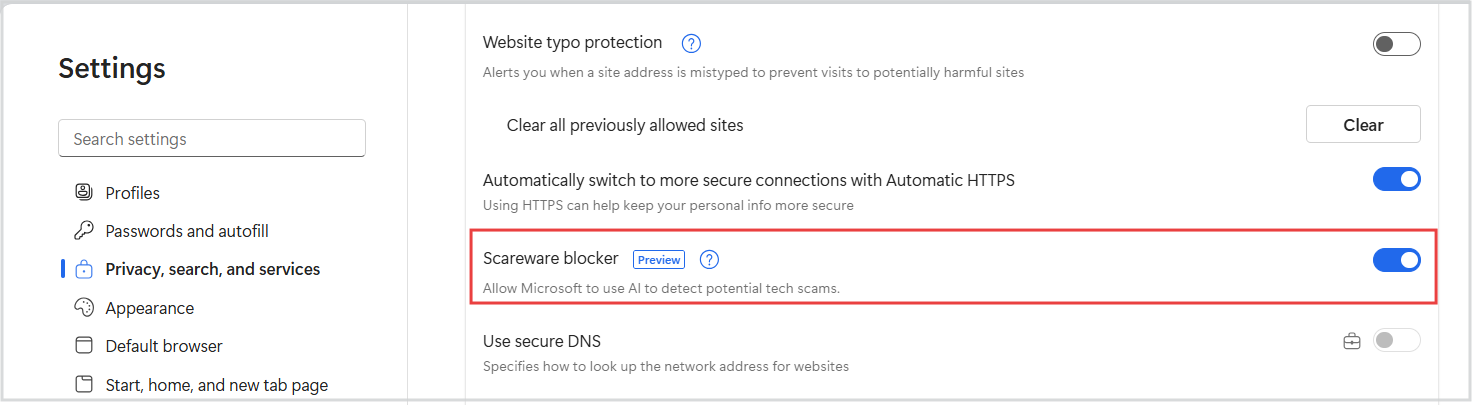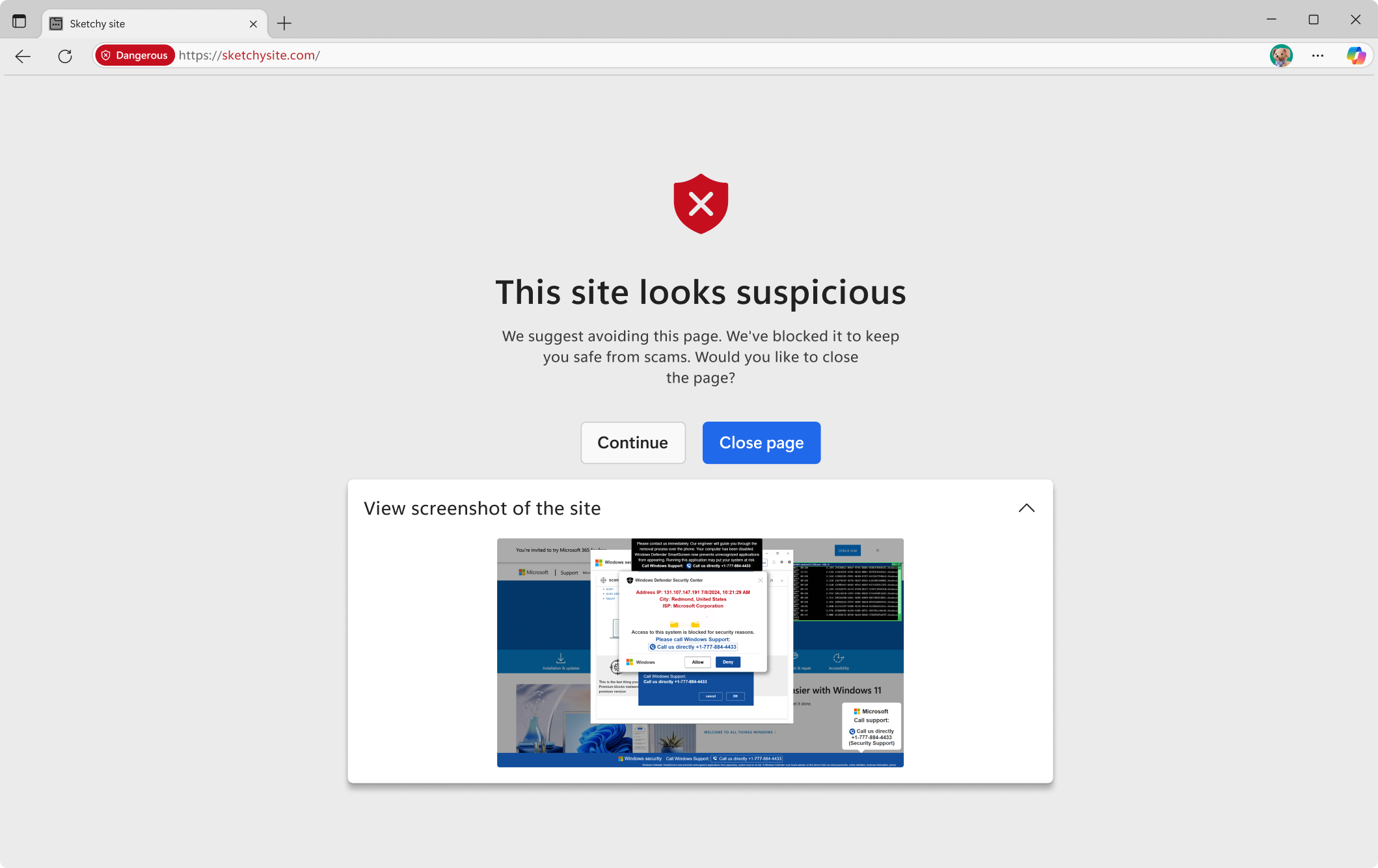Online scams are becoming more sophisticated, and one of the most common tactics is known as scareware. These scams often attempt to lock you in full-screen pop-ups with alarming warnings and fake tech support numbers, trying to convince you that your device is infected or broken, often targeting elderly individuals that can lead to significant financial loss.
To help protect against these scams, Microsoft Edge now includes scareware blocker, an AI-powered feature that detects and blocks deceptive alerts before they can mislead you.
What are scareware scams?
Scareware scams are deceptive websites designed to create panic and pressure users into taking unsafe actions. These scams often:
-
Launch full-screen pages with alarming fake malware warnings
-
Play loud sounds or simulate system messages to make the threat look real
-
Lock your keyboard or mouse to keep you stuck on the page
-
Falsely claim your computer is infected and push you to call fake tech support or give remote access to your device
The goal is to trick you into thinking something is wrong with your computer, so you’ll pay for fake solutions or expose your personal information.
How does scareware blocker work in Microsoft Edge?
Scareware blocker uses an advanced on-device machine learning model built to detect suspicious behaviors. It compares full-screen pages against thousands of known scam samples and looks for behavioral patterns that indicate a scareware attack.
All of this analysis happens locally on your device. No screenshots or images are sent to the cloud, which means your privacy is fully protected while you benefit from real-time, intelligent detection.
Is scareware blocker automatically on by default in Microsoft Edge?
While scareware blocker is enabled by default for most users, it's important to check to confirm for your specific device since it may require manual enablement depending on your computer's specifications.
Enabled by default: Scareware blocker is turned on by default for Edge users on devices with more than 2 GB of RAM and at least 5 cores.
Not enabled by default: Scareware blocker will not be turned on by default for Edge users on devices with 2 GB of RAM or fewer than 5 cores. Users with these internal device specifications, can turn on scareware blocker by:
-
Go to Settings and more > Settings.
-
Select Privacy, search, and services from the left-hand menu and then select Security.
-
Turn on the toggle Scareware blocker.
Not supported: Scareware blocker is not supported on devices with less than 1 GB of RAM or fewer than 2 cores. The option to turn scareware blocker on will not appear in the Microsoft Edge settings.
Benefits of enabling scareware blocker
While Microsoft Defender SmartScreen already helps protect you from known scams in real time, scareware sites are constantly changing. Many disappear or evolve within hours, making it difficult for signature-based systems to catch them.
The new scareware blocker closes this gap by detecting suspicious full-screen behaviors as they happen. Instead of waiting for updates, it stops these scams the moment they try to take over your screen—adding an extra layer of protection on top of Microsoft Defender SmartScreen.
Note: For more information on Microsoft Defender SmartScreen and how to enable it, see How can SmartScreen help protect me in Microsoft Edge.
What happens when scareware blocker detects a scam?
When the scareware blocker suspects a threat, Microsoft Edge:
-
Exits full-screen mode automatically
-
Stops aggressive audio playback
-
Displays a warning with a thumbnail of the flagged page
You’ll then have the option to either Continue (if you believe the site is safe) or Close page.
Submit feedback
After a scareware page is blocked, Microsoft Edge may prompt you for feedback. This helps improve protection and reduce false positives.
-
If the site was correctly blocked, select Report this site to strengthen Microsoft Defender SmartScreen protection.
-
If a safe site was blocked by mistake, report it as a false positive so Microsoft can improve detection accuracy.