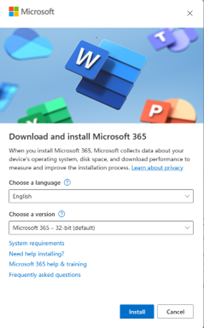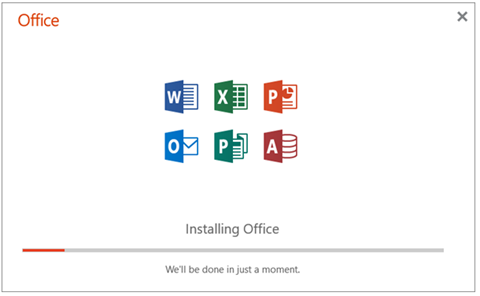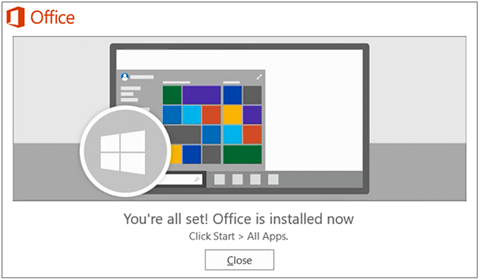This article is for people who use a screen reader program such as Windows Narrator, JAWS, or NVDA with Windows tools or features and Microsoft 365 products. This article is part of the Accessibility help & learning content set where you can find more accessibility information on our apps. For general help, visit Microsoft Support.
A Microsoft account is your personal access point to a diverse range of Microsoft products and services. This article provides guidance on the steps to download and install Microsoft 365. The Microsoft 365 suite includes essential applications such as Word, Excel, PowerPoint, and more, providing a comprehensive set of tools for various productivity and collaboration needs.
In this topic
Open your Microsoft account dashboard
Open your Microsoft account dashboard
-
Go to Microsoft account in your web browser.
-
Sign into your account to access the Microsoft account dashboard. For step-by-step guidance on signing in, refer to Sign into your Microsoft account dashboard.
Download Microsoft 365 on your device
-
On the Microsoft account home page, navigate through the navigation landmark and select Subscriptions link to open the Subscriptions dashboard.
-
When the user has an active subscription user can Install premium M365 apps like Word, Excel, and PowerPoint on your device from the Subscriptions dashboard. This will open Download and Install Microsoft 365 dialog.
-
To install M365 apps, navigate to the Subscriptions dashboard and click install. This will open Download and Install Microsoft 365 dialog.
-
In Download and Install Microsoft 365 dialog navigate through the Choose a language and Choose a version options.
-
In the Choose a language dialog, open the dropdown, and select the preferred language from the list.
-
In the Choose a version dialog, open the dropdown, and select a preferred version from the list.
-
-
Once the language and version are selected, navigate tothe Install button,and select it. This will download Microsoft 365 to your device.
Install Microsoft 365 on your device
To install Microsoft 365 on your device, follow these steps:
-
Go to the Downloads folder on your desktop.
-
Navigate and select the “OfficeSetup.exe” file.
-
A User account control window will open asking you if you want to allow this app to make changes to your device.
-
Select Yes. This action will open the Installing Office dialog. The screen reader will announce, “Installing office.”
-
After the installation is complete, the screen reader will confirm with the message, "You're all set! Office is now installed."
-
Select the Close button to finish the installation process.
See also
Technical support for customers with disabilities
Microsoft wants to provide the best possible experience for all our customers. If you have a disability or questions related to accessibility, please contact the Microsoft Disability Answer Desk for technical assistance. The Disability Answer Desk support team is trained in using many popular assistive technologies and can offer assistance in English, Spanish, French, and American Sign Language. Please go to the Microsoft Disability Answer Desk site to find out the contact details for your region.
If you are a government, commercial, or enterprise user, please contact the enterprise Disability Answer Desk.