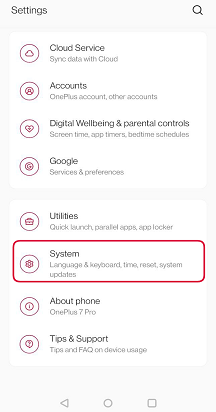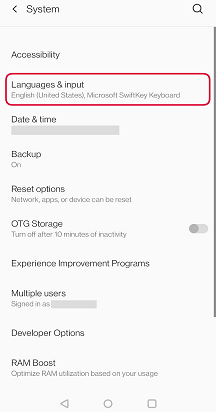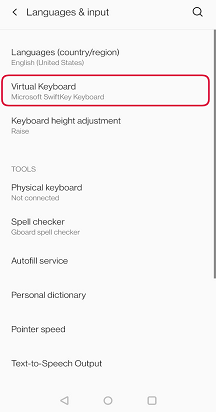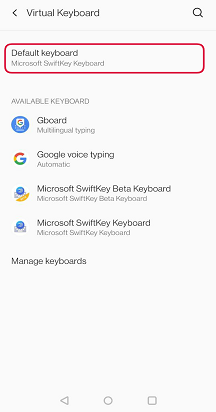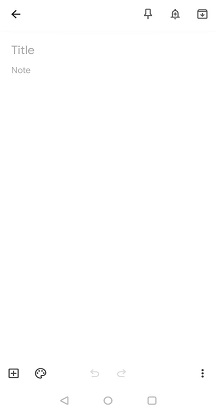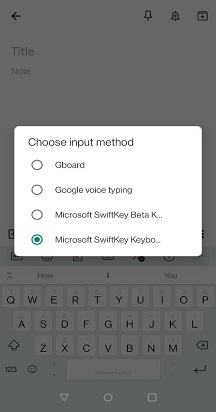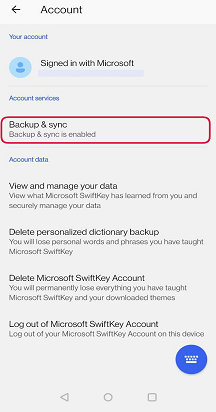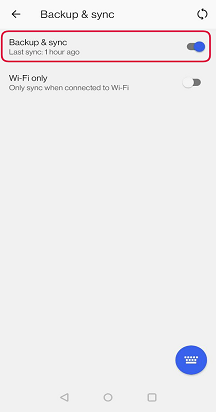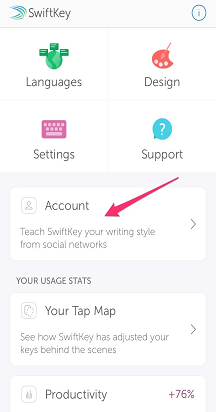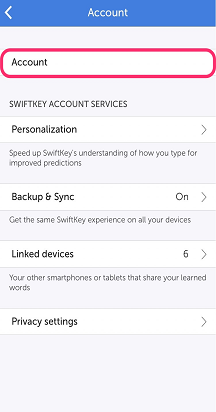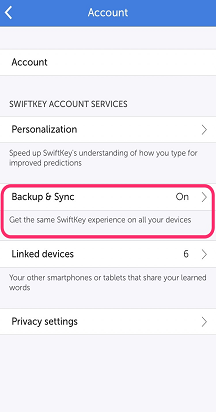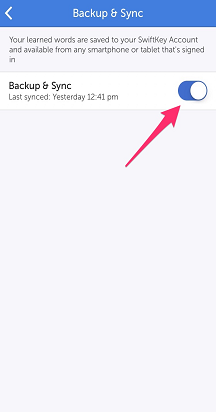If you've recently changed to a new device, your 'Typing stats' will be empty. These don't transfer across devices, and could cause you to wrongly assume your predictions have disappeared.
There are a number of legitimate reasons why you might not see your predictions:
First:
Make sure that you are using Microsoft SwiftKey as your default keyboard. To check this:
-
Go to your device 'Settings'
-
Look under ‘Language & input’
-
Make sure that 'Microsoft SwiftKey Keyboard' is enabled
Note: Those below screenshots are an example. The setting might differ depending on a device.
Second:
-
Go to any text input field
-
Press the keyboard icon in your notification bar - choose 'Microsoft SwiftKey Keyboard'.
Your Microsoft SwiftKey Keyboard deliberately does not offer predictions in some text fields: i.e. password field. The app also does not offer predictions in other apps with code that clashes with Microsoft SwiftKey Keyboard’s predictions.
Third:
-
Open Microsoft SwiftKey
-
Tap 'Account', then 'Backup & Sync'
-
Check that 'Backup & Sync' is enabled, and it has recently synced (within last few hours). If it hasn't, toggle the button to force a sync.
If you're still having trouble, follow the below steps:
* please note that by doing the following steps, some of your data will be deleted (e.g. Status, Settings, Clipboard items and Photo themes)
-
Open Microsoft SwiftKey
-
Tap 'Account'. At the bottom select 'Log out'
-
Go to your device's 'Apps' menu, select 'Microsoft SwiftKey Keyboard'
-
Tap 'Storage' then 'Clear Data'. Restart your phone
-
Uninstall the Microsoft SwiftKey app
-
Download Microsoft SwiftKey from the Google Play Store and complete the installation process
-
Log into your Microsoft SwiftKey account to restore your predictions
Start typing an email address (or other such saved text) to confirm your predictions have been restored.
Additionally, if your language pack download has failed, then you will not see any predictions. Please ensure that you are using a strong WiFi connection and have plenty of space on your device, and then try downloading again. If your device’s SD card is mounted (connected to PC using USB cable), then you will also not see any predictions, as the language models are stored on the SD card.
Your predictions are associated with your Microsoft SwiftKey Account, and go with you when 'Backup & Sync' is enabled.
Note: Your Typing stats don't transfer across devices, so if you've recently installed Microsoft SwiftKey on a new device, you might wrongly assume your predictions have disappeared.
A good test would be to begin typing an email address (or other such phrase unique to you). If Microsoft SwiftKey is not returning the expected result, this might be cause for further investigation.
In this instance, we recommend trying the following steps in order:
Logout of your Microsoft SwiftKey Account
-
Open Microsoft SwiftKey and select 'Account'
-
Tap 'Account'
-
Choose 'Logout from this device'
-
Restart your device
-
Open Microsoft SwiftKey and log back into your Microsoft SwiftKey Account
Start typing and see if your predictions have been restored.
If you're still having trouble follow the steps below:
Check Backup & Sync
-
Open the SwiftKey App and select 'Account'
-
Tap 'Account'
-
Choose 'Backup & Sync'
-
Check to see when a sync last took place (it should be within the last day). Toggle the button to force a sync.
Start typing and see if your predictions have been restored.
Contact US
For more help, Contact Support at Microsoft SwiftKey Support - Contact us