Some map apps, such as Windows Maps, depend on the Downloaded Maps Manager service, also known as MapsBroker. If you download offline maps, this service runs in the background to keep them up to date. Because it only runs occasionally, it consumes very few system resources. It's enabled by default, but it might become disabled by your IT department or by system management tools. If it's disabled, the Windows Maps app might crash, fail to launch, or display maps incorrectly. If this happens, follow these steps to enable this service:
-
In the search box on the taskbar, type services, and then select Services in the list of results.
-
Under Name, find Downloaded Maps Manager, and under Startup Type, see if it's set to Automatic (Delayed Start).
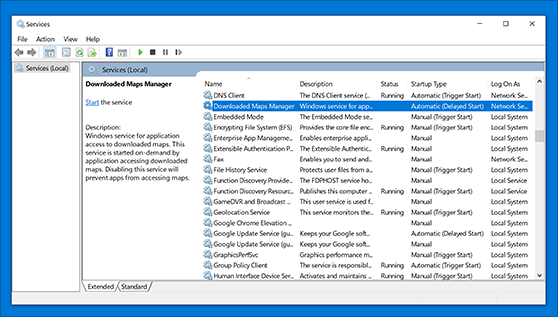
-
If Startup Type is not set to Automatic (Delayed Start), right-click Downloaded Maps Manager, and then select Properties.
-
On the General tab, next to Startup type, select Automatic (Delayed Start), and then select OK.










