Quickly get started with the best of Windows 10. It's similar to Windows 7, but with more features to bring you advanced security and help you do whatever you want to do faster.
Access what's important
Select Windows key to open Start and find all your apps. To pin apps, press and hold (or right-click) the app you want to pin > Pin to Start. You can also unpin the apps you don't need.

Quickly get to your files
Open File Explorer on your taskbar to find and organize files on your PC and in the cloud. Your Desktop, Documents, and Pictures folders are just a click away.
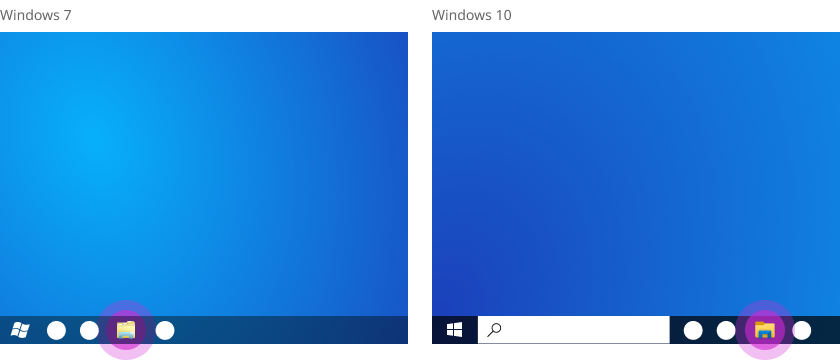
Get your settings just right
Select Start > Settings , and then type keywords in the search box to find the setting you want. Many Control Panel features are simpler and faster in Settings.

Find what you need—fast
Type what you're looking for into the search box on the taskbar and filter results by apps, documents, email, and the web.
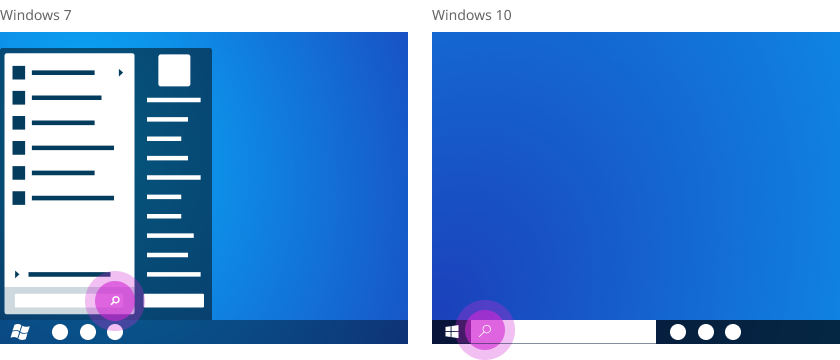
See notifications and change settings in action center
Find app notifications and quick actions like airplane mode and night light in action center on your taskbar.
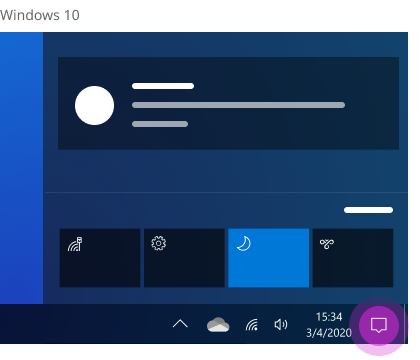
Get to your files on all your devices
Add files to OneDrive to get them on any device. On the right side of the taskbar, select OneDrive , then select the folder icon to open your OneDrive folder.
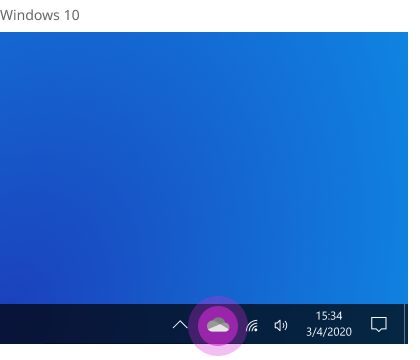
Make your PC easier to use
Go to Start > Settings > Ease of Access to customize text size, fonts, and more. Or, open Personalization in Settings and choose a background, accent colors, Themes, and the look of your taskbar.

Expect more from the web
Microsoft Edge provides world class performance with more privacy, more productivity, and more value. To open it quickly, enter Edge into the search box on the taskbar and select it from the list of results.
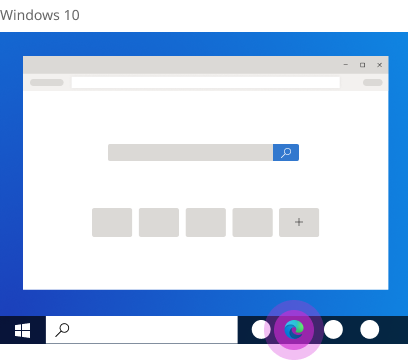
Want to keep exploring?
See more tips to get started with Windows 10.










