Setting up your device to make it more accessible takes only a few steps. Start , swipe over to the All apps list, and then select Settings > Ease of Access .
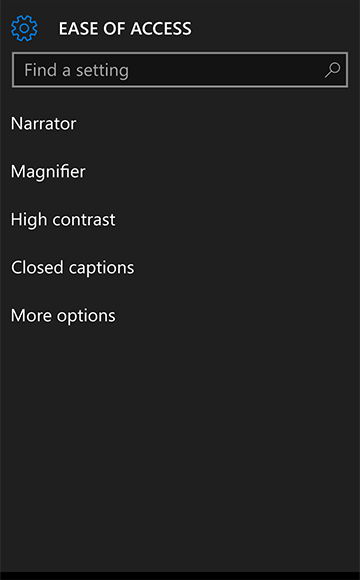
These options can help make it easier to:
Use your device without the screen. Narrator lets you hear audio descriptions for things like text and buttons.
See what's on the screen. Use Magnifier to make things on your screen bigger. Read more easily by using text scaling to make text bigger or smaller or by changing the screen to black and white with high contrast.
Note: To turn on high contrast when you’re setting up your device for the first time, press and hold the Volume down button and then press the Start button.
Make phone calls using a TTY. Connect to a TTY (teletypewriter), and then select Settings > Ease of Access > More options. Under TTY Mode, select Full.
Display captions. On Start , swipe over to the All apps list, and then select Settings > Ease of Access > Closed captions to customize the appearance of closed captions.
Use your device with one hand. Press and hold the Start button and the screen will slide down so you can reach items at the top of your screen. To slide the screen back up, tap the black space at the top of the screen or press and hold the Start button again.










