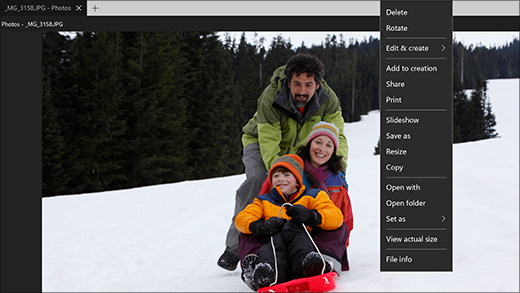Windows Photo Viewer isn't part of Windows 10, but if you upgraded from Windows 7 or Windows 8.1, you might still have it. To check, press and hold (or right-click) a photo in File Explorer, and select Open with. If Windows Photo Viewer isn't in the list, you cannot install it on Windows 10.
The Photos app in Windows 10 does the same things Photo Viewer did, and more..
-
Press Ctrl + the mouse wheel to zoom in or out. Change mouse wheel settings in More > Settings.
-
To browse photos within a folder, open a photo from the Folders view or File Explorer, then swipe right or use the arrow keys to see the next item.
-
Click on a photo to show the buttons at the top, including Zoom, Delete, Rotate, Edit & Create, Share, and Print. Press and hold (or right-click) for more commands, such as File info, Save as, Copy, and Set as.
Open the Photos app from the button below.