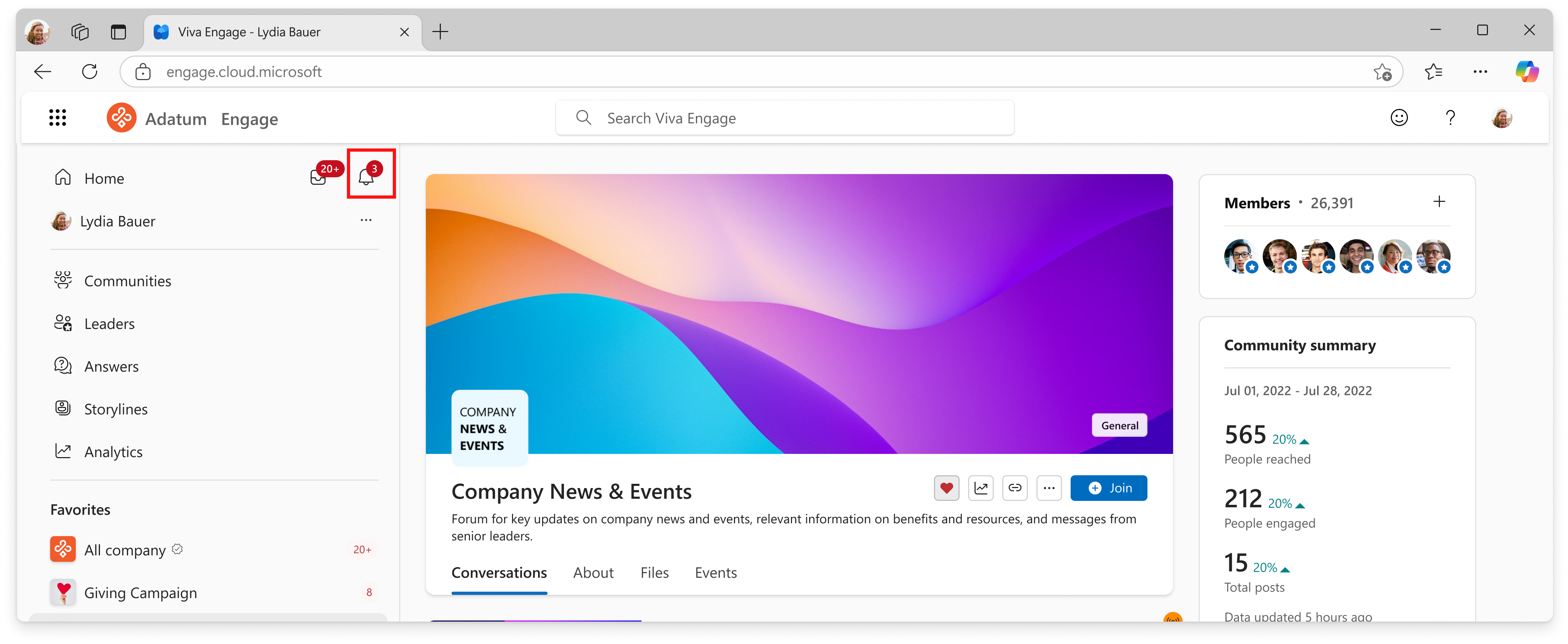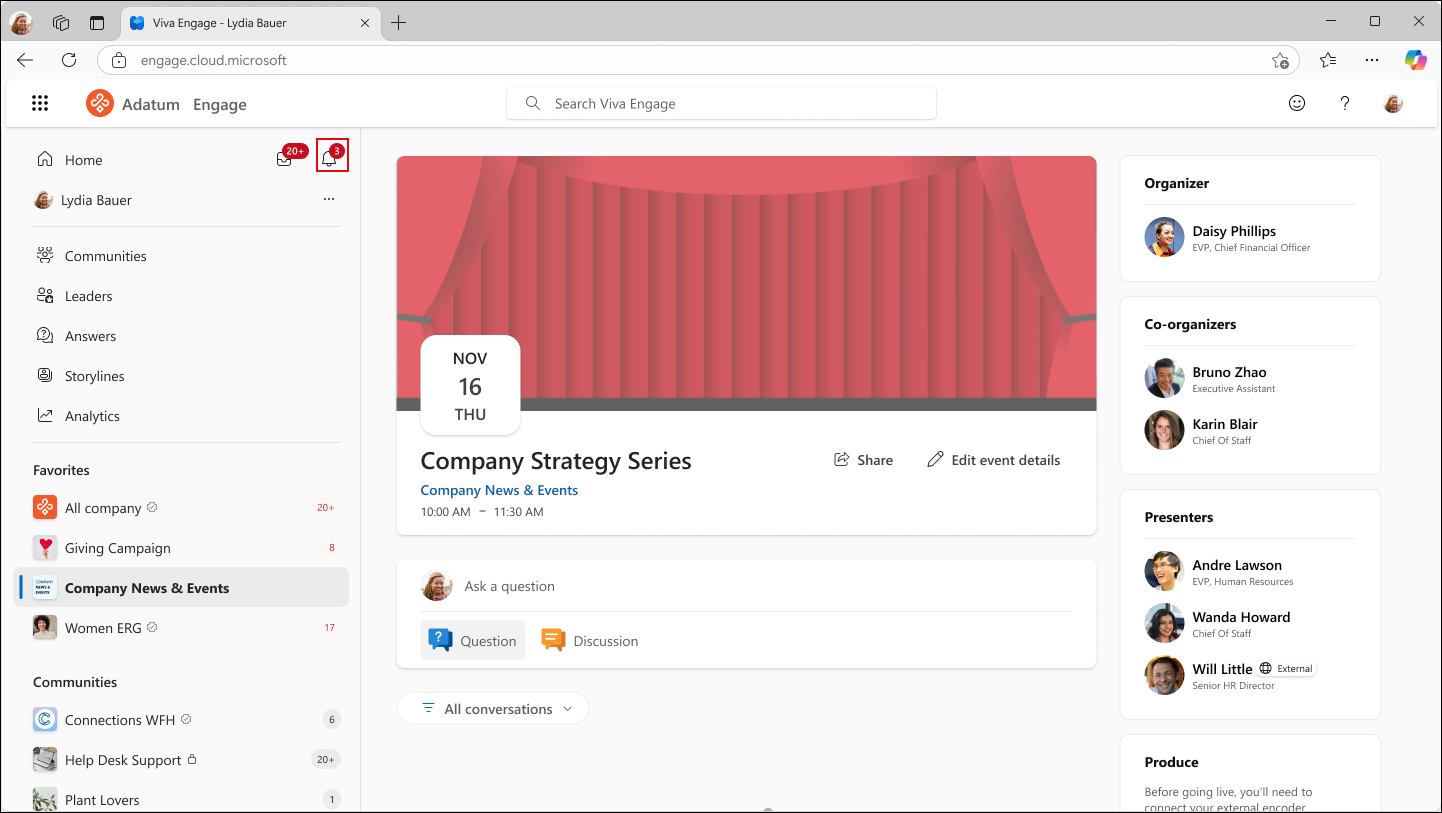Attend a live event in Viva Engage
Applies To
Easily join live events in Viva Engage on the web, or in the mobile or Microsoft teams app. Live events include video and a discussion, where you can post questions and comments before, during, or after the event.
Tip: For the best video quality, install the latest updates for your device or browser and connect to the fastest network. If you don’t need a VPN connection to access Viva Engage, consider disconnecting it. If joining in a browser, make sure to enable cookies. For details about allowing cookies in Microsoft Edge, see Microsoft Edge, browsing data, and privacy.
Locate the event you want to attend
-
Go to the Viva Engage community where the event is occurring, select the Events tab, then select the event page.
-
Watch the video and participate in the discussion directly from Viva Engage on the web.
Ask questions or comments
Ready to contribute?
-
Before the live event, go to the event page in Viva Engage and enter your question or discussion post. Read through the other conversations to see if your question or comment has already been posted. If so, you can "like" it, or add another question or comment.
-
During the live event, post any questions or comments on the event page in Viva Engage.
-
After the event is over, if you have any follow-up questions or comments to add, go back to the event page in Viva Engage. Enter your message on the event page, so everyone knows your question or comment is related to the event.
How will I know when the event is live?
When the live event starts, attendees can access it from the banner at the top of the community’s Conversations tab or by a notification in the bell icon.
Selecting the event banner or notification opens the event page, where you can watch and participate.
Watch the live event later
When the live event is over, if the community owner chooses to make the recording available, you can watch the recording and view all the conversations.
-
Go to the Viva Engage community where the event occurred, select the Events tab, and then select the event. This takes you to the event's page, where you can view the recording.
If you have a technical issue
If you experience an issue after the live event starts, do the following:
-
Attempt to access the live event using a different browser or device. If you have problems with the event on your mobile device, try to access it from a desktop browser.
-
Contact your internal help desk to get further assistance. If your organization added your internal help desk contact information to Microsoft 365, you can find it by selecting the Help icon in any Microsoft 365 app.