If you’re a team owner, you can automatically show up to 10 channels for the whole team, making them appear in everyone’s channels list so people will be aware of important channels.
There are two ways to do this. When creating a new channel, select the Automatically show this channel in everyone's channel list check box below the description box.
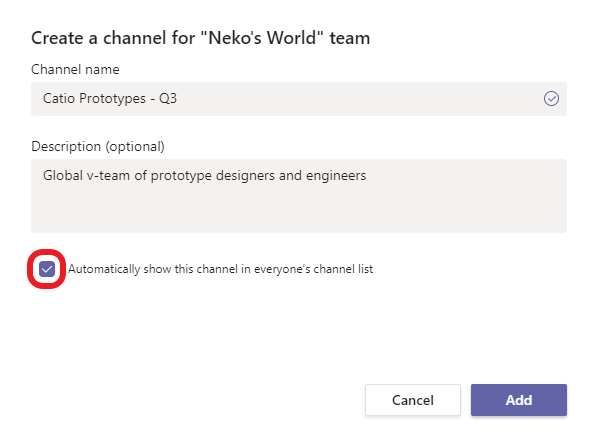
You can also go to the team name, select More options 
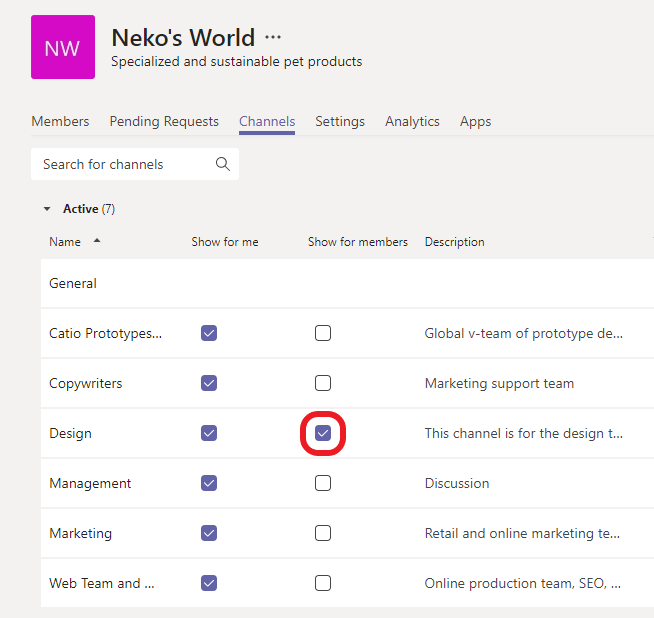
To see shown channels on mobile, you might have to sign in to the desktop or web app first.
For now, go to your desktop or web app to automatically show channels for your team.










