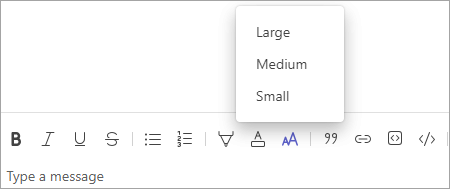Change message font size in Microsoft Teams
Increase or decrease your message font size to enhance readability.
-
Expand the compose box in a chat or channel by selecting Format
-
You’ll see a tool bar at the top of your compose box. Select Font size. You have three options for font size: small, medium, and large. Pick the size you want and start writing.