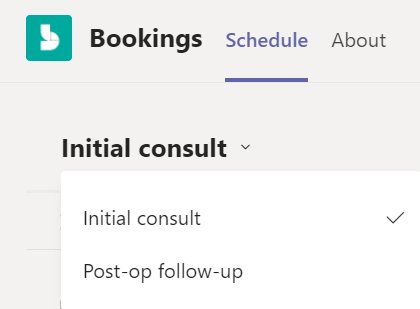You can save time by creating different Appointment types. Once you do, every time you select an appointment type for a booking, the info or links you’ve set up (e.g. parking instructions, appointment prep details) will be emailed to attendees automatically.
-
Go to More options

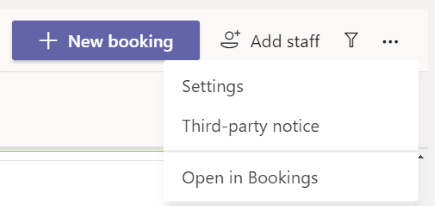
-
Select Appointment types >

Please keep in mind that whatever you write for the title, confirmation message, and reminder message in the form will be emailed to an attendee every time you book this appointment type. -
When you create a New booking, you can expand the dropdown at the top of the screen