Create, edit, or delete a contact group in Microsoft Teams
Organize your contacts into groups to find them more easily. The groups are available on any device, but you can only manage them from the desktop or web app.
Create a group
Go to Chat 
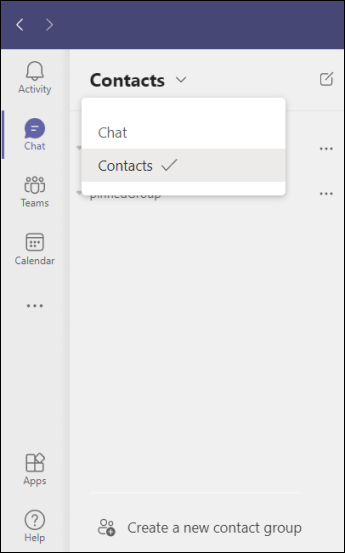
Next, select Create a new contact group at the bottom. Name your group and select Create. You can always rename or delete your group later.
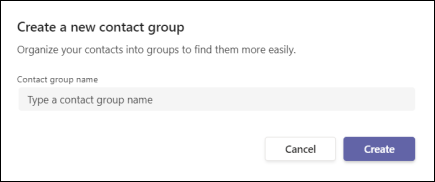
Note: You can create up to 64 contact groups.
Add people to a contact group
Go to Chat 

Rename a contact group
Go to Chat 

Note: You can't change the name of the Favorites group.
Delete a contact group
Go to Chat 

Remove someone from a contact group
Go to Chat 











