In Microsoft Teams (free), you can blur or customize your background effects for video meetings and calls. You can choose from the available backgrounds or upload an image of your own.
Edit or change your background before a meeting starts
You can choose a background setting before you join a meeting.
-
In the Teams app, tap the Calendar tab.
-
Find the meeting you want and tap Join.
-
In the pre-join screen, tap the Change background or Background effects

-
You can do the following:
-
Blur your background while everything around you is concealed.
-
Add new to upload an image from your device.
-
Choose from the available backgrounds and use one of the images provided.
-
Turn off your background effect by selecting None

Note: If the Background effects

-
-
After you make your choice, tap Done. If you don't see the Done button, tap the "X" at the top of the screen.
-
Tap Join now to join the meeting.
Edit or change your background during a meeting
To change your background during a meeting, follow these steps:
-
In the meeting window, tap More actions > Change background or Background effects

-
You can do the following:
-
Blur your background while everything around you is concealed.
-
Add new to upload an image from your device.
-
Choose from the available backgrounds and use one of the images provided.
-
Turn off your background effect byselecting None

-
-
After you make your choice, tap Done. If you don't see the Done button, tap the "X" at the top of the screen.
-
Continue with your meeting.
Edit or change your background before a meeting starts
You can choose a background setting before you join a meeting.
-
In the Teams, select the Calendar tab on the far left side of the screen.
Tips:
-
From the mini Teams window in Windows 11, select the button

-
From Chat in Windows 11, select the Open Teams button

-
-
Find the meeting you want and select Join.
-
In the pre-join screen, select the Background filters or Background effects

-
You can do the following:
-
Blur your background while everything around you is concealed.
-
Add new to upload an image from your device.
-
Choose from the available backgrounds and use one of the images provided.
-
Turn off your background effect by selecting None

Note: If the Background effects

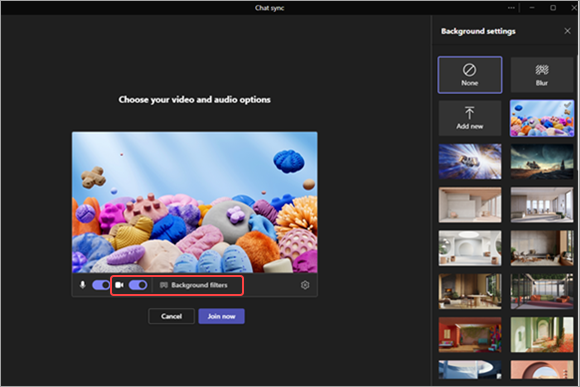
-
-
After you make your choice, select Join now to join the meeting.
Edit or change your background during a meeting
To change your background during a meeting, follow these steps:
-
In the meeting window, select More actions from the top of the screen > Background effects

-
You can do the following:
-
Blur your background while everything around you is concealed.
-
Add new to upload an image from your device.
-
Choose from the available backgrounds and use one of the images provided.
-
Turn off your background effect byselecting None

-
-
Select Preview to see how the image looks before you apply it.
-
After you make your choice, select Stop Preview to return to the Background settings menu or Apply and turn on Video to submit the change and turn on your camera.
Note: To exit without submitting changes, select the "X "across the Background settings banner.
Contact us
For more help, contact support or ask a question in the Microsoft Teams Community.










