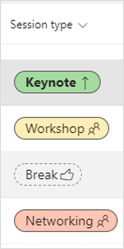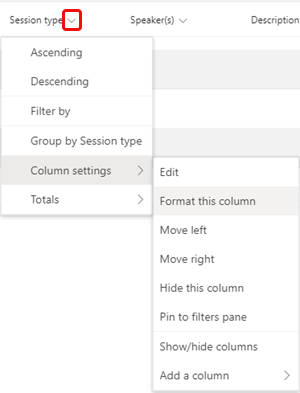Lists in Teams offers a special formatting option for choice columns: You can format the "pills" that surround each choice so that the choice names provide additional info, are easier to read, or just look better.
Note: This feature is not currently available on mobile.
For example, here is a choice column with pill formatting for session types at a conference:
-
Go to the list containing the column you want to format.
-
In a list view (as opposed to a gallery view) select the down arrow next to the column name > Column settings > Format this column.
-
Under Choice pills select Edit styles, and then select the edit icon
-
Make your choices on the color screen and in More styles.
-
Select Save when you're done.
Want to know more?
For IT admins
Manage the Lists app for your organization in Microsoft Teams