The Bookings app in Microsoft Teams offers a simple way to schedule virtual appointments, like healthcare visits, financial consultations, or educator office hours.
Schedulers can manage multiple department and staff calendars, as well as communications with internal and external attendees, from a single experience. The virtual appointments themselves are held via Microsoft Teams Meetings, which offers a robust videoconference experience.
Before you get started with the app, here are five things to know:
1. Bookings offers experiences tailored to various industries
When you set up Bookings for your org or department, you’ll be prompted to select one of the following business types:
|
Healthcare |
Sales |
|
Education |
Recruiting |
|
IT Support |
Other |
After doing so, you’ll get language specific to your business type in your appointment and email templates. You can always choose Other for a more universal experience.
2. Your org can have one or more booking calendars
Think about whether it makes sense for external attendees to receive a booking email from your overall organization or from a specific department. This can help you decide if you want to set up one or more booking calendars—as well as what to name each one. Each booking calendar accommodates up to 40 staff members, so large orgs often choose to set up calendars by department.
3. Scheduling bookings is easy and flexible
Scheduling a booking involves filling out a simple form and adding attendees. You can add optional internal notes and set different reminders for external attendees and staff, too.
You can save time by creating different Appointment types. Once you do, every time you select an Appointment type for a booking, the information you’ve included (e.g. parking directions, appointment prep details) will automatically be emailed to attendees.
4. Attendees can join a booking, with or without a Teams account
Attendees—both internal and external—will have a Join Teams meeting link inside every email or calendar event related to their booking.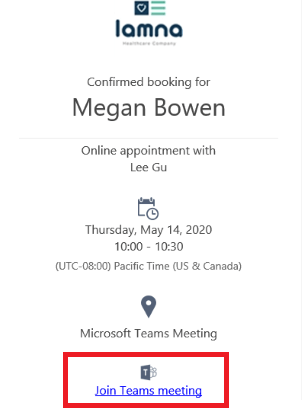
On desktop, attendees can join on the web or download the Teams app (recommended). Learn more
On mobile, attendees do need to download the Teams app, though they have the option to Join as a guest or Create an account. Learn more
5. Extra functionality is available in the Bookings web app
While the Bookings app in Teams provides a streamlined workflow for scheduling and conducting virtual appointments, the Bookings web app lets you take additional actions, such as:
-
Publish a self-service scheduling page
-
Set a logo for your business
-
Set business hours
To use these additional features, select (...) More options in the upper right of your screen, then Open Bookings web app.

Visit the Bookings web app support content for more information.










