Note: The Payments apps is only supported for businesses registered in the United States and Canada at this time.
The Payments app connects to trusted services that specialize in online transactions, like PayPal and Stripe. Connecting one service is required to set up the app, however, some people connect more than one service to have the flexibility of using different services for different types of transactions.
Decide which service(s) to connect
Here's some quick info about each service to help you decide:
PayPal
-
Accepts PayPal wallet payments from customers worldwide
-
Accepts credit and debit card payments from customers worldwide
Stripe
-
Accepts credit and debit card payments from customers worldwide
Connect a service
-
Open Paymentsfrom the left of Teams. If it's not immediately visible, you’ll find it under More added apps

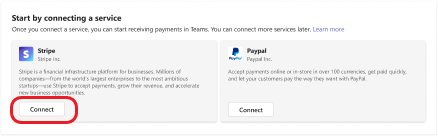
-
Pick a service and select Connect.
-
Sign in with your credentials or create a new account.
-
Follow the prompts and enter the required information.
You’ll get a confirmation screen when the service is successfully connected to Payments. Select Return to Microsoft Teams to go back to Payments.
Next article: Add a seller policy
More articles
Request payment in a Teams meeting
The set-up experience is optimized for desktop, but it’s still possible to do it from mobile.
1. Select More… from the lower right corner of your screen.
2. Open Payments.
3. Sign in with your credentials or create a new account.
4. Follow the prompts and enter the required information.
5. You’ll get a confirmation screen when the service is successfully connected to Payments. Select Return to Microsoft Teams to go back to Payments.
Next article: Add a seller policy
More articles
Request payment in a Teams meeting










