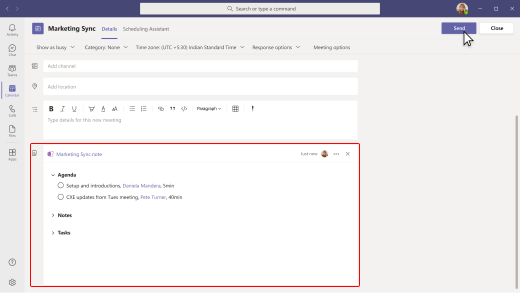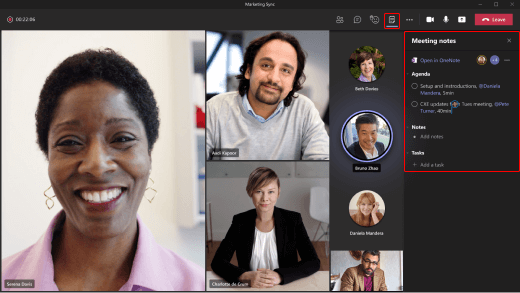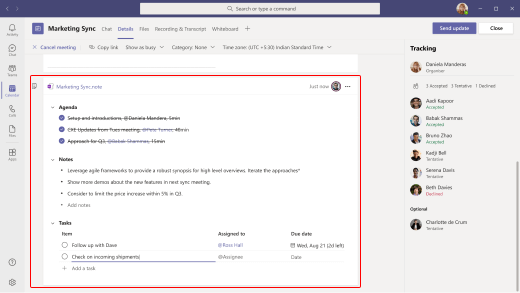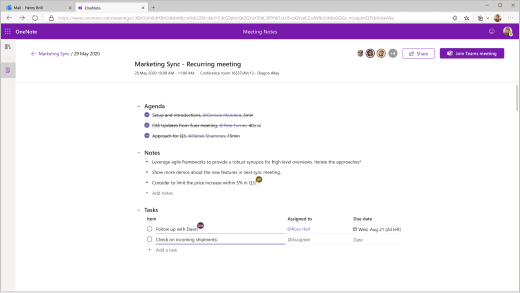Create detailed notes, including an agenda and tasks, for your Microsoft Teams meeting. Others in the meeting can view and contribute to these notes at the same time, too.
Some things to keep in mind:
-
Only people in the same org as the meeting organizer can create or access meeting notes.
-
Only people invited to a meeting before notes are created have access to them initially. Others can request access. The owner of the notes is notified via email.
-
Meeting notes are available across multiple apps (not just Teams). To learn more, see access meeting notes.
Add a meeting agenda
If possible, create an agenda before the meeting starts.
-
Go to your Calendar
-
In the meeting details, select Add an agenda others can edit.
-
Add important discussion points to the agenda.
-
To share the agenda, do the following:
-
Send the meeting invite, which includes the agenda.
-
In the meeting invite, select the agenda and choose More actions
-
Post the link in a channel or chat.
By default, anyone in your org with the link can open and edit the agenda.
-
Tip: If an agenda isn’t added before the meeting starts, you can still create one if you’re the meeting organizer. In the meeting, select Meeting notes
Take meeting notes
-
During the meeting, select Meeting notes
-
Start typing your notes. You can @mention people to draw their attention to a specific note and assign tasks based on the discussion.
In a recurring meeting, you get a new set of notes for each meeting.
Follow up after a meeting
Once a meeting’s over, review the notes and related tasks. Share the notes in a Teams channel or chat to make sure others complete their action items.
Access meeting notes
Meeting notes are available in Teams and several other Microsoft apps. Updates to notes are reflected across these apps, too:
-
OneNote on the web
-
OneDrive
-
Tasks by Planner and To Do (tasks only)
-
Microsoft Planner (tasks only)
-
Microsoft To Do (tasks only)
Access from the calendar
Go to your Calendar
Access from a channel or chat
If shared in a channel or chat, select the meeting notes link to open them in OneNote.
For a recurring meeting, you can review the notes from past meetings in OneNote.
Access tasks only
If tasks were assigned, view and manage just these action items in a task-management app:
-
Go to your Calendar
-
Open the Tasks app in Teams. (You can only see tasks assigned to you and not everyone's tasks.)
Share meeting notes
Provide a link to all or just part of the notes for people who may have missed the meeting or need a reminder to complete their tasks.
-
Go to your Calendar
-
In the meeting notes, do one of the following:
-
To share all the notes, select More actions
-
To share just one part of the notes, select a section (such as Tasks) then More actions
-
-
Post the link in a channel or chat.
By default, anyone in your org with the link can view and edit the notes.