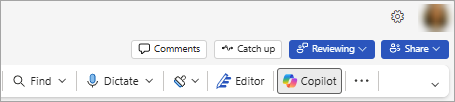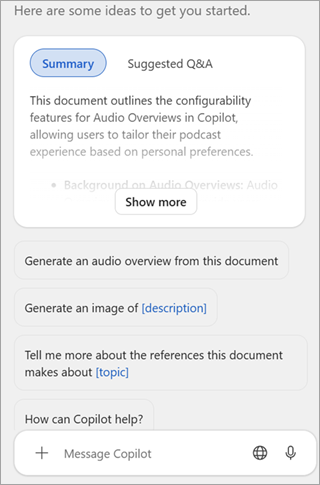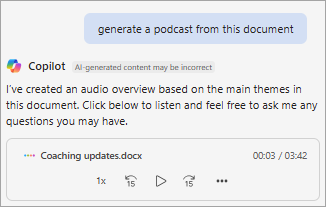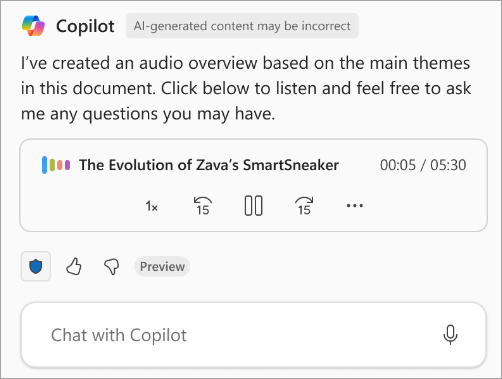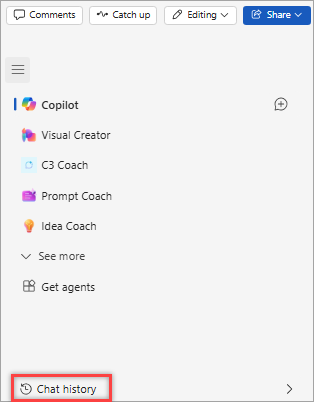If you love learning from conversations or need a fresh perspective on content, your Word document can become an audio overview. Simply ask Microsoft 365 Copilot to create one from a Windows desktop file or Word for the web document. Suddenly, that long document you dreaded reading can come to life and you'll be able to listen while multi-tasking. You can listen to insightful commentary about it while you’re walking to your next meeting or clearing spam from your inbox. You can even ask Copilot more questions while you're listening (the audio player will stay at the top of the chat).
And it’s fast—just select a button and then wait while the audio generates. Then you control the listening speed and can jump back if you missed something, or forward if you’re trying to get to a key part of the content. Or pause if you’re interrupted.
You can create the audio from within a Copilot chat or you can create it from the summary at the top of the page. You can also find and listen to audio files you'd created before.
Note: To create the conversational audio, you’ll need a Microsoft 365 Copilot license (for commercial users) and we’re rolling the features out gradually. If you don’t see an option yet, keep watching for it in an update. The feature is not currently available for the Copilot Pro license.
Create overview audio in Copilot chat
To create an overview, start with a Windows desktop file or a Word for the web document. Currently the document must be in English, and the audio will also be in English. Audio overviews may be subject to daily usage limits.
-
Go to https://m365.cloud.microsoft/apps, select Apps, then select Word.
-
Select an existing document.
Note: If you see info about a free version, you'll need to sign in so you can access your features.
-
Make sure you're on the Home tab, then select Copilot in the Word toolbar.
-
Select the suggested prompt about creating an audio overview or type a prompt like "Generate an audio overview from this document."
-
After the audio has been generated, use the audio player to set the listening speed, pause/play, or go back or forward. To save the audio, select Expand more options (...) and then select Save to OneDrive to save it in the default OneDrive folder.
Create overview audio in the summary view
To create an overview, start with a Windows desktop file or a Word for the web document. Currently the document must be in English, and the audio will also be in English. Audio overviews may be subject to daily usage limits.
Note: We’re rolling features out gradually. If you have the necessary licenses and you don’t see an option yet, keep watching for it in an update.
-
Go to https://m365.cloud.microsoft/apps, select Apps, then select Word.
-
Select an existing document.
Note: If you see info about a free version, you'll need to sign in so you can access your features.
-
Expand the summary at the top of the page and select Audio Overview.
-
Wait, and when the audio is ready, it’ll show up in the Chat pane. In some cases, it will start playing automatically—if it doesn't, select Play in the audio player.
-
Use the audio player to set the listening speed, pause/play, or go back or forward. To save the audio, select Expand more options (...) and then select Save to OneDrive to save it in the default OneDrive folder.
Find and listen to previously created audio overviews
If you want to return to an audio overview that you'd listened to before, select (the Copilot menu icon), then select Chat history at the bottom of the pane.
Give feedback
How did it go? We'd love to know. At the bottom of the audio player, you can use the thumbs-up or thumbs-down icons to submit your feedback. This information helps us keep improving the experience.