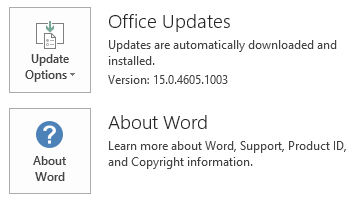This article describes update KB3191941 for Microsoft Project 2013, which was released on June 6, 2017. This update has a prerequisite. Be aware that the update in the Microsoft Download Center applies to the Microsoft Installer (.msi)-based edition of Office 2013. It doesn't apply to the Office 2013 Click-to-Run editions, such as Microsoft Office 365 Home. (How to determine?)
Improvements and fixes
-
Translates some terms in multiple languages to make sure that the meaning is accurate.
-
Pasting into the Resource Names field within the Task Usage view allows you to paste the same resource name more than once. This creates a duplicate and causes problems when you apply status updates from Project Server.
-
This update fixes the following issues:
-
When you open an XML file that has timephased baseline data in Project 2013, the timephased data appears incorrectly. For example, on Saturday, the timephased baseline work should appear as 0.9h, but it instead appears as 0.88h.
-
When you open a project from Project Server, you incorrectly see the following error message:
This project cannot be opened in read-write mode because a previous project checkin for this project is not complete.
-
When you open a .mpp file from a network location that has high latency, it takes a long time to open the file.
-
Consider the following:
-
A project manager publishes a task to a team member.
-
The team member in either a timesheet or in tasks within Project Web App reports work that's earlier than what was scheduled. For example, 8h of work was scheduled on Wednesday but 8h of actual work was reported and submitted for Monday.
-
The status manager approves the update.
-
The team member zeros out the actual work and moves it to a later date.
-
The status manager approves the update.
-
The project is opened in Project Server.
In this situation, the task's actual start date still reflects the set with the earlier update instead of the new update where the actual start date is later.
-
-
How to download and install the update
Microsoft Update
Use Microsoft Update to automatically download and install the update.
Download Center
This update is also available for manual download and installation from the Microsoft Download Center. The updates in the Download Center can't be installed on Office Home and Student 2013 RT.
-

-

If you're not sure what platform (32-bit or 64-bit) you're running, see Am I running 32-bit or 64-bit Office? Additionally, see more information about how to download Microsoft support files.
Microsoft scanned this file for viruses by using the most current virus-detection software that was available on the date that the file was posted. The file is stored on security-enhanced servers that help prevent any unauthorized changes to it.
Update information
Prerequisite
To apply this update, you must have Microsoft Project 2013 Service Pack 1 installed.
Restart information
You may have to restart the computer after you install this update.
More information
To determine whether your Office installation is Click-to-Run or MSI-based, follow these steps:
-
Start an Office 2013 application, such as Microsoft Word 2013.
-
On the File menu, select Account.
-
For Office 2013 Click-to-Run installations, an Update Options item is displayed. For MSI-based installations, the Update Options item isn't displayed.
|
Office 2013 Click-to-Run installation |
MSI-based Office 2013 |
|---|---|
|
|
|
How to uninstall this update
Windows 10
-
Go to Start, enter View Installed Updates in the Search Windows box, and then press Enter.
-
In the list of updates, locate and then select update KB3191941, and then select Uninstall.
Windows 8 and Windows 8.1
-
Swipe in from the right edge of the screen, and then tap Search. If you're using a mouse, point to the lower-right corner of the screen, and then select Search.
-
Enter windows update, select Windows Update, and then select Installed Updates.
-
In the list of updates, locate and then select update KB3191941, and then select Uninstall.
Windows 7
-
Go to Start, enter Run, and then select Run.
-
Enter Appwiz.cpl, and then select OK.
-
Select View installed updates.
-
In the list of updates, locate and then select update KB3191941, and then select Uninstall.
References
Learn about the standard terminology that Microsoft uses to describe software updates. The Office System TechCenter contains the latest administrative updates and strategic deployment resources for all versions of Office.
File information
x64
project-x-none.msp file information
|
File identifier |
File name |
File version |
File size |
Date |
Time |
|---|---|---|---|---|---|
|
Winproj.veman.xml |
Winproj.veman.xml |
Not applicable |
342 |
16-May-2017 |
04:36 |
|
Nameext.dll.x64 |
Nameext.dll |
15.0.4833.1000 |
376,576 |
16-May-2017 |
04:36 |
|
Nameext.dll.x86 |
Nameext.dll |
15.0.4833.1000 |
326,912 |
16-May-2017 |
04:40 |
|
Pjintl.dll_1033 |
Pjintl.dll |
15.0.4917.1000 |
4,394,768 |
16-May-2017 |
04:37 |
|
Winproj.exe |
Winproj.exe |
15.0.4937.1000 |
30,326,472 |
16-May-2017 |
04:36 |
|
Winproj.man |
Winproj.exe.manifest |
Not applicable |
3,621 |
16-May-2017 |
04:36 |
x86
project-x-none.msp file information
|
File identifier |
File name |
File version |
File size |
Date |
Time |
|---|---|---|---|---|---|
|
Winproj.veman.xml |
Winproj.veman.xml |
Not applicable |
342 |
16-May-2017 |
04:36 |
|
Nameext.dll.x64 |
Nameext.dll |
15.0.4833.1000 |
376,576 |
16-May-2017 |
04:40 |
|
Nameext.dll.x86 |
Nameext.dll |
15.0.4833.1000 |
326,912 |
16-May-2017 |
04:36 |
|
Pjintl.dll_1033 |
Pjintl.dll |
15.0.4917.1000 |
4,387,592 |
16-May-2017 |
04:37 |
|
Winproj.exe |
Winproj.exe |
15.0.4937.1000 |
23,383,752 |
16-May-2017 |
04:36 |
|
Winproj.man |
Winproj.exe.manifest |
Not applicable |
3,621 |
16-May-2017 |
04:36 |