If you’d like to know when someone in Teams changes their status to Available or Offline, add them to your status notifications list either through a previous chat or in settings.
After you add someone to your status notifications list, you’ll see a desktop notification banner at the bottom of your screen along with a notification in the action center (if turned on in settings) whenever their status changes.
Create a status change notification through a chat
The chat option is convenient if you've recently had a one-on-one chat with the person that you want to get notifications about.
-
Choose Chat on the left side of Teams.
-
In your chat list, choose a one-on-one chat that includes the person that you want to be notified about.
-
Select More options


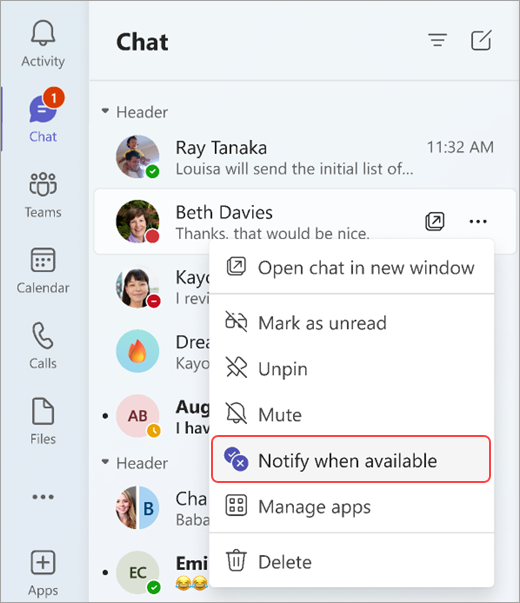
-
To stop seeing a person's status, follow the previous steps, and then choose Turn off notifications

Create a status change notification in settings
The settings option allows you to search for someone in your organization and then add them directly to your notifications list.
-
Select your profile picture in the top right of Teams. Next, select Settings


-
Select the Manage notifications button to the right of People to open the manage status notifications screen.
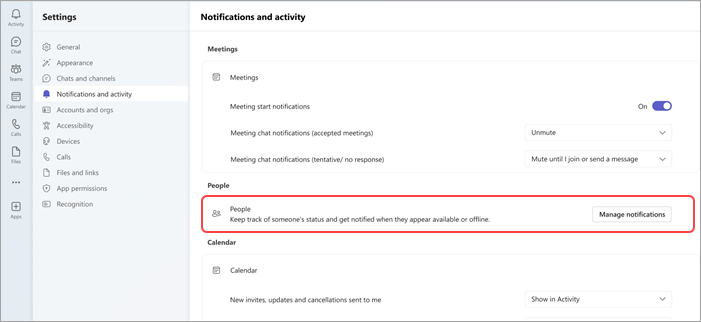
-
In the Manage status notifications screen, type the name of the person that you want to be notified about in the Add people search box. Select their name when it appears.
-
To remove someone from your status notifications list, follow the previous steps and then select the Turn off button next to their name.
Note: You can add up to 15 people to your status notifications list.










