Remarque : Nous faisons de notre mieux pour vous fournir le contenu d’aide le plus récent aussi rapidement que possible dans votre langue. Cette page a été traduite automatiquement et peut donc contenir des erreurs grammaticales ou des imprécisions. Notre objectif est de faire en sorte que ce contenu vous soit utile. Pouvez-vous nous indiquer en bas de page si ces informations vous ont aidé ? Voici l’article en anglais à des fins de référence aisée.
If you're looking for help with a feature in any of the Office mobile apps on Windows 10 or Windows 10 Mobile, there are a few ways you can access it.
Find help in Word, Excel, and PowerPoint (Office for Android)
You can find help for Word, Excel, and PowerPoint on an Android tablet by first going to Settings. Here's how:
-
Tap File > Settings.
-
On the Settings page, scroll down to Online Help and Support, and tap that heading. Help for Office opens in your web browser.

You can find help for Word, Excel, and PowerPoint on an Android phone by first going to Settings. Here's how:
-
Tap

-
Tap Settings

-
On the Settings page, scroll down to Online Help and Support, and tap that heading. Help for Office opens in your web browser.
Find help in OneNote for Android
You can find help for OneNote on Android by first going to Settings. Here's how:
-
In the upper-right corner of the screen, tap the overflow menu

-
On the Settings page, tap Help and Support.
Find help in Word, Excel, and PowerPoint (Office Mobile)
You can find help for Word, Excel, and PowerPoint on Windows 10 tablets and phones by selecting the Tell me what you want to do icon 
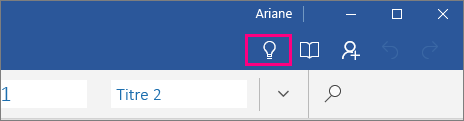
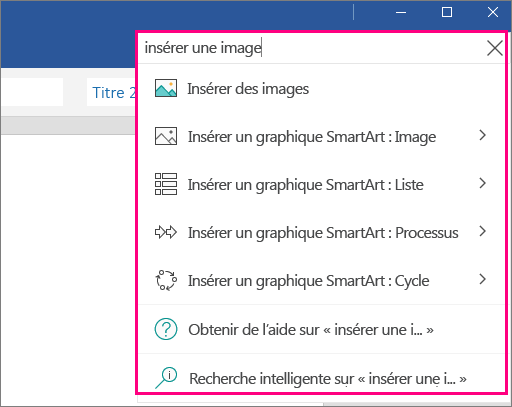
From the search results, you can quickly get to features you want to use or actions you want to perform. Or, if you want more details and information, you can select the option Get Help on "search phrase" to get Help on support.office.com about whatever you're looking for.
Pour accéder à la fonctionnalité Dites-nous ce que vous voulez faire dans Word, Excel ou PowerPoint sur un téléphone Windows 10 Mobile, procédez comme suit :
-
Appuyez sur l’icône Plus

-
Appuyez sur l’icône Dites-nous ce que vous voulez faire.

-
Entrez votre requête dans la zone de recherche Dites-nous ce que vous voulez faire.

Find help in OneNote on a Windows 10 PC, tablet, or phone
You can find help in OneNote for Windows 10 by going to the Settings pane. Here's how:
-
Select the Settings and More button

-
In the pane that opens, select Help.
Trouver de l’aide dans les applications Courrier et Calendrier
Vous pouvez trouver de l’aide dans les applications Courrier et Calendrier sur une tablette ou un PC Windows 10 en commençant par accéder aux Paramètres. Voici comment procéder :
-
Sélectionnez l’icône Paramètres dans le coin inférieur gauche.
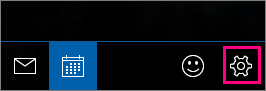
-
Sélectionnez Aide. L’aide pour les applications Courrier et Calendrier s’ouvre dans votre navigateur web.
Pour obtenir de l’aide dans les applications Courrier et Calendrier sur les téléphones Windows 10 Mobile, procédez comme suit :
-
Appuyez sur l’icône Plus

-
Tap Settings > Help. Help for Mail and Calendar opens in your web browser.










