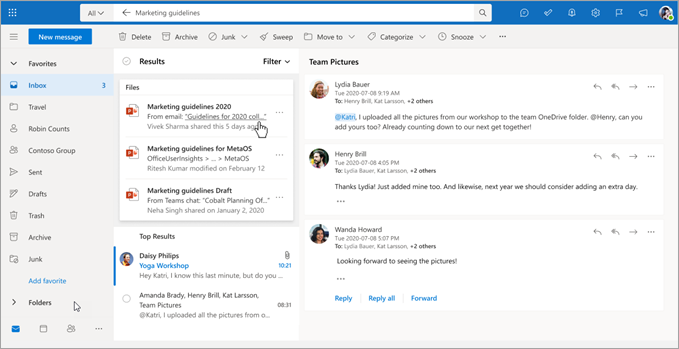Microsoft 365 is enhancing its search functionality, which involves phasing out certain scenarios of the natural language-based search support. The current keyword-based search functionality will remain intact, serving as the standard approach for searching within Microsoft 365 products. You can also use search filters among all Microsoft 365 apps.
The changes will take place by July 1st, 2024.
Understanding the changes
The natural language-based search feature across various Microsoft 365 products has made searching more intuitive by understanding everyday language. It could effortlessly handle queries like "emails from John about planning," accurately pinpointing relevant email messages from "John" regarding "planning," whether mentioned in the subject or body of the message. However, some aspects of this natural language-based search functionality will no longer be supported after July 1, 2024.
Topics on this page
What's supported
What's not supported after July 1, 2024
What's supported
Keyword search, search filters, and certain natural language search queries for emails, files, calendar items and acronyms will still be supported after July 1, 2024. Read on for details.
Use keyword-based search
You can always use keyword-based searches, which require specific terms to locate information. For instance, the same query "emails from John about planning" will now fetch any email containing the words 'John' and 'planning,' regardless of their context – like searching with “John planning."
To ease the transition, you can use the search filters available in each Microsoft 365 app, which offer robust methods to refine search results. For example, if you want to see emails from a particular person, use the ‘From’ button filter or directly type “from:” to narrow down the search to that person. Likewise, for finding emails with attachments, users can use the attachment filter (or type ‘hasattachment:yes’) to display only emails with attached documents.
-
Select the Search bar at the top and enter one or more keywords.
-
The Search filter buttons will appear to help you refine your search.
Examples of search filters you can use:
Search filters in Outlook:

Search filters in SharePoint:

For more information about search filters, check out some frequently asked questions.
Search for emails
Outlook on the web, Outlook Desktop, and Outlook Mobile support these natural language search queries:
|
Scenario |
Supported example queries |
|---|---|
|
Find mail from someone |
From John |
|
Find email where someone is either on the To or CC list |
To John |
Search for calendar items
Outlook on the web, Teams for desktop, and Teams for mobile support these natural language search queries:
|
Scenario |
Supported example queries |
|---|---|
|
Find calendar events by type |
Shiproom meeting Design review Office hour |
|
Find calendar events by title |
Q2 Budget Planning meeting AI Platform Design Review |
|
Find calendar meetings by attendee's names |
1:1 with Jim Meetings with Victor Discussions with Anna and John |
|
Find calendar events within a specific date range |
Meetings last week Personal appointment this Friday My next meeting Meetings tomorrow morning |
Search for files
Outlook on the web, Outlook Mobile, Teams for desktop and Teams for mobile support these natural language search queries:
|
Scenario |
Supported example queries |
|---|---|
|
Find files about a keyword |
Files about customer review |
|
Find files shared by someone |
Files shared by Deepika |
|
Find files by type |
Presentation file Budget Excel file |
Search for acronyms
Outlook on the web, Outlook Mobile, SharePoint, OneDrive for Business, Microsoft search in Bing, and Microsoft search in Office support these natural language search queries:
|
Scenario |
Supported example queries |
|---|---|
|
Find the acronyms meaning |
Expand ROI What's MSFT |
What's not supported after July 1, 2024
Search in Outlook
The following natural language-based search queries will no longer be supported in Outlook Desktop, Outlook Mobile, and Outlook on the web:
|
Searching for |
Scenario |
Example queries not supported after July 1, 2024 |
|
|
Find emails from someone to someone |
From John to Mary |
|
Find email sent within a specific date range |
From John last weekend From John last month Emails from previous week |
|
|
Find email from/to someone with attachment |
From John with ppt To John with attachment |
|
|
Find emails from someone about a keyword |
Emails from John about planning |
|
|
Find emails with attachments |
Emails with attachments |
|
|
Find unread emails |
Unread emails |
|
|
People |
Find information about someone |
John's phone What is Anna's desk? Where is Yvonne based? |
Search in Microsoft Teams
The following natural language-based search queries will no longer be supported in Teams for desktop or mobile:
|
Searching for |
Scenario |
Example queries not supported after July 1, 2024 |
|
Teams chat/channel messages |
Find chat messages from someone |
Messages from John |
|
Find chat messages to someone |
Messages to Mary |
|
|
Find chat messages from someone about a keyword |
Messages from John about design |
|
|
Find emails from someone about a keyword |
Emails from John about planning |
|
|
Find messages within a specific date range |
Messages from last week |
|
|
Find messages on a channel |
Messages from engineering channel on spec reviews |
|
|
Files |
Find files about a keyword |
Files about customer review Documents about budget |
|
Find files shared by someone |
Files shared by Deepika |
|
|
Find files by type |
Shiproom deck Presentation file Budget spreadsheet |
Frequently asked questions
How will these changes impact the way I search in Microsoft 365?
You will need to use keyword-based searches, requiring specific terms to locate information. For example, an NL query like "emails from John about planning" is not supported anymore. The same query will now fetch any email containing the words 'John' and 'planning'.
Are there any tools available to help me transition from NL-based to keyword-based searches?
Use search filters in each Microsoft 365 app to refine your search results. For example, in Outlook, the 'From' button filter populates the search bar with the phrase "from:" (which can be also entered manually), followed by the name of a person. Entering "from: John Carter" will refine the search to display only emails received from that specific person (in the example, “John Carter”).
For more information, check out keyword search.
What will search results look like?
Remaining supported natural language-based search scenarios, such as calendar/events, acronyms, and specific files, will appear as answer cards at the top of the search results — see the files card below for the query "marketing guidelines":