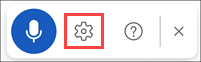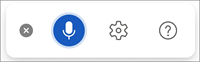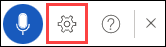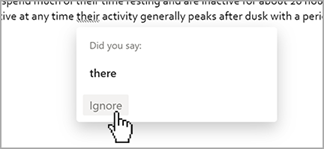받아쓰기를 사용하면 음성 텍스트 변환을 사용하여 마이크와 안정적인 인터넷 연결을 통해 Microsoft 365에서 콘텐츠를 작성할 수 있습니다. 아이디어를 내고 초안 또는 개요를 작성하고 메모를 캡처할 수 있는 쉽고 빠른 방법입니다.
-
새 문서나 기존 문서를 열고 홈 > 받아쓰기
-
받아쓰기 버튼이 켜지고 듣기가 시작될 때까지 기다립니다.
-
말하기 시작하면 화면에 텍스트가 나타납니다.
|
|
받아쓰기 사용 방법
-
새 문서나 기존 문서를 열고 홈 > 받아쓰기
팁: ⌥(옵션) + F1 바로 가기 키로 받아쓰기를 시작할 수도 있습니다.
-
받아쓰기 버튼이 켜지고 듣기가 시작될 때까지 기다립니다.
-
말하기 시작하면 화면에 텍스트가 나타납니다.
|
|
웹 및 모바일의 Word 받아쓰기 사용에 대해 자세히 알아보기
무슨 말을 해야 하나요?
콘텐츠를 받아쓰는 것 외에도 명령어를 사용하여 문장 부호를 추가하고, 페이지 주변을 탐색하고, 특수 문자를 입력할 수 있습니다.
사용 가능한 언어로 이동하여 지원되는 모든 언어로 명령을 볼 수 있습니다. 다음은 영어에 대한 명령입니다.
|
구(들) |
출력 |
|
. |
|
, |
|
? |
|
! |
|
줄 바꿈 |
|
's |
|
: |
|
; |
|
" " |
|
- |
|
... |
|
' ' |
|
( ) |
|
[ ] |
|
{ } |
|
구(들) |
|
|
|
|
|
|
|
|
|
|
|
|
구(들) |
|
|
|
|
|
|
구(들) |
|
|
|
|
|
|
|
|
|
|
|
|
|
|
|
|
|
|
|
|
|
|
|
|
|
|
|
|
|
|
|
|
|
|
|
|
|
|
|
|
|
|
|
|
|
|
|
|
|
|
|
|
|
|
|
|
|
|
|
|
|
|
|
|
|
|
|
|
|
|
|
|
|
|
|
|
|
|
|
|
|
|
|
|
|
|
|
|
|
|
|
|
|
|
구(들) |
|
|
|
|
|
|
|
|
|
|
|
|
|
|
구(들) |
|
|
|
|
|
|
구(들) |
출력 |
|
* |
|
\ |
|
/ |
|
| |
|
` |
|
_ |
|
— |
|
– |
|
¶ |
|
§ |
|
& |
|
@ |
|
© |
|
® |
|
° |
|
^ |
|
구(들) |
출력 |
|
|
% |
|
|
# |
|
|
+ |
|
|
- |
|
|
x |
|
|
± |
|
|
÷ |
|
|
= |
|
|
< > |
|
구(들) |
출력 |
|
$ |
|
£ |
|
€ |
|
¥ |
|
구(들) |
출력 |
|
:) |
|
:( |
|
;) |
|
<3 |
사용할 수 있는 언어
지원되는 각 언어에서 사용할 수 있는 명령을 보려면 아래 목록에서 선택합니다.
추가 정보
기본적으로 받아쓰기는 Microsoft 365의 문서 언어로 설정됩니다.
현재 이 언어들을 개선하고 더 많은 로캘 및 언어를 추가하기 위해 노력하고 있습니다.
지원되는 언어
중국어(중국)
영어(오스트레일리아)
영어(캐나다)
영어(인도)
영어(영국)
영어(미국)
프랑스어(캐나다)
프랑스어(프랑스)
독일어(독일)
힌디어
이탈리아어(이탈리아)
일본어
포르투갈어(브라질)
스페인어(스페인)
스페인어(멕시코)
미리보기 언어 *
아랍어(바레인)
아랍어(이집트)
아랍어(사우디아라비아)
불가리아어
중국어(번체, 홍콩)
중국어(대만)
크로아티아어(크로아티아)
체코어
덴마크어
네덜란드어(네덜란드)
영어(뉴질랜드)
에스토니아어
핀란드어
그리스어
구자라트어(인도)
히브리어
헝가리어
아일랜드어
한국어
라트비아어
리투아니아어
몰타어
마라티어(인도)
노르웨이어(복말)
폴란드어
포르투갈어(포르투갈)
루마니아어
러시아어
슬로바키아어
슬로베니아어
스웨덴어(스웨덴)
타밀어(인도)
텔루구어(인도)
태국어
터키어(터키)
베트남어
* 미리보기 언어는 정확도가 낮고 문장 부호를 제한적으로 지원할 수 있습니다.
기어 아이콘을 클릭하여 사용 가능한 설정을 확인합니다.
-
음성 언어: 드롭다운에서 언어 보기 및 변경
-
마이크: 마이크 보기 및 변경
-
자동 문장 부호: 선택한 언어에 사용할 수 있는 경우 확인 표시를 켜거나 끕니다.
-
중요한 구를 필터링합니다. 잠재적으로 민감한 구를 ***로 마스킹
-
"delete"라고 말하면 커서 앞의 마지막 단어 또는 문장 부호가 제거됩니다.
-
"삭제"라고 말하면 마지막 음성 발화가 제거됩니다.
-
단어나 구를 굵게, 기울어지게 하거나 밑줄이나 취소선을 그을 수 있습니다. 예를 들어 "내일 오후 5시에 검토"를 지시한 다음 "내일 굵게"라고 말하면 " 내일 오후 5시까지 검토"를 할 수 있습니다.
-
"마지막 단어 굵게" 또는 "마지막 문장 밑줄"과 같은 구를 사용해 보세요.
-
"내일 댓글 보기 추가"라고 말하면 내부에 "내일 봐"라는 텍스트가 포함된 새 주석이 삽입됩니다.
-
"주석 추가"라고 말하면 메모를 입력할 수 있는 빈 메모 상자가 만들어질 것입니다.
-
받아쓰기를 다시 시작하려면 바로 가기 키 Alt + '를 사용하거나 부동 받아쓰기 메뉴에서 마이크 아이콘을 누릅니다.
-
잘못 들었을 수 있는 대체 항목이 있는 단어 아래에 표시가 나타날 수 있습니다.
표시된 단어가 맞는 단어면 무시하기를 선택할 수 있습니다.
이 서비스는 오디오 데이터나 받아쓴 텍스트를 저장하지 않습니다.
사용자의 음성은 Microsoft로 전송되며 사용자에게 텍스트 결과를 제공하는 데만 사용됩니다.
콘텐츠를 분석하는 환경에 대한 자세한 내용은 Microsoft 365의 연결된 환경을 참조하세요.
문제 해결
받아쓰기 시작 단추가 표시되지 않는 경우 다음을 수행합니다.
-
활성 Microsoft 365 구독으로 로그인했는지 확인합니다.
-
받아쓰기는 Microsoft 365가 없는 Windows용 Office 2016 또는 2019에서 사용할 수 없습니다.
-
Windows 10 이상이 있는지 확인합니다.
받아쓰기 단추가 회색으로 표시되는 경우
-
메모가 Read-Only 상태가 아닌지 확인합니다.
마이크에 액세스할 수 없음
"마이크에 액세스할 수 없습니다"가 표시되는 경우
-
다른 애플리케이션 또는 웹 페이지가 마이크를 사용하고 있지 않은지 확인하고 다시 시도하세요.
-
새로 고치고 받아쓰기를 클릭하고 브라우저에서 마이크에 액세스할 수 있는 권한을 부여합니다.
"마이크에 문제가 있습니다" 또는 "마이크를 검색할 수 없습니다"가 표시되는 경우 다음을 수행합니다.
-
마이크가 연결되어 있는지 확인합니다.
-
마이크가 작동하는지 테스트합니다.
-
제어판 마이크 설정 확인
-
Windows에서 마이크를 설정하고 테스트하는 방법도 참조하세요.
-
Surface 실행 Windows 10: 마이크 설정 조정
"받아쓰기가 사용자의 음성을 들을 수 없습니다"가 표시되거나 받아쓰기할 때 화면에 아무것도 나타나지 않는 경우 다음을 수행합니다.
-
마이크가 음소거되지 않았는지 확인
-
마이크의 입력 수준 조정
-
조용한 위치로 이동
-
기본 제공 마이크를 사용하는 경우 헤드셋 또는 외부 마이크로 다시 시도하는 것이 좋습니다.
잘못된 단어가 많이 출력되거나 누락된 단어가 발견되는 경우 다음을 수행합니다.
-
빠르고 신뢰할 수 있는 인터넷 연결에 있는지 확인합니다.
-
음성을 방해할 수 있는 배경 소음 방지 또는 제거
-
더 신중하게 말해 보세요.
-
사용 중인 마이크를 업그레이드해야 하는지 확인합니다.