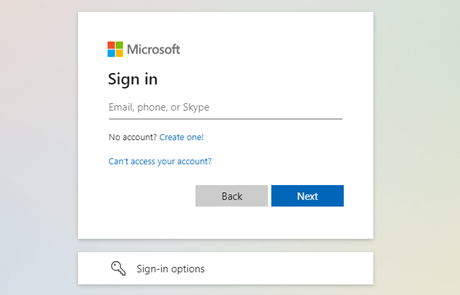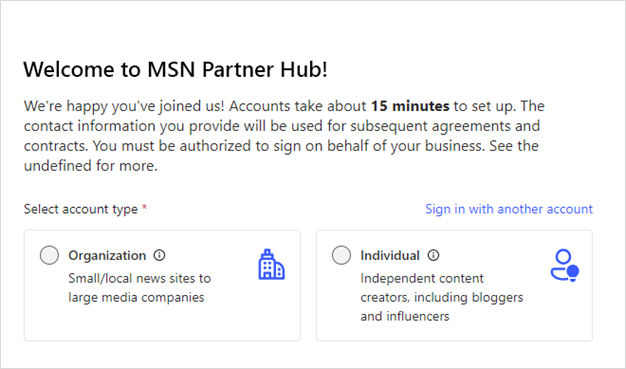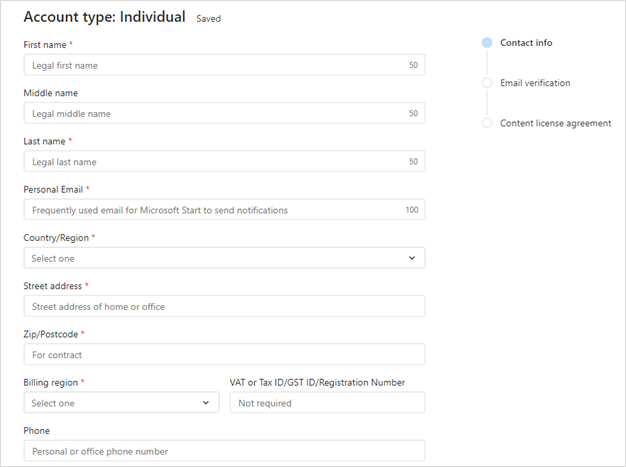How to set up your MSN Partner Hub account
MSN Partner Hub is invitation-only. To sign up as an MSN Partner, you will need the unique Invite code that was emailed to you by Microsoft.
To begin utilizing MSN Partner Hub’s capabilities to manage and enhance your MSN presence effectively, you'll need to configure your account following these detailed steps.
Checklist: Before you begin
To ensure your setup goes smoothly, please gather all the information you will need to set up your MSN Partner Hub account before you begin.
Note: You must complete this process on a PC or Mac, as mobile is currently not supported.
-
The Microsoft account you would like to permanently associate with your MSN Partner Hub account
-
Your Profile name, 100 characters max
-
Your Profile description, 280 plaintext words max
-
Your Profile picture in one of these supported formats: JPG, JPEG, or PNG, and at least 448x448 pixels
-
The Payment account information where you would like your revenue sharing and publisher support income to be deposited
-
The WordPress, ATOM, or RSS feed to connect your content
Note: Your profile content is subject to moderation approval. All partners will be vetted upon application and periodically on an ongoing basis to ensure compliance with all laws, regulations, and guidelines.
Tip: Remember to bookmark the MSN Partner Hub login page so you can find it again easily.
Set up MSN Partner Hub account
-
Sign in to MSN Partner Hub. You will need a Microsoft account to register for MSN Partner Hub. You may already have a Microsoft account that you use to log in to other Microsoft products.
Important: Your Microsoft account will be permanently linked to your MSN Partner Hub contract. Your contract cannot be assigned or transferred to another Microsoft account.
-
Closing your Microsoft Services Agreement will terminate your MSN Partner Hub account.
-
The account you use to register for MSN Partner Hub must be a personal Microsoft account. An enterprise account will not work. Contact your partner admin to add roles to your enterprise ID if you want to use that sign-in for MSN Partner Hub.
-
-
Third-party cookies. Make sure your browser is set to accept third-party cookies. Users browsing in a privacy-enhanced mode such as Chrome's incognito mode may need to manually re-enable third-party cookies in their browser's settings.
Note: Once your MSN Partner Hub account is active, you are welcome to set up multiple users to help you manage your brands and content. Check out the Set up users and Set up your brand profile for more information.
-
Select your account type. If you are an individual or small media brand with an email address registered at a public domain such as outlook.com, yahoo.com, or gmail.com, select Individual. If you are a large company or publisher and use a corporate email registered to a private domain affiliated with the site, select Organization.
-
Designate an account manager.
-
For Individual accounts. As an Individual creator, you will most likely be managing contracts and payments yourself. You will also have the ability to create and manage multiple brands.
If you have a business manager or other person you would like to handle these responsibilities, enter their contact information at this stage. Otherwise, enter your own contact information.
-
For Organization accounts. While Individual accounts can be registered to email addresses registered at public domains such as outlook.com, yahoo.com, or gmail.com, Organization accounts must be linked to a corporate email registered to a private domain affiliated with the site being published to MSN.
For example, the account manager for www.contoso.com should use their @contoso.com email address when registering. Organization accounts registered with public email domains will be flagged during the review stage. If you are an organization and are unable to provide a corporate email address, or have another issue related to email registration, please contact us at partnerhubsupport@microsoft.com.
-
-
Verify your email. MSN will send a verification email to the account you provide during account setup. Simply click the link embedded in the email to continue your setup process. Microsoft will send all communications about MSN Partner Hub to this address. This verification email will expire after seven days.
Tip: Didn't receive the verification email? Check your spam filter and whitelist microsoft.com. Ensure the email address was entered correctly; if not, correct it and resubmit.