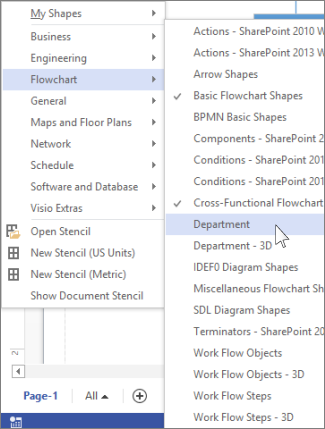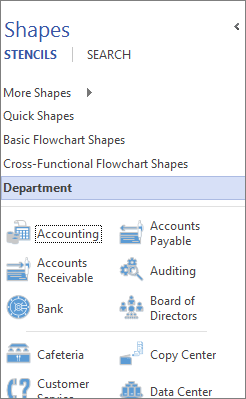If your favorite Visio template doesn’t include a stencil you want, add the stencil to the template, then save a copy of the improved template.
Add a stencil to the template
-
In the Shapes window, click More Shapes.
-
Click the stencil you want the template to have—move your pointer over the categories to see the stencil lists in each category. Checkmarks indicate stencils the template already has.
-
The new stencil appears in the stencils list in the Shapes window.
Save the file as a new Visio template
-
Click File > Save As.
-
Choose a location, and in the Save as type list, choose Visio Template (or Visio Macro-Enabled Template if you added macros to the file).
-
Give the template a name and click OK.
Find and open your custom template
-
Click File > New, then below the template search, click Categories.
-
In the Categories gallery, click New from Existing, then click Create.
-
Find your saved template and click Open.
Tip: Pin your new template to the “Recent Drawings” list, so it’s easy to find. Click File > Open > Recent Drawings, find your template file, then click the pin icon