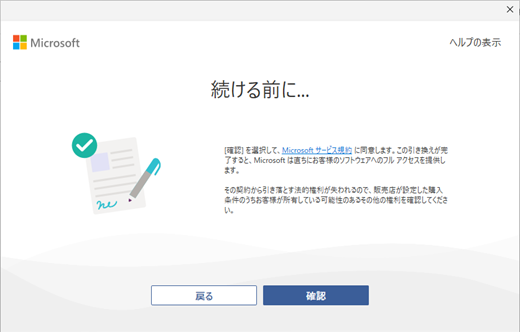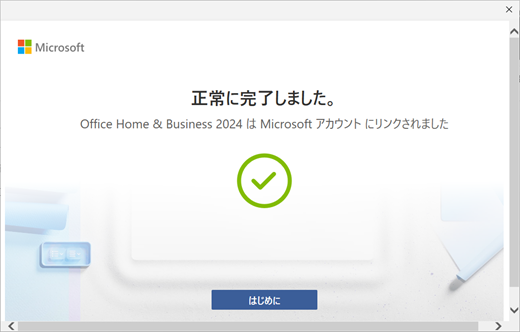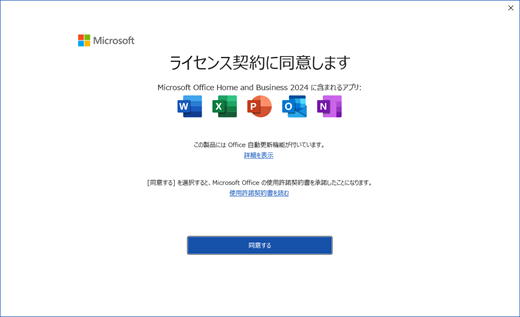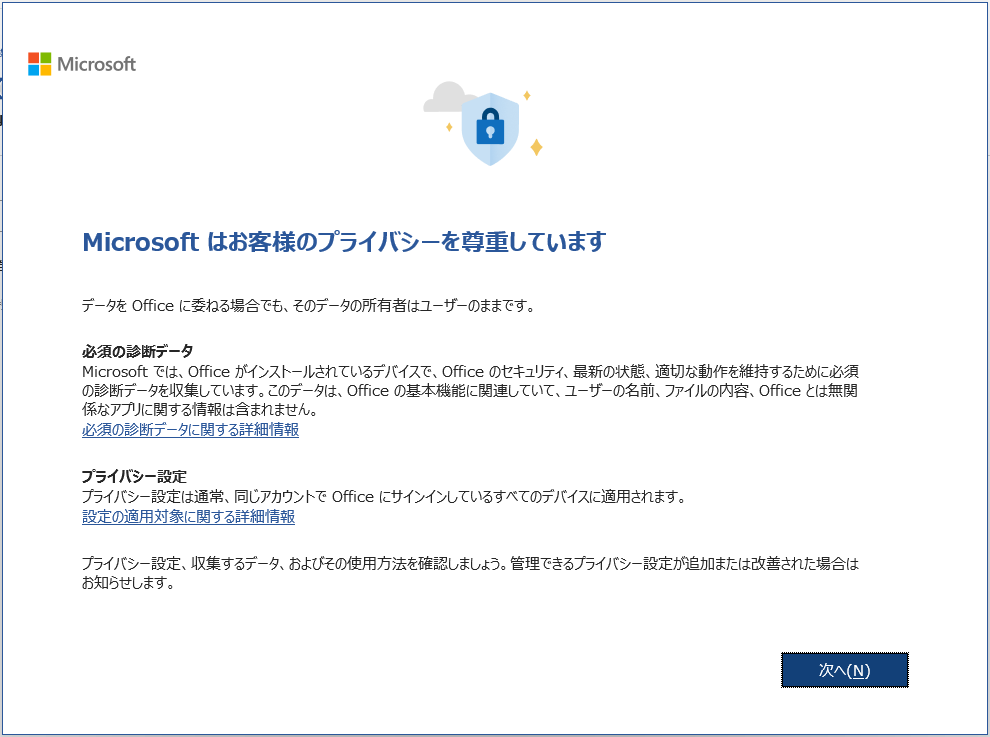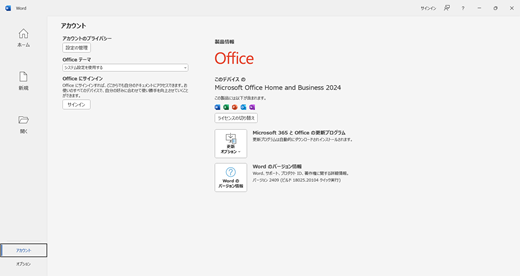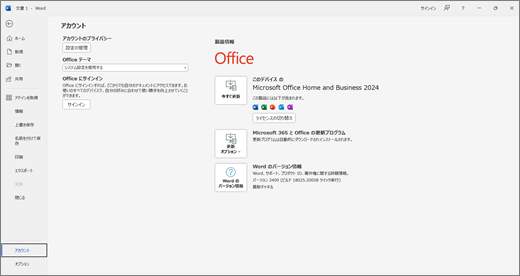Your new Office Pre-installed PC (for corporate) comes with a digital store package of the Office product instead of a product key card package. Before you start an Office app, please check the genuine Office product is included under the Included with device tab in the Library in the Microsoft Store app.
Note: A personal Microsoft account is not required if you will activate the Office apps by the Office digital store product included with your new Office Pre-installed PC (for corporate).
Activate Office on your new device
Step 1:
Make sure Windows is activated and Internet connection
-
After boot your device, select the Start button, then select the Settings .
-
Select Network and Internet, and then check your device is connected to internet in the main page.
-
Select System, and then select Activation. This page indicates whether Windows is activated.
Step 2:
Make sure the store package for Office product included with your device
-
Select the Start button, then select the Microsoft Store Icon
-
Select the Library Icon, then select the Included with device tab
-
Make sure that a Microsoft Office perpetual license product is displayed Ex: "Microsoft Office Home and Business 2024"; "Microsoft Office Home and Business 2021"; etc,
-
Close the Microsoft Store app
Important: If you can find no store package for Office product in the Microsoft Store app even though you purchased an Office Pre-installed PC with an digital Office product included, please contact the manufacturer of your Office Pre-installed PC.
Important: After activation, that store package moves from Included with device tab to Apps tab in Library in the Microsoft store app. If you need to reinstall the Office apps on your device, you need to download an Office installer from that package listed under Apps tab.
Step 3:
Start an Office app, like Word
If you can't find an Office app, see "Can't find your Office apps?".
Step 4:
Before you continue... opens first
Select the Confirm button to agree to the Microsoft Service Agreement
Note: if another dialog opens first in stead of this Before you continue..., no store package for Office product may has been included with your new PC. Please make sure the "Step 2" again.
Step 5:
Success! opens if the store package has been redeemed on your device
(This screen says "Office XXXX is linked to your Microsoft account", but this package actually belongs to your device itself.)
Select the Get Started button
Step 6:
Accept the license agreement opens
The Office apps are activated by the license of the Office product
Select the Accept button
Step 7:
Set all Privacy Setting dialogs
Step 8:
Check the valid product name is shown in the Product Info in the Account (File > Account)
The text "For this device" appears above the product name.
Important: If all Microsoft 365 apps (Word, Excel, PowerPoint, Outlook, OneNote, Publisher, Access) are pre-installed by default in your purchased Office Pre-installed PC with the digital Office product included, the apps that are not activated by that Office perpetual license will be removed background within 24 ~ 48 hours after the license activation is completed. (Internet connection is required.)
And, the Update Now button will also appear in the left side of the Office product name under the Product Info in File > Account (See the picture below). This button means this removal process is possible to start manually.
After the removal process completed, this button will disappear from the Product Info.
See the articles also
Reinstall Office into your Office Pre-installed PC (for corporate)