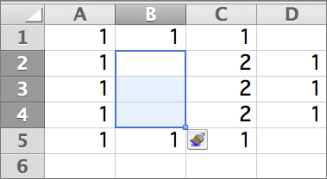You can insert rows above a selected row and columns to the left of a selected column. Similarly, you can insert blank cells above or to the left of the active cell on a worksheet. Cell references automatically adjust to match the location of the shifted cells.
Insert rows
-
Select the heading of the row above where you want to insert additional rows.
Tip: Select the same number of rows as you want to insert. For example, to insert five blank rows, select five rows. It’s okay if the rows contain data, because it will insert the rows above these rows.
-
Hold down CONTROL, click the selected rows, and then on the pop-up menu, click Insert.
Tip: To insert rows that contain data, see Copy and paste specific cell contents.
Insert columns
-
Select the heading of the column to the right of which you want to insert additional columns.
Tip: Select the same number of columns as you want to insert. For example, to insert five blank columns, select five columns. It’s okay if the columns contain data, because it will insert the columns to the left of these rows.
-
Hold down CONTROL, click the selected columns, and then on the pop-up menu, click Insert.
Tip: To insert columns that contain data, see Copy and paste specific cell contents.
Insert cells
When you insert blank cells, you can choose whether to shift other cells down or to the right to accommodate the new cells. Cell references automatically adjust to match the location of the shifted cells.
-
Select the cell, or the range of cells, to the right or above where you want to insert additional cells.
Tip: Select the same number of cells as you want to insert. For example, to insert five blank cells, select five cells.
-
Hold down CONTROL, click the selected cells, then on the pop-up menu, click Insert.
-
On the Insert menu, select whether to shift the selected cells down or to the right of the newly inserted cells.
Here's what happens when you shift cells left:
Here's what happens when you shift cells down:
Tip: To insert cells that contain data, see Copy and paste specific cell contents.