Summary
This article helps to determine if your current Windows account is a configured as a Standard user, or as an Administrator account.
More Information
On Windows-based operating systems, your user account type controls what tasks you can perform on your computer, in some cases you may need administrative rights to perform some tasks or to use some applications. The following describes the three types of accounts on Windows-based computers and then helps to determine your user account type.
-
Standard User accounts are for everyday computing.
-
Administrator accounts provide the most control over a computer, and should only be used when necessary.
-
Guest accounts are intended primarily for people who need temporary use of a computer.
Note: If your account is a domain account there are several additional account types. You may need to contact the network administrator to change your permissions.
To determine your current user account type, follow the steps below for your version of Windows:
For Windows 7
To determine your user account type on Windows 7, follow these steps:
-
Click Start, and type User Accounts in the Searchbox
-
Click User Accounts from the list of results (The User Accounts window opens)
Your user account type is listed beside your user account picture
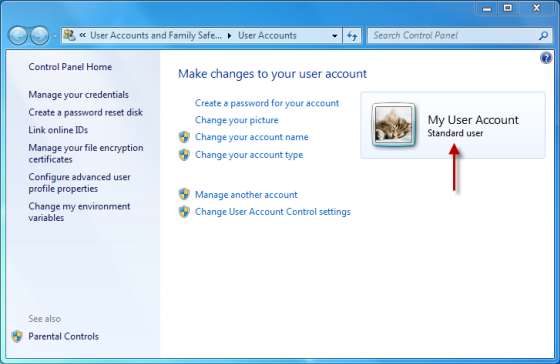
Note: if you’re on a Domain account you will need to click Manage User Accounts from the resulting window. Your user account type will be listed under the Group column.
Performing some tasks in Windows require administrative permissions, to change your user account type, click the link below and follow the steps in that article:
For Windows Vista
To determine your user account type on Windows Vista, follow these steps:
-
Click Start, and type User Accounts in the Searchbox
-
Click User Accounts from the list of results (The User Accounts window opens)
Your user account type is listed beside your user account picture
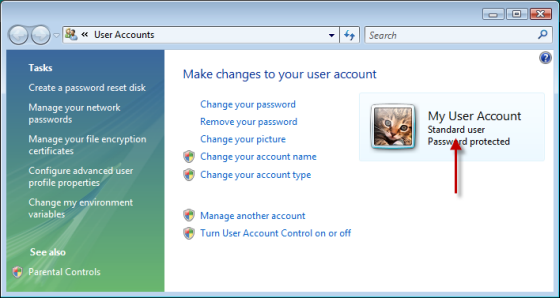
Note: if you’re on a Domain account you will need to click Manage User Accounts from the resulting window. Your user account type will be listed under the Group column.
Performing some tasks in Windows require administrative permissions, to change your user account type, click the link below and follow the steps in that article:
For Windows XP
To determine your user account type on Windows XP, follow these steps:
-
Click Start, Control Panel and click User Accounts
Your user account type is listed beside your user account picture

Performing some tasks in Windows require administrative permissions, to change your user account type, click the link below and follow the steps in that article:










