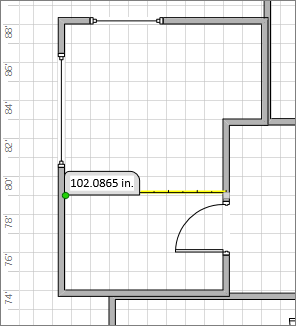The Measure tool does more than a typical shape, but you find it among the shapes in the Drawing Tool Shapes stencil.
If you don’t see the Drawing Tool Shapes stencil, add it to your Shapes window. Click More Shapes > Visio Extras > Drawing Tool Shapes.
-
From Drawing Tool Shapes, drag the Measure tool shape onto the drawing page.
-
Glue one endpoint of the Measure tool shape to one point you want to measure—the endpoint turns green to indicate it is glued. Then drag the other end to the other point. The measure tool shows exactly how far apart its end points are.
Tip: Because the Measure tool is a shape, it displays in the same scale as your view—that means when you zoom out to see more of your drawing, it might be too small to read. Also, at closer zooms, you have more precision in placing the Measure tool end points.
If you want your measurements in strict alignment on the drawing’s vertical or horizontal (X or Y) axes, you might want to use the Horizontal measure or Vertical measure tool. Follow this same procedure to use them. They take measurements fixed on their grid direction, even if the tool endpoints are not perfectly aligned to the grid.