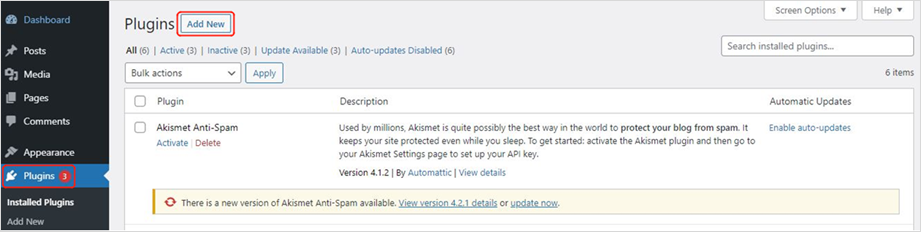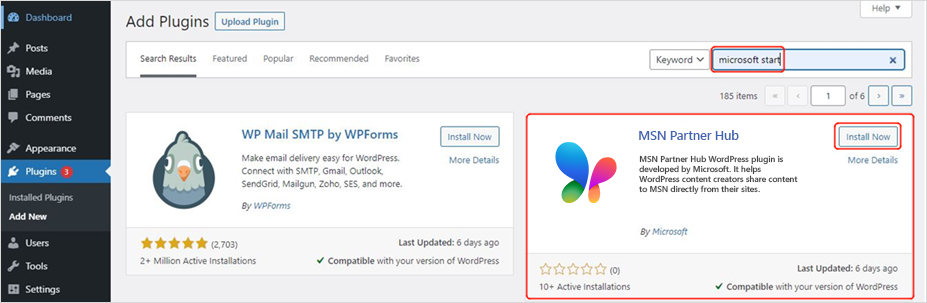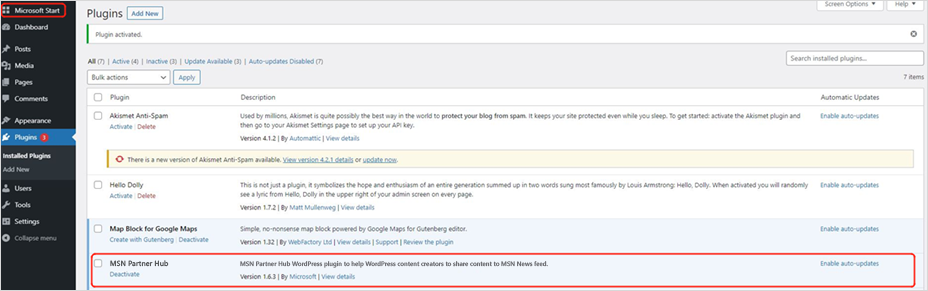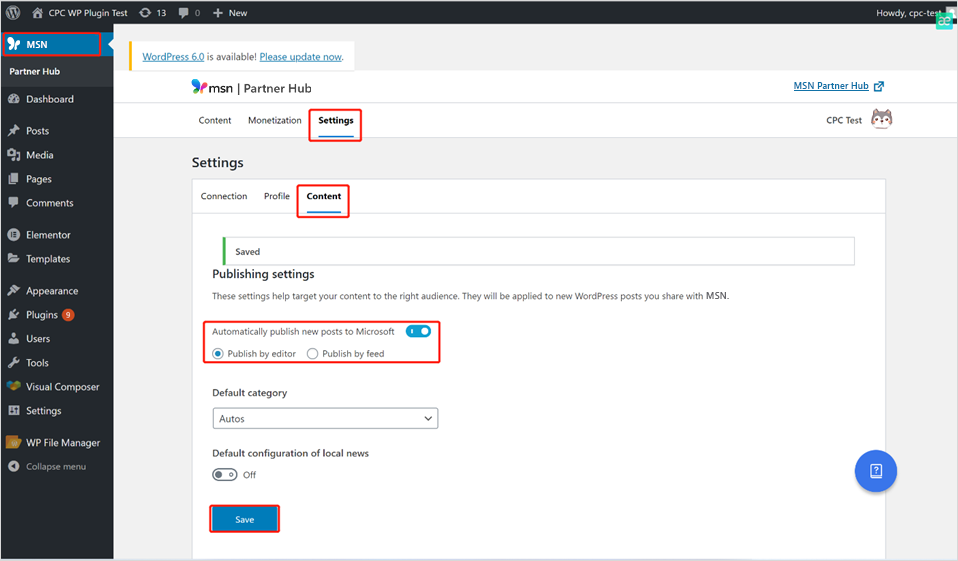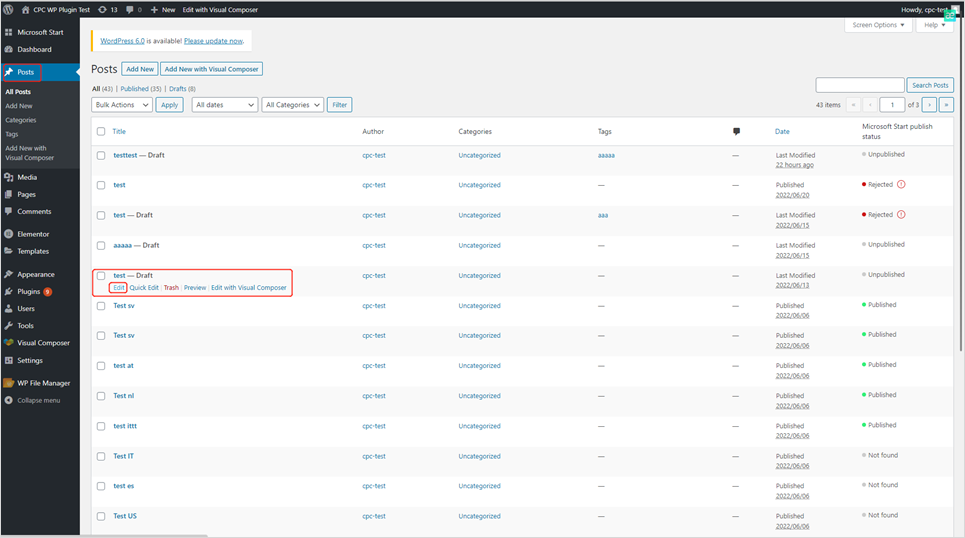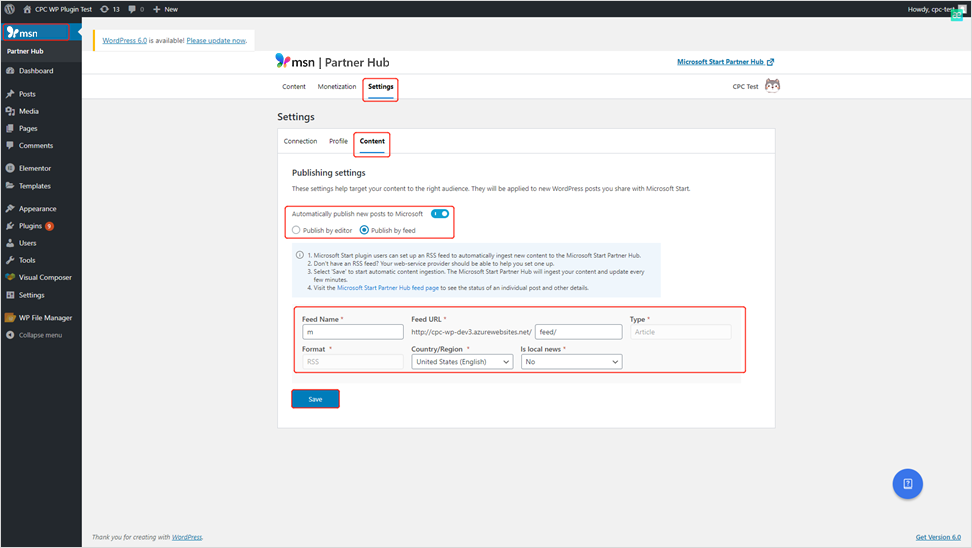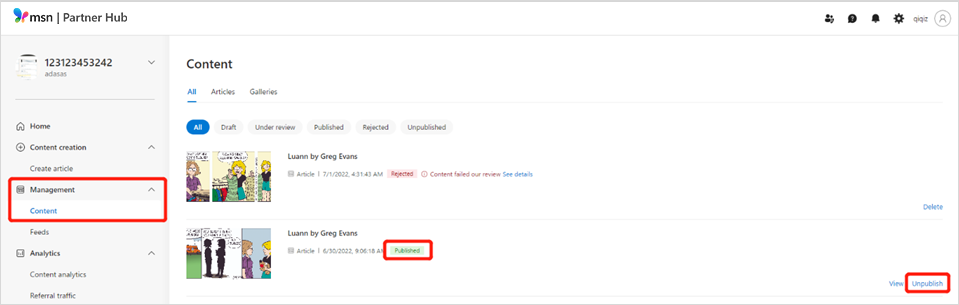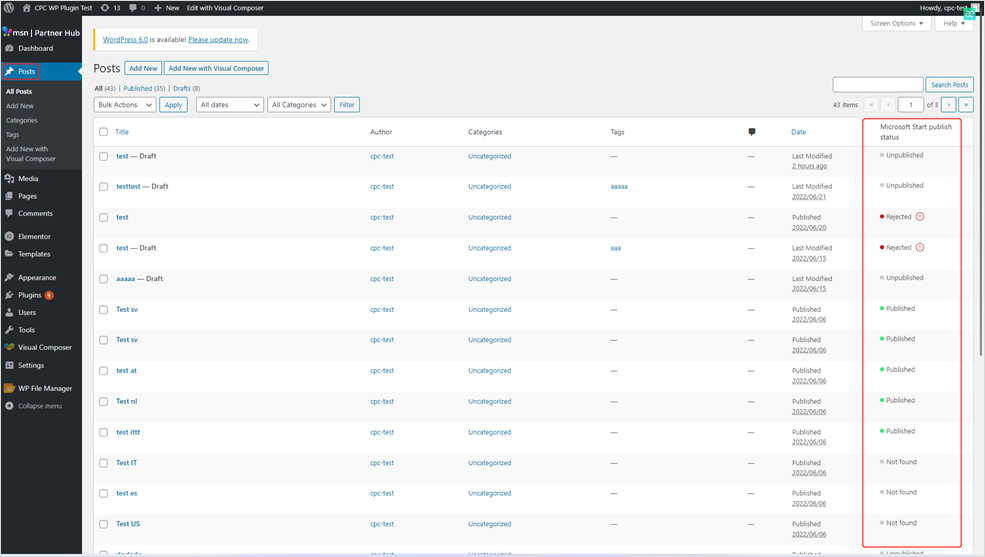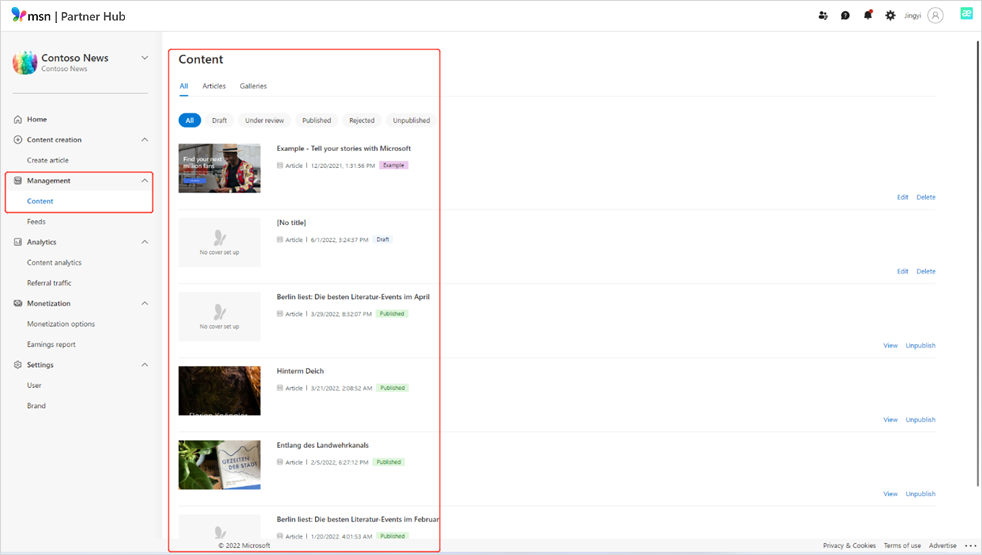How to publish content on MSN using the WordPress plugin
If you use WordPress to manage content on your site, you can sync posts directly to MSN using the MSN WordPress plugin. This guide walks you through how to install the plugin, publish individual or batch posts, troubleshoot issues, and avoid duplicate ingestion. Use Editor mode for custom metadata and feed mode for automated publishing.
In this article
How to install the MSN WordPress plugin
How to publish content using Editor mode
How to install the MSN WordPress plugin
-
Log into your WordPress site with administrator privileges.
-
In the navigation bar at left, click Plugins > Add New.
-
Type MSN into the search bar.
-
Click Install Now and then Activate.
-
Once installed, you’ll see MSN Partner Hub listed under installed Plugins and the MSN Partner Hub Module at the top left.
If you need assistance, contact WordPress support or your hosting provider.
How to publish content using Editor mode
-
In your WordPress dashboard, click MSN in the top-left navigation bar.
-
Make sure you’re logged in with Administrator or Editor privileges.
-
If prompted, click Reconnect and log in with your MSN Partner Hub credentials.
-
In Settings in your WordPress dashboard, select Content and then Publish by Editor.
-
Set the Writing settings to use the Block Editor as the default for all users. You can also enable Allow users to switch editors if desired.
-
Select Posts in the left-hand navigation, choose a post, and click Edit.
-
Click the MSN icon at the top right and toggle Publish to Microsoft to On.
-
Select the post you would like to sync to MSN Partner Hub, and confirm it meets content compatibility requirements. Edit metadata such as category, tags, location, and canonical URL as needed. Evergreen posts may be republished individually.
-
To publish, click Publish or click the Microsoft logo at the top left to open the Publish Window.
-
Add a featured image (ensure it meets image rights requirements).
-
Write a short summary, select a category, add tags, and choose a location. Flag the post as Local if applicable.
Note: You can republish evergreen posts using the same steps. The publish date on MSN will reflect the republish date.
How to publish content using Feed mode
-
Navigate to MSN > Settings > Content.
-
Select Automatically Publish New Posts to Microsoft.
-
Once set up, new posts will automatically cross-publish to MSN.
Note: Feed ingestion occurs approximately every 15 minutes. Individual metadata customization is not supported in this mode.
How to batch import content
-
A notification banner will appear in WordPress if you have multiple unpublished posts.
-
Choose from the following options:
-
Import All at Once
-
Edit One by One (for individual metadata)
-
Dismiss
-
-
Posts imported in bulk will share the same metadata.
How to avoid duplicates
If you’ve enabled feed ingestion in MSN Partner Hub:
-
Set the MSN WordPress plugin to not automatically publish to Microsoft.
-
This prevents duplicate posts from appearing on MSN.
Common content display issues
Missing content
-
JavaScript-based widgets or unsupported elements (e.g., <form>, images with hyperlinks) will be filtered out.
Misplaced layout
-
Mixed text-image layouts may render images in separate paragraphs.
-
Custom CSS will not be applied.
Workaround
-
Replace embedded widgets with hyperlink text.
-
Follow MSN Feed content specifications for supported formatting.
How to unpublish content
-
Go to MSN Partner Hub > Management > Content.
-
Select the post and click Unpublish.
Important: Avoid using Delete, as it permanently removes the post.
If you don't plan to ever republish the post to MSN, remember turn off Publish to Microsoft in the block editor status for the post on WordPress so it isn't republished again when you update the post.
How to check post status
Via WordPress plugin
-
Ensure Publish by Editor mode is active.
-
Go to All Posts.
-
Check the MSN Publish Status column.
Via MSN Partner Hub
-
Go to Management > Content.
-
Review the status (e.g., Draft, Under Review, Published, Rejected) on the MSN Partner Hub dashboard.
Note: Rejected posts may be appealed if they comply with content and formatting guidelines.
How to get help and troubleshoot
The WordPress plugin has a built-in help center that can provide answers to frequently asked questions. Just click the blue question mark at the bottom right corner of your screen to open up the Help Center panel. Use the search box at the top of this panel to look for answers related to your issue.
You can use the Help Center panel to diagnose issues with your feed. Just click the question mark button and press Run Health Check at the bottom of the panel, then follow the prompts.
Tip: Ensure your plugin is updated to the latest version before troubleshooting.