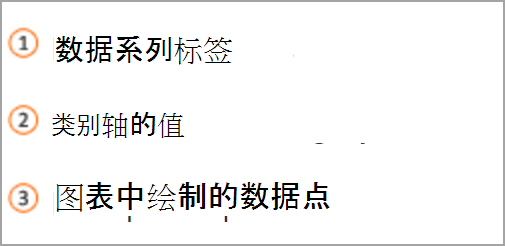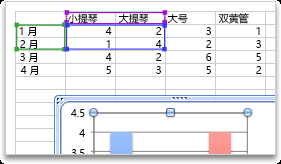如果需要更改图表中的数据,请从源执行此操作。

试一试!
所做的更改将立即显示在图表中。 右键单击要更改的项目并输入数据,或键入新标题,然后按 Enter 将其显示在图表中。
若要隐藏图表中的类别,请右键单击图表并选择 “选择数据”。 取消选择列表中的项,然后选择“ 确定”。
若要在图表上显示隐藏项,请右键单击并选择 “数据” ,然后在列表中重新选择它,然后选择“ 确定”。
试一试!
可以通过在原始 Excel 工作表中更新 Word 、 适用于 macOS 的 PowerPoint 和 Excel 中的图表中的数据。
从 Word 或适用于 macOS 的 PowerPoint 访问原始数据表
显示在 Word 或 适用于 macOS 的 PowerPoint 中的图表源自 Excel 。 编辑 Excel 工作表中的数据时,更改将显示在图表中的 Word 或 适用于 macOS 的 PowerPoint 。
Word
-
选择“视图 > 打印布局”。
-
选择图表。
-
选择“图表设计 ”> “在 Excel 中编辑数据”。
Excel 随即打开并显示图表的数据表。
适用于 macOS 的 PowerPoint
-
选择图表。
-
选择“图表设计 ”> “在 Excel 中编辑数据”。
Excel 随即打开并显示图表的数据表。
编辑图表中的数据
-
在 Excel 工作表中选择原始数据表。
注意: Excel 将突出显示用于图表的模拟运算表。
-
紫色填充指示用于分类轴的行或列。
-
绿色填充指示包含数据系列标签的行或列。
-
蓝色填充指示图表中绘制的数据点。
-
-
进行更改。更改图表中的行数和列数-将指针放在所选数据右下角,并拖动以选择以增加或减少所需数据。
更改要强调的图表坐标轴
可以更改表格行和列在图表中的绘制方式。 图表在图表的垂直 (值) 轴上绘制表格中的数据行,以及水平 (类别) 轴上的数据列。 可以反转图表的绘制方式。
示例:
按工具强调销售
按月强调销售额
-
选择图表。
-
选择“图表设计 ”> 切换行/列。
更改数据系列的顺序
可以在具有多个数据系列的图表中更改数据系列的顺序。
-
在图表中,选择 数据系列。 例如,在柱形图中,单击某一柱形,随即该数据系列的所有柱形都会变为选定状态。
-
选择“图表设计 ”> 选择“数据”。
-
在“选择数据源”对话框中,在“图例项(系列)”旁边,使用向上/向下键在列表中上下移动这些系列。
根据图表类型,某些选项可能不可用。
注意: 对于大多数图表类型,更改数据系列的顺序会影响图例和图表本身。
-
选择“确定”。
更改数据系列的填充颜色
-
在图表中,选择 数据系列。 例如,在柱形图中,单击某一柱形,随即该数据系列的所有柱形都会变为选定状态。
-
选择“格式”。
-
在“ 图表元素样式”下,选择“ 形状 填充
添加数据标签
可以添加标签以显示图表中 Excel 工作表中的数据点值。
-
选择图表,然后选择“图表设计”。
-
选择“> 数据标签添加图表元素 ”。
-
选择数据标签的位置 (例如,选择 “外部) ”。
根据图表类型,某些选项可能不可用。
添加模拟运算表
-
选择图表,然后单击选项卡。
-
选择“图表设计”>“> 数据表添加图表元素”。
-
选择选项。
某些选项可能会不可用,具体取决于图表类型。