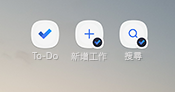在 Android 上,您可以建立快捷方式,直接從主畫面新增工作或搜尋。 若要新增快捷方式,您必須先將 To Do 新增至主畫面。 若要執行此動作,只需:
-
開啟所有應用程式
-
觸控並拖曳 To Do 應用程式到所要的位置
|
在主畫面上放置後,只要長按 To Do 應用程式圖示即可開啟快捷方式功能表。 |
|
|
然後,您可以直接觸控並拖曳 [新增工作及/] 或 [搜尋] 到 [主畫面]。 |
|

![顯示列出選項的 Android 快捷方式功能表的螢幕擷取畫面:[選取專案]、[從首頁移除]、[卸載]、[搜尋] 和 [新增工作]](https://support.content.office.net/zh-tw/media/6db99e27-482b-4a1e-9bbb-422071969d27.png)