在 Windows 11 中使用 Microsoft Teams (工作或學校)
如果您打算在 Windows 11 中使用 Teams 工作版或學校版,您可以下載並安裝 Microsoft Teams (工作或學校) 來連線並共同作業。 如果您使用下列其中一個帳戶,則適用此情況:
-
公司帳戶 (通常由 IT 系統管理員指派,作為具有使用 Teams 授權的組織成員)
-
學校帳戶 (學校或教育機構成員)
如果您打算使用 Teams 免費版,或者如果您是組織中的來賓,您可以下載並安裝另一個版本的 Microsoft Teams (工作或學校) 並使用您的 Microsoft 帳戶或收到邀請的來賓帳戶登入,以連線並共同作業。
如何知道我使用的是哪一個版本的 Teams?
有幾個方式可協助您識別您正在使用哪個版本的 Teams。
|
標籤 |
Microsoft Teams |
Microsoft Teams (工作或學校) |
|---|---|---|
|
工作列圖示 |
 |
 |
|
App |
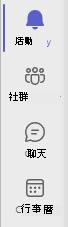 |
 |
檢查您的 Teams 版本
-
針對 Microsoft Teams (免費版),請選取 [設定及其他] > [設定] > [關於 Teams],然後查看 [版本] 底下,以了解您是否有最新版本或需要 立即更新。
-
如需 Microsoft Teams (工作或學校),請選取 [設定及其他] > [關於],然後查看 [版本] 下方。
與我們連絡
如需更多協助,請連絡客戶支援或在 Microsoft Teams 社群詢問問題。










