當您嘗試從 App Store 升級至「免費」Outlook 時,Outlook 小組發現一個問題 Outlook 2016 您可能會收到錯誤,並卡在離線模式中,無法切換到新的 Outlook 或還原到 2016 版。
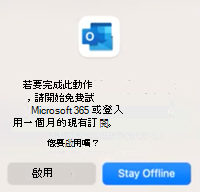
若要切換回舊版,您必須還原回舊版 Outlook、將本機資料夾 ([在我的電腦上] 資料夾匯出) 至封存盤案、重新安裝 Outlook 2016,以及匯入封存盤案。
還原為舊版 Outlook
如果您使用的是新 Mac 版 Outlook,您必須在導出本機檔案之前還原為舊版 Outlook。
-
按兩下 [說明] 功能表。
-
選取 [還原為舊版 Outlook]。
-
還原到舊版 Outlook 之後,如果系統要求您 嘗試新的 Outlook,請選取 [現在不要]。
匯出本機資料夾
-
在 Outlook 中,選取 [ 工具],然後選取 [ 帳戶]。
-
選取 減號按鈕,然後移除所有帳戶。
-
選 取 [檔案],然後選取 [ 導出]。 檢查列出的所有項目類型,然後選取 [ 繼續]。
-
將封存盤案儲存到您可以輕鬆找到的位置。
重新安裝 Outlook 2016
儲存封存盤案並匯出數據之後,您必須刪除並重新下載 Outlook。
-
按 Control 並按 Outlook 圖示,然後選 取 [移至垃圾桶]。
-
下載 Outlook 2016:
-
安裝 Outlook 2016。
在您嘗試再次開啟 Outlook 2016 之前,您必須執行下列動作:
-
選 取 [移至],然後選取 [ 文檔庫]。
-
展開 [ 群組容器] 資料夾,然後刪除以UBF開頭的任何資料夾。
-
您現在應該可以開啟 Outlook 2016。
如需如何直接移至特定資料夾的詳細資訊,請參閱直接移至 Mac 上的特定資料夾。
匯入封存盤案
現在是匯入您先前儲存的封存盤案的時候了。
-
從 Outlook 選取 [檔案],然後選取 [ 匯入]。
-
選 Mac 版 Outlook (.olm) 封存盤案。
-
尋找您的封存盤案,然後選取 [ 匯入]。 現在應該會匯入您的數據。
-
您必須使用與 2016 授權相關聯的帳戶啟用 Outlook 和 Office,並重新新增任何遺失的帳戶。
深入瞭解如何 啟用 Office。










