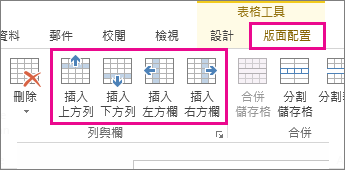若要為表格中的詳細資訊騰出空間, 您可以新增列和欄, 而不需離開 Word 網頁版。
-
首先, 如果您在 [閱讀檢視] 中, 按一下 [編輯檔] Word 網頁版[在 Word 網頁版中編輯]。
-
按一下您要變更之表格中的任何位置。 您會看到 [表格工具] 出現在功能區上方。
-
按一下 [表格工具] 底下的 [版面配置]。 這會開啟插入列和欄的選項, 以及其他資料表選項。
-
將游標放在您要新增欄或列的表格中的任何位置。
-
若要插入列, 請按一下 [插入上方] 或 [插入下方]。
-
若要插入欄, 請按一下 [向左插入] 或 [插入右側]。
-
提示: 如果您也想要變更表格的外觀, 請參閱 [表格工具] > 的 [設計] 索引標籤上的選項。

![[在 Word Online 中編輯] 命令的圖像](/images/zh-tw/fc9c98a8-ac29-4351-af8c-429e0f19ca56)
![當您按一下表格中任何位置時,出現在功能區頂端之 [表格工具] 命令的圖像。](/images/zh-tw/5a4c1108-271b-47ce-abb5-aadd09608263)