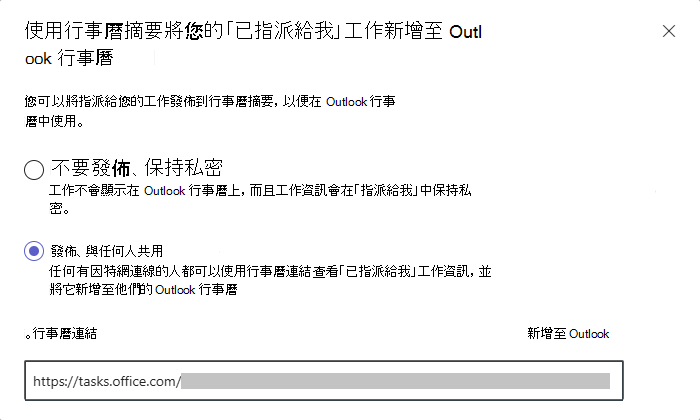在 Microsoft Outlook行事曆上查看 Microsoft Planner工作,以更有效地規劃您的時間。
附註: 這項功能可在基本方案和 [我的工作] 中的 [指派給我] 工作中使用。 它不適用於進階版方案、待辦事項清單,或 [我的工作] 中的其他工作。
在 Outlook 行事曆中查看 Planner 排程
將基本計劃新增至Outlook行事曆
-
開啟您要新增至Outlook行事曆的計劃。
-
在 Planner版面頂端,選取計劃名稱旁的>形箭號來開啟計劃功能表。
-
選取 [將計劃新增至 Outlook 行事歷]。
附註: 如果您沒有看到此選項,計劃擁有者必須依照下列步驟,將計劃發佈到iCalendar 摘要。
-
如果您是計劃的擁有者,請選取 [ 發佈],與任何人共用 以將計劃發佈到 iCalendar 摘要。
警告: 不要共用未經授權的使用者可能會存取的 iCalendar 連結。 任何有因特網連線的人都可以使用 iCalendar 連結查看計劃中的工作資訊。
-
選 取 [新增至 Outlook ] 以自動開啟 Outlook 並開始設定,將計劃新增至您的行事曆。
-
在 [ 從網頁訂閱] 索引標籤上,視需要變更行事 曆名稱 ,然後選取 [ 匯入]。
將指派給您的工作新增至Outlook行事曆
-
在 Planner中開啟 我的工作 。
-
選 取 [指派給我] 以檢視指派給您的工作。
-
選取檢視頂端的三個點功能表 (...) 。
-
選 取 [指派給我] 工作至 Outlook 行事曆。
-
選 取 [發佈],與任何人共用 以將計劃發佈至 iCalendar 摘要。
警告: 不要共用未經授權的使用者可能會存取的 iCalendar 連結。 任何有因特網連線的人都可以使用 iCalendar 連結來查看您的工作資訊。
-
選 取 [新增至 Outlook ] 以自動開啟 Outlook 並開始設定,將計劃新增至您的行事曆。
-
在 [ 從網頁訂閱] 索引標籤上,視需要變更行事 曆名稱 ,然後選取 [ 匯入]。
在 Outlook中檢視您的計劃和工作
-
在 [其他行事曆] 下,選取您的計劃。
-
選取 Planner工作以查看快速檢視。
-
若要查看更多詳細資訊,請選取右上角的 [檢視事件] 箭號。
在此您可以看到日期、進度,以及檢查清單摘要。
您也可以選擇 [ 在 Microsoft Planner中開啟這項工作] 。
在 Planner中,您可以像平常一樣編輯這項工作。
關閉行事曆同步處理
如果您不再想要透過 iCalendar 連結存取 Planner 工作資訊,您可以關閉 iCalendar 摘要。
-
請依照上述步驟開啟計劃的 iCalendar 摘要設定或「指派給我」工作。
-
選 取 [不要發佈]、[保持私密 ] 以關閉 iCalendar 摘要。
附註: iCalendar 摘要設定僅適用於您變更設定的方案。 若要針對所有方案關閉此功能,請針對您要關閉的每個方案重複上述步驟。

![已裁剪 Planner的螢幕快照。 焦點會位於計劃標題旁邊的計劃功能表上,功能表中醒目提示 [將計劃新增至 Outlook 行事歷]。](/images/zh-tw/f00f4b3d-3ef4-4e8f-b92c-fc0e13260b0d)
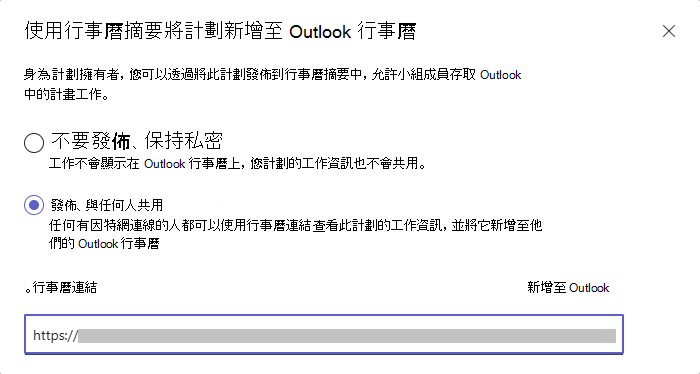
![Planner 中 [我的工作] 檢視的剪切螢幕快照。 已選取 「已指派給我」的藥片。](/images/zh-tw/60c708e5-60f7-4ccb-8227-02e141b63fb0)
![Planner 中 [我的工作] 的剪切螢幕快照。 已選取三個點功能表,顯示包含 「已指派給我」工作至 Outlook 行事曆的功能表](/images/zh-tw/4eec9ce7-15a5-495a-ad7f-5a12238c484e)