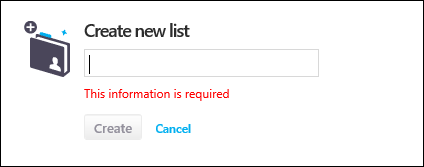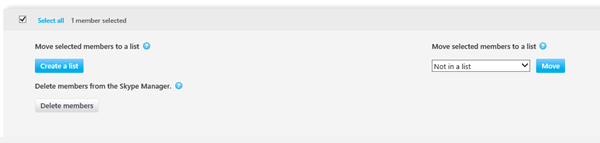此常見問題包含如何執行的指示 建立新清單 和 將成員新增至清單 .
清單 是管理您成員的絕佳方式 Skype Manager . 您可以輕鬆地 配置 Skype 點數 ,指派功能並監控個別清單的 Skype 使用量。 例如,您可能想要根據成員在您群組中所屬的部門來分類成員:根據行銷、人力資源、工程等部門來分類。
建立新清單
若要建立清單:
-
點擊 成員 從您的 Skype Manager 儀錶板顯示 所有成員 網頁。
-
在 成員 功能表在左側,按兩下 Create 清單 以顯示 Create 新清單 視窗。
-
輸入清單名稱,然後按兩下 Create .
將成員新增至清單
若要新增一或多個成員到清單:
-
點擊 成員 從您的 Skype Manager 儀錶板顯示 所有成員 網頁。
-
根據您要新增到清單的每位成員,勾選其旁邊的方塊。 當您選取成員時,會自動顯示新增成員到清單的選項。
-
在 將選取的成員移至清單 下拉式選項,選取您要新增所選成員的清單。 如果您不想讓成員屬於任何清單,請選取 不在清單中 下拉式選項。
-
點擊 移動 .