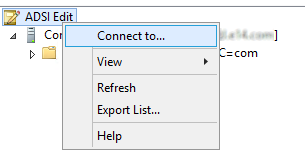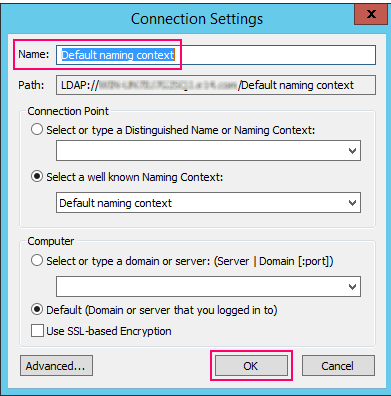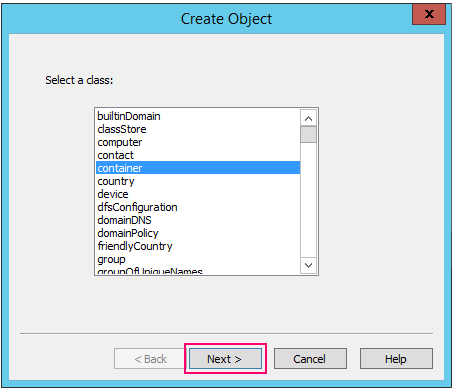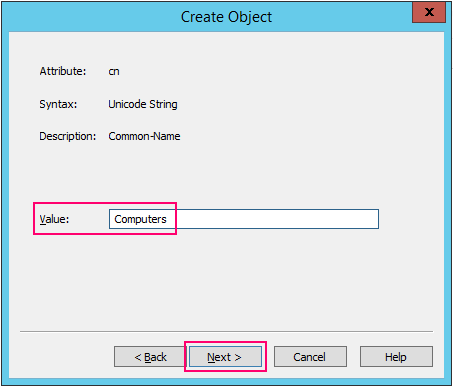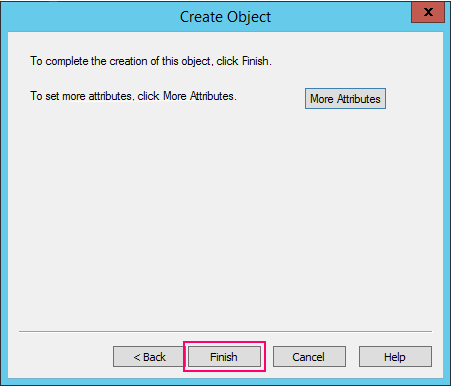徵兆
當您嘗試設定 Microsoft Exchange Server 2019 累積更新 10 (CU10) 或 Microsoft Exchange Server 2016 累加更新 21 (CU21) 時,安裝程式在 「PrepareAD」 步驟中失敗,並會返回下列錯誤訊息:
System.NullReferenceException:物件參照未設定為物件的實例。
原因
如果無法尋找或存取 CN=電腦.<網 域,>.<com> 安裝失敗。
因應措施
如果 電腦容器 已重新命名為其他名稱,請使用 Active Directory 使用者和電腦 將容器名稱還原為「電腦」。
如果已刪除電腦容器,或您無法重新命名原始的電腦容器,請使用下列步驟來建立虛擬電腦容器,讓安裝程式繼續:
-
開啟 ADSI 編輯 (Adsiedit.msc) 。
-
以滑鼠右鍵按一下[ADSI 編輯,然後選取連線 至。
-
In the Connection Settings window in the Name field, make sure that Default naming context is selected on the drop-down list, and then select OK.
-
展開預設命名內容 [<網域>],以滑鼠右鍵按一下 DC=<網域>,DC=com,然後選取 [> 物件]。
-
在課程 清單中的建立 物件視窗中,選取 容器,然後選取下 一步。
-
在值 欄位中 ,輸入 電腦,然後選取下 一步。
-
選取 完成。
-
強制使用 Active Directory (AD) 複製。
-
再次繼續或Exchange安裝程式。