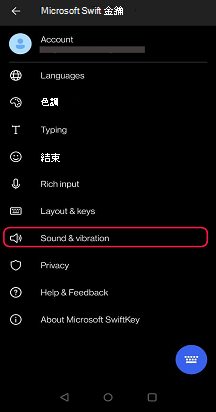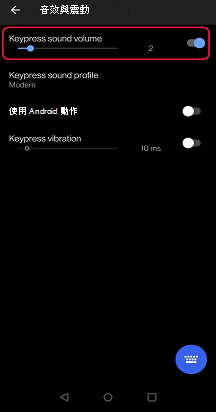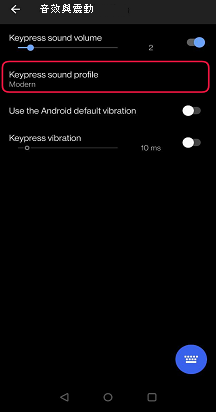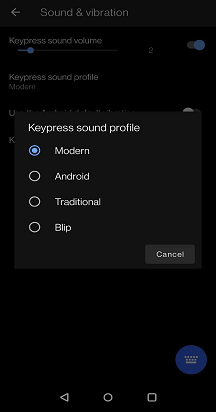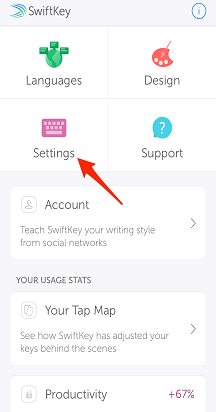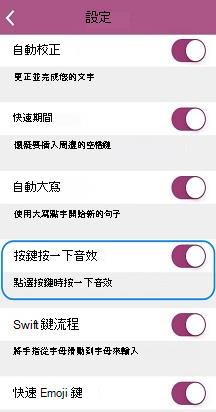您可以開啟和關閉音效、開啟和關閉觸覺 (震動) 意見反應、變更按鍵發出的聲音和震動的長度。
若要變更音量或震動:
-
從您的裝置開啟 Microsoft SwiftKey 應用程式
-
點選 [聲音&震動]
-
核取或取消核取 [使用 Android 預設震動] 或 [按鍵震動]
-
如果您選取 [按鍵震動],請使用滑杆變更震動強度
若要變更按鍵音效:
-
開啟 Microsoft SwiftKey 應用程式
-
選取 [聲音&震動]
-
確定 [按鍵音量] 已開啟
-
從 [按鍵音效設定檔] 選項中,選取您選擇的音效
Microsoft SwiftKey 鍵盤上的按鍵按鍵音效和觸覺反應
iOS 版 Microsoft SwiftKey 同時支援按鍵音效和觸覺回應。
我們已醒目提示如何使用下列各個選項。
1 - 按鍵按一下音效
若要啟用/停用 Microsoft SwiftKey 中的按鍵按鍵音效:
-
從您的裝置開啟 Microsoft SwiftKey 應用程式
-
點選 [設定]
-
按滑杆以開啟或關閉 [按鍵按音]。
請注意,如果 Apple 設定中的鍵盤按鍵關閉>音效&觸覺,這不會影響在 SwiftKey 中選取的設定。 不過,將 iPhone 的響鈴開關撥動至紅色位置也會將 Microsoft SwiftKey 的按鍵按鍵設為靜音。
請參閱下方的螢幕擷取畫面以取得進一步的說明:
2 - 觸覺意見反應
我們為 iPhone 7 及以上版本的使用者導入了有限的觸覺意見反應。
觸覺回饋只會在按下特定按鍵時觸發,例如:開啟 Emoji 面板、長按 Emoji/globe 鍵,以及啟用「Emoji 原彈」。