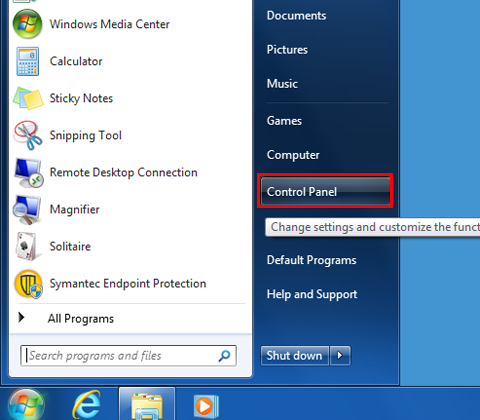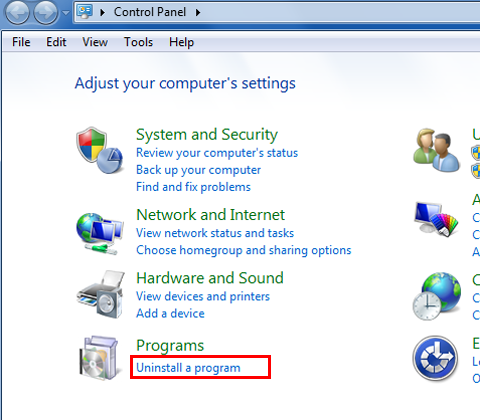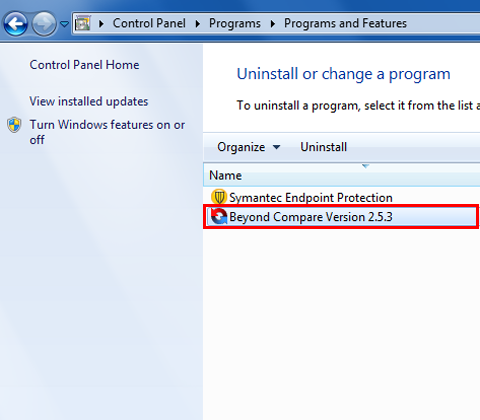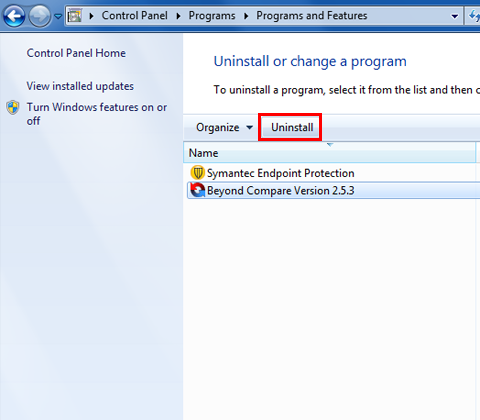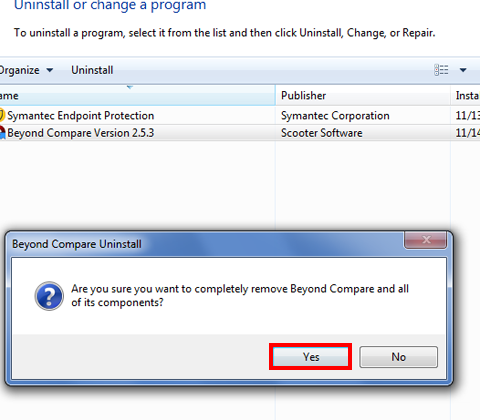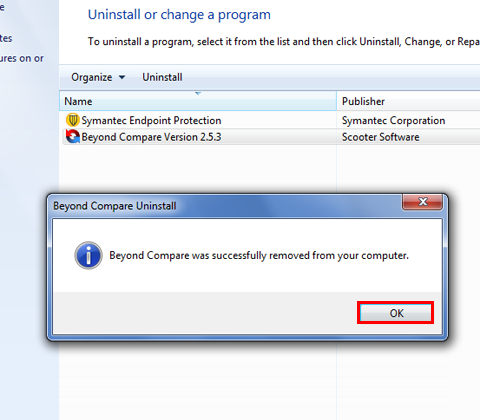其他相關資訊

徵狀
如何在 Windows 7 中卸載未使用或有害的程式,以便同時移除所有相關檔案、設定和註冊專案?
解決方案
卸載程式
Windows 7 的所有目前應用程式幾乎都是使用安裝程式(例如 Windows Installer)來安裝應用程式,並在系統中錨定。
Windows Installer 是 Windows 的安裝與設定服務。 它也可確保已安裝的程式可以輕鬆地從系統中移除。 在任何情況下,您只需刪除應用程式的程式資料夾加以卸載,因為這樣可能會在系統中留下大量檔案和專案,這可能會威脅系統的穩定性。
sr-1. 若要卸載應用程式,請使用 Windows 7 所提供的卸載程式。 按一下 [Windows] 圖示,即可開始。