Introduction
This article describes the issues that are fixed in Update Rollup 7 for Microsoft System Center 2012 R2 Virtual Machine Manager (VMM). There are three updates available for System Center 2012 R2 VMM. One update for Servers, one update for the Guest Agent, and one update for the Administrator Console. Additionally, this article contains the installation instructions for Update Rollup 7 for System Center 2012 R2 VMM.
Features that are added in this update rollup
-
Support for Windows 10 Client Operating System
After you install this update, you can provision and customize Windows 10 Client Virtual Machines (VMs). This support does not include installing Virtual Machine Manager Console on Windows 10 operating system clients. -
Support for new Linux Operating Systems
After you install this update, you can provision and customize Debian 8 Linux as a Guest Operating System. -
Support for VMWare vCenter 5.5 management scenarios
With Update Rollup 6, we announced support for basic management scenarios for vCenter 5.5. Based upon our plans for vCenter and VMM integration and supportability, we are announcing a broader supportability matrix to manage vCenter instances in the VMM console.
For a complete list of scenarios that are supported, click here. -
Support for Multiple External IP Addresses per Virtual Network
You can now have multiple external IP Addresses assigned to a single Virtual Network if you have Update Rollup 7 or a later version installed in your VMM environment.
Update Rollup 7 includes the ability to set multiple IP addresses for NAT in VMM by using PowerShell. This update raises the capability to a higher level in the stack by having support in VMM for the Fabric Administrator.
How do I use this functionality?$natConnection = Add-SCNATConnection -Name "NAT_Connection1_NatConnection" -VMNetworkGateway $VmNetworkGateway -ExternalIPPool $externalIpPoolVar -ExternalIPAddress "30.30.30.50"
$natConnection = Add-SCNATConnection -Name "NAT_Connection2_NatConnection" -VMNetworkGateway $VmNetworkGateway -ExternalIPPool $externalIpPoolVar -ExternalIPAddress "30.30.30.51"
After examining deeply all the pieces in the stack, we realized that the delivery of an effective and reliable solution requires additional work and will not fit into a single UR release. Therefore, we are delivering the ability to set multiple IP addresses per virtual network by using an HNV NAT Gateway in a phased manner.
A future update rollup for VMM will explore the properties through the complete stack and provide the following functionality all the way through Windows Azure Pack (WAP).-
When you add a new NAT Rule, a tenant can now use an existing external address or specify a new one.
-
You can let the WAP Administrator set quotas for the external IP addresses that are enabled per user role within the cloud.
We understand that there is lots of demand around this feature based on the amount of customer feedback that we have received. We are planning to deliver end-to-end support for this feature.
-
-
Option to Reassociate Orphaned virtual machines to their Service or VM role
If you ever had to remove a host that hosted Service or VM role virtual machines, and you wanted to wave a magic wand to reassociate a virtual machine to its service or VM role after the host is recommissioned to VMM, we have the solution for you in Update Rollup 7.
You can now reassociate an orphaned virtual machine to its service or VM role after the host server is recommissioned to VMM.
For more information, click here. -
Support for VMM DHCP Extension PXE/TFP Forwarding
Administrators who depend on PXE to set up virtual machines or hosts can now perform a PXE boot by directly taking advantage of VMM DHCP extensions.
Issues that are fixed in this update rollup
-
At a scale of more than 50 hosts, the VMM Service crashes or stops responding intermittently without throwing a usable exception.
-
Hyper-V Network Virtualization (HNV) policy distribution is not sent to a Host intermittently. The effect is that VMs active in that host will be unable to send or receive network traffic to other VMs inside or outside the VM network.
-
When a host has many virtual switches (for example, 15 or more), the host refresher takes more than an hour to finish.
Iterative WSMan GET calls have now been optimized to provide better network efficiency. -
VM Refresh of a virtual machine that has multiple pass-through disks fails on a host restart. On restart, host swaps the attached disks intermittently and VMM sometimes does not handle the change. This causes a situation in which the virtual machine becomes unusable.
-
Resetting PortProfile Maximum Bandwidth to zero in the Host is not reflected in the virtual machiness. This occurs because the default value of maximum and minimum bandwidth in a virtual machine is null. This causes it to skip the changes.
-
For a Self-Service User, names of the Jobs in the Jobs pane are missing. The SC-GetJob command results in empty names.
-
Scaling-out a service does not let you reuse the virtual machine name. When you scale out a service that is deployed on the host, if you cancel the wizard and then retry the same steps again instead of committing at the final stage of the scale-out wizard, the wizard does not let you reuse the same machine name.
-
If you try to remove an empty source cloud through the VMM Console, this does not actually delete the cloud. In this situation, the job finishes. However, the cloud is still visible in the console.
-
When there is a service on a guest cluster in an HNV environment, the external world connects to the service through a VM Network Gateway. However, when the guest cluster failover occurs (such as a CA IP failover), the service is no longer reachable. An error message is logged in the VMM job history and states that the update to the network policy on the Gateway failed.
This is because the lookup records are updated on the host (on which the guest cluster is hosted) when a CA failover occurs. However, the records are not updated on the gateway. Therefore, internal communication within the HNV environment works, but the external communication to the service is unresponsive. -
Incorrect string representation of the ZH-HK language locale (Hong Kong Chinese) as CHH (instead of ZHH) in VMM Monitoring Pack. This causes the display of non-locale (English) strings in the Operations Manager ZH-HK locale console after VMM Management Packs are imported.
-
Cannot remove virtual machine from the service instance. When you try to remove the virtual machine, you receive the following error message:
Remove-SCVirtualMachine : VMM cannot remove the virtual machine because it is in the Unsupported Cluster Configuration state. (Error ID: 809, Detailed Error:)
Change the virtual machine's state, and then try the operation again.
To restart the job, run the following command:
PS> Restart-Job -Job (Get-VMMServer qpg3-vmm001 | Get-Job | where { $_.ID -eq "{04de37e5-d61a-4385-8860-2cac72d44d63}"})
At line:1 char:1
+ Remove-SCVirtualMachine -VM $T01SQL0 -force
+ ~~~~~~~~~~~~~~~~~~~~~~~~~~~~~~~~~~~~~~~~~~~
+ CategoryInfo : ReadError: (:) [Remove-SCVirtualMachine], CarmineException
+ FullyQualifiedErrorId : 809,Microsoft.SystemCenter.VirtualMachineManager.Cmdlets.RemoveVMCmdlet
-
When parallel test failover (TFO) is running, VMM may experience locking issues on the Replication Group (RG). In this situation, if another RG tries to put a lock, the operation fails.
-
Duplicate computer names are created for virtual machines when you use the <name###> pattern in a VM Template. In this case, virtual machine deployment fails when you create a virtual machine.
-
Refreshing the storage provider fails and generates an "Incorrect format" exception in a non-English environment if the provider is managing replication and the vendor supports recovery point objective (RPO) values. The storage provider cannot be refreshed. This prevents management of the provider.
-
The VMM console crashes randomly and returns System.NullReferenceException. The previous mitigation was to restart the VMM.
-
You cannot perform Dynamic Optimization (DO) on a cluster virtual machine that is protected by using Azure Site Recovery (ASR). This affects load balancing of the cluster.
Additionally, you receive the following error message when DO is invoked: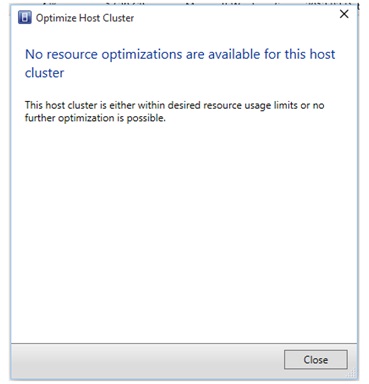
This issue occurs if any virtual machine is protected by using ASR because several cloud attributes (such as RPO and cloud) are set on the virtual machine. But the hosts under that cloud do not receive any cloud-related attributes. During DO, while a primary virtual machine is migrated, placement demands for the cloud attributes on the hosts and because the required attributes are missing, it does not find a suitable host. -
Dynamic Optimization (DO) does not ignore stopped replica VMs on the recovery cloud while it calculates the capacity constraints for new virtual machines. If there are stopped Replica VMs on a host, DO does not move additional virtual machines to the host. This may affect load balancing of the cluster.
This issue occurs because the "IgnoreMemoryForStoppedReplicaVM" registry key is used to accommodate more virtual machines if any host has replica virtual machines in a stopped state. DO scenarios do not honor this flag. -
A cluster node cannot be put to maintenance mode if it has any virtual machines that are protected through ASR. In this situation, you receive the following error message.
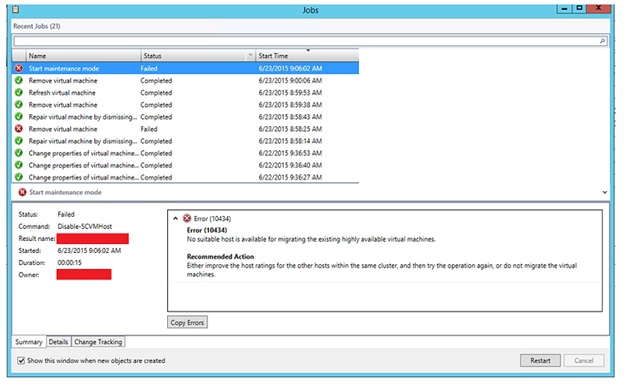
-
The following warning is displayed by VMM when a virtual machine that is protected through ASR is live migrated within the cluster.
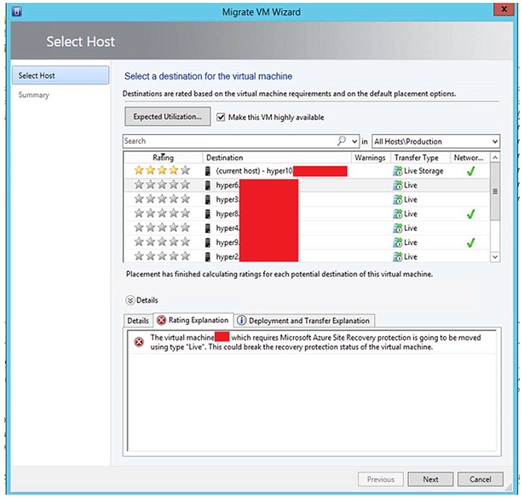
Although this check is only a soft block and does not block the actual migration scenario, the host is still assigned a zero rating by placement. This blocks the Dynamic Optimization (DO) operation and eventually prevents the live migration of the virtual machine. -
The option to enable Trunk VLAN as a Network Type in VMM Network Service is not available. If you mark the Network Type as VLAN, this causes VMM to overwrite the Trunk VLAN setting that was set out-of-band.
Improvements to the patching process
-
Before Update Rollup 7, when you installed VM Update Rollup, the VMM Console intermittently displays the following error message:
Could not update managed code add-in pipeline due to the following error:
The required folder "C:\Program Files\Microsoft System Center 2012\Virtual Machine Manager\bin\AddInPipeline\HostSideAdapters" does not exist.
-
The removal of Update Rollup 5 does not revert the following binary to its previous version:
Microsoft.SystemCenter.VirtualMachineManager.resources.dll
-
If you install an earlier update rollups in non-elevated mode, this causes the IndigoTCPport registry value to be reset. This requires users to manually change the value to 8100. Additionally, you receive the following error message:
HKEY_LOCAL_MACHINE\SOFTWARE\Microsoft\Microsoft System Center Virtual Machine Manager Administrator Console\Settings\IndigoTCPport value is incorrect
Update Rollup 5 issues that are fixed in this Update Rollup
-
MSIInstaller event 1035 occurs repeatedly during host refresh cycles.
-
HyperVMeteringUsage Inbound/Outbound does not have localized display strings.
-
In the Create VM Wizard, when you click the Expected Utilization button, the expected results are not displayed on the Select Host tab.
-
The Remove-CloudService command fails when the F5 load balancer is used for the VM role.
Update Rollup 6 issues that are fixed in this Update Rollup
-
Localized installations of the Administrator Console do not connect to the VMM server. Additionally, you receive an error message that resembles the following:
Es ist ein unerwarteter Fehler aufgetreten. Versuchen Sie erneut, auf die Seite zuzugreifen.
This message translates as follows:An unexpected error has occurred. Try again to access the page.
How to obtain and install Update Rollup 7 for System Center 2012 R2 Virtual Machine Manager
Download information
Update packages for Virtual Machine Manager are available from Microsoft Update or by manual download.
Microsoft Update
To obtain and install an update package from Microsoft Update, follow these steps on a computer that has a Virtual Machine Manager component installed:
-
Click Start, and then click Control Panel.
-
In Control Panel, double-click Windows Update.
-
In the Windows Update window, click Check Online for updates from Microsoft Update.
-
Click Important updates are available.
-
Select the Update Rollup package and then click OK.
-
Click Install updates to install the update package.
Microsoft Update Catalog
Go to the following websites to manually download the update packages from the Microsoft Update Catalog:

To manually install the update packages, run the following command at an elevated command prompt:
msiexec.exe /update <packagename> For example, to install the Update Rollup 7 package for a System Center 2012 Virtual Machine Manager server (KB3066340), run the following command:
msiexec.exe /update kb3066340_vmmserver_amd64.msp
Note An update to Update Rollup 7 on the VMM server requires that you install both the VMM Console and Server updates. Learn how to install, remove, or verify update rollups for Virtual Machine Manager 2012 R2.
For a list of the files that are changed in this update rollup, click here.










